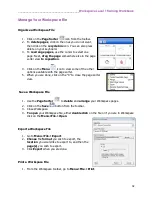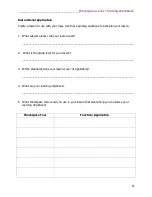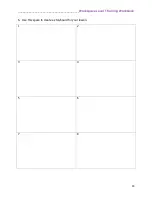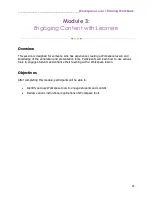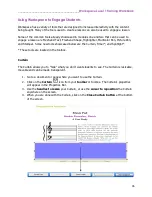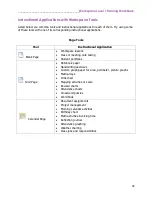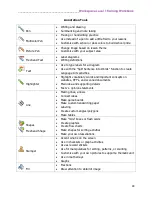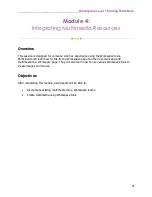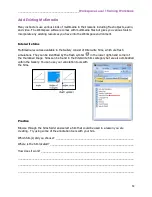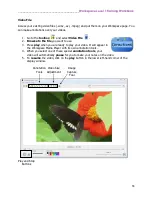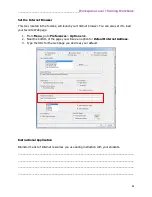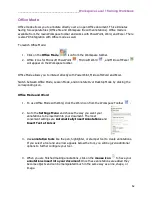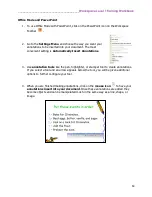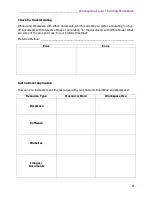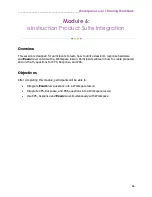________________________________________
Workspace Level 1 Training Workbook
56
Create Multimedia
Although there are many resources available in Workspace, there may be times when you need
to create your own customized content. There are several tools in Workspace to help you create
images or videos.
Create Images with Capture
The capture tool allows you to selectively capture a portion of your screen. This can be from
another application’s screen (i.e. Web page, PowerPoint, Word file, .pdf, etc.) or from a
Workspace page.
1.
Access
the
media
you wish to capture.
2.
Click on the
Capture
tool from the toolbar or toolbox.
3.
A window will appear asking which
capture option
you want to use:
Partial:
Select a portion of the screen to capture. The output format will be in the
form of a square or rectangle. A window tool will appear. Drag over the selection
you wish to capture.
Freeform:
Select a part of the screen to capture by drawing a freehand shape. A
special pen tool will appear. Draw a freeform shape around the selection you wish to
capture.
Window:
Capture the active window opened.
Screen:
Capture what is displayed on the entire screen.
4.
If you want your
captured image
to be placed into a
blank Workspace page
, make
sure you check the box labeled
Place capture in new page
.
*
You can save your captured images to the Gallery by opening the Gallery and dragging the
entity to the appropriate folder.
Summary of Contents for InterwriteWorkspace
Page 1: ......