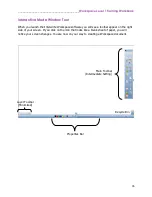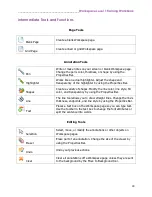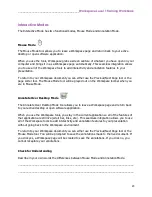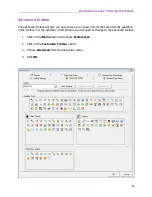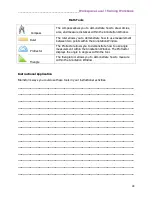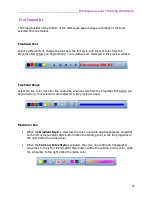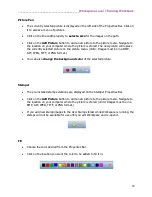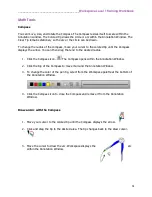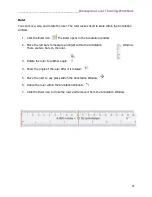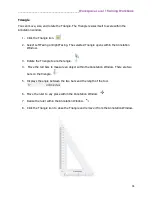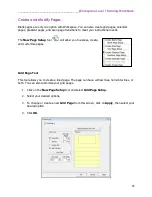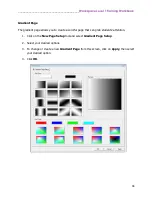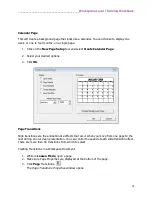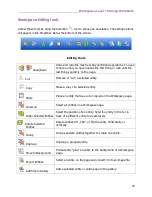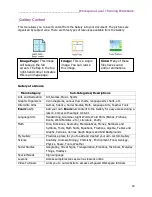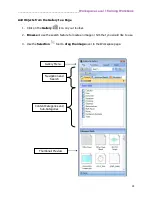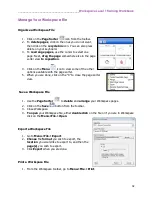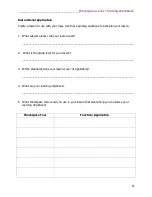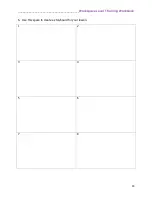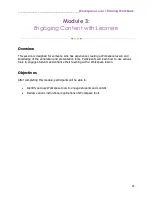________________________________________
Workspace Level 1 Training Workbook
30
Picture Pen
The currently selected picture is displayed on the left side of the Properties Bar. Click on
it to access a menu of pictures.
Click on the line width property to
select a size
for the images
on the path.
Click on the
Add Picture
button to add a new picture to the picture menu. Navigate to
the location on your computer where the picture is stored. The new picture will replace
the currently selected picture on the picture menu. (
Note:
Images must be in a BMP,
GIF, JPEG, TIFF, or PNG format.)
You can also
change the background color
of the selected picture.
Stamper
The pre-installed stamp selections are displayed on the Stamper Properties Bar.
Click on the
Add Picture
button to add a new picture to the picture menu. Navigate to
the location on your computer where the picture is stored. (
Note:
Images must be in a
BMP, GIF, JPEG, TIFF, or PNG format.)
If you add new stamp images to the User Stamps folder while Workspace is running, the
stamps will not be available for use until you exit Workspace and re-open it.
Fill
Choose the color desired from the Properties Bar.
Click on the location you want the color to be added to fill it in.
Summary of Contents for InterwriteWorkspace
Page 1: ......