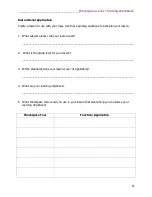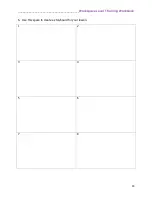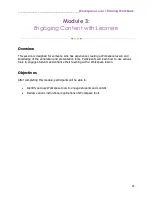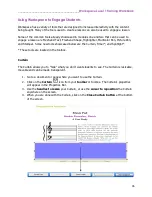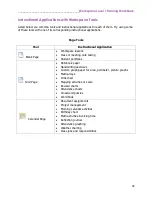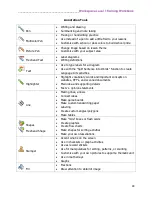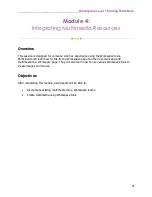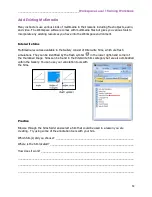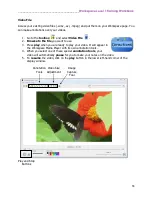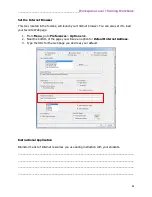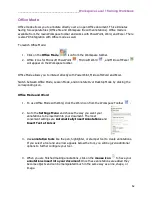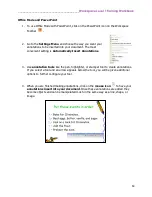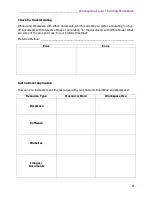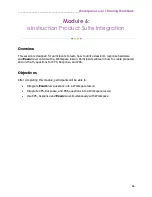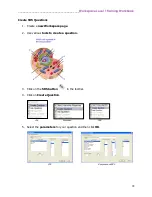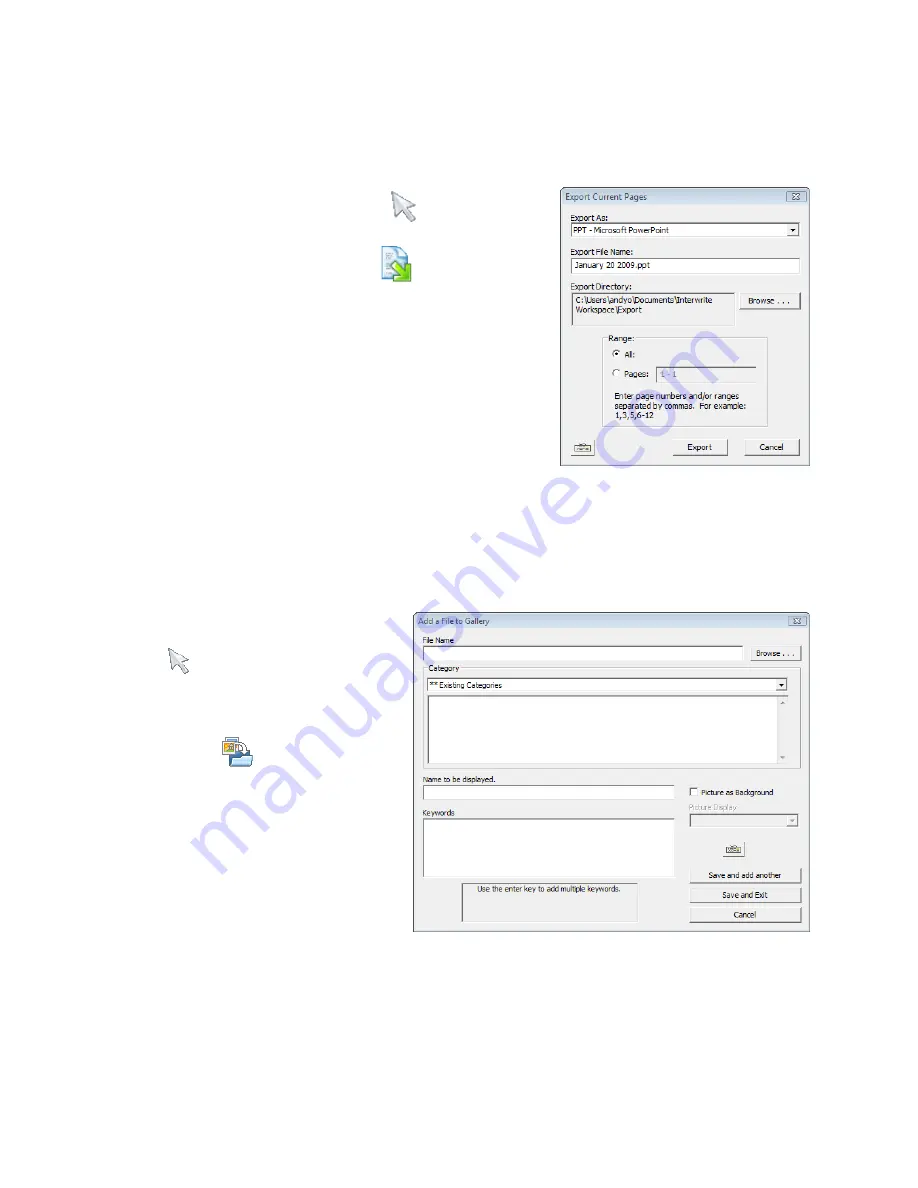
________________________________________
Workspace Level 1 Training Workbook
57
Export Entities as Images
This tool allows you to save your annotations as an image file. You can save your image to a
location other than the Gallery with this option.
1.
Use the white
Selection tool
to select the
annotations you want to use to create an image.
2.
Choose the
Export Entities
button from the
Properties Bar
at the bottom of your screen.
3.
Select the
file type
you want your image file to be,
where you want your entity to be saved, and name
the image file.
4.
Click on the
Export Button
.
Add Files to Gallery
To add images you created to the Gallery, use the
Selection tool
to
drag and drop
the
image to the
Gallery
. If you would like to add more detailed information to you image such as
a descriptive file name, display name, search terms, or set this image as a background page;
follow the steps below.
1.
Use the white
Selection tool
to select the annotations
you want to use to create an
image.
2.
Choose the
Add files to
Gallery
button from the
Properties Bar
at the bottom
of your screen.
3.
Select the
file type
you want
your entity to be, category,
display name, and keywords.
4.
Click
Save and Exit
.
Summary of Contents for InterwriteWorkspace
Page 1: ......