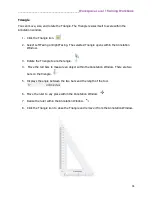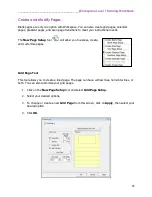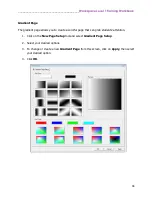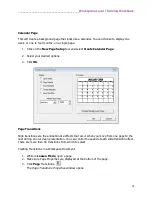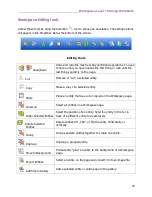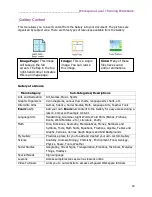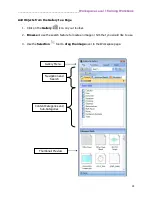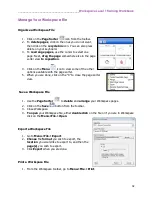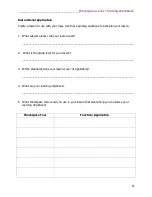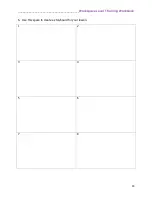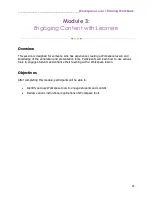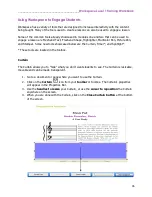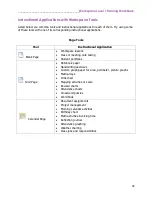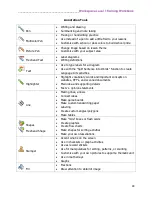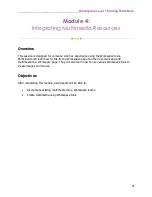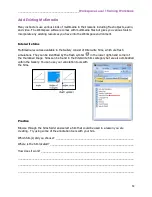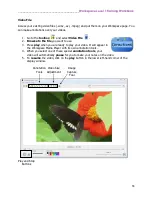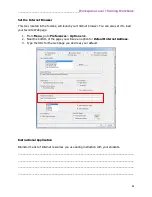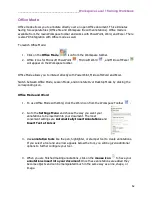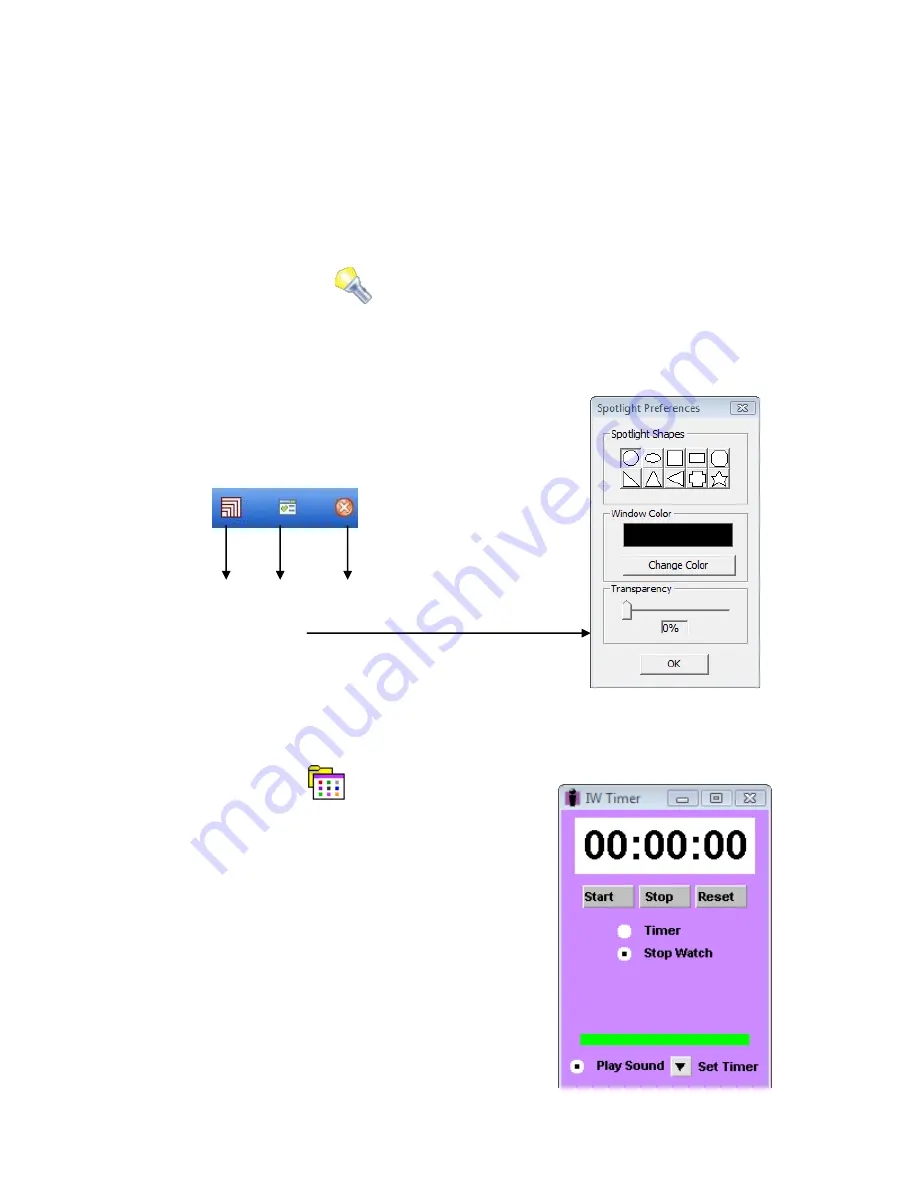
________________________________________
Workspace Level 1 Training Workbook
47
Spotlight
The Spotlight allows you to view a small part of your screen. The Spotlight is similar to the
Curtain; however, you can change the Spotlight to be a different shape. The spotlight is
normally housed in the toolbox. You can use the Preferences option to add the spotlight to the
toolbar.
1.
Go to a document or page where you want to use the Spotlight.
2.
Click on the
Spotlight
icon from your
toolbar or toolbox
. The Spotlight’s
properties will appear in the Properties Bar.
3.
Use the
cursor to drag
the Spotlight anywhere on the screen.
4.
When you are done with the Spotlight, click on the
Close Spotlight button
at the
bottom of the screen.
Timer
The timer will beep and flash to indicate time is up or count time to the second as a stopwatch.
1.
Click on the
Timer
icon from your
toolbar
or toolbox
.
2.
Set the timer to either a
timer or stopwatch
by
clicking in the radio button before your choice.
3.
Click on the
Set Timer
drop-down arrow to select
the length of time you need.
4.
Press
Start
to begin.
Close
Spotlight
Spotlight
Options
Menu
Resizing
Handles
Spotlight Properties
Summary of Contents for InterwriteWorkspace
Page 1: ......