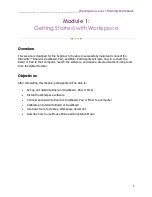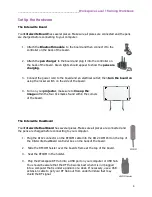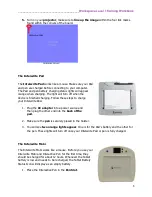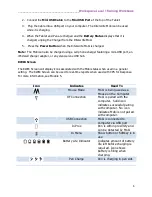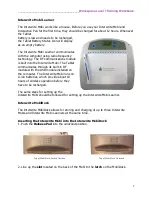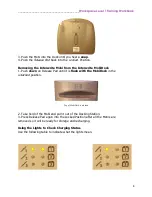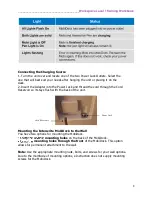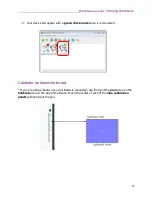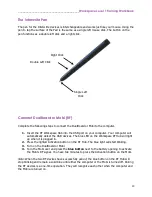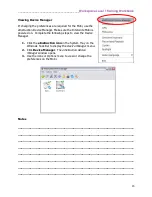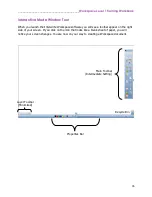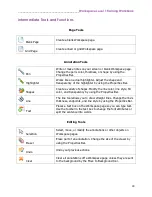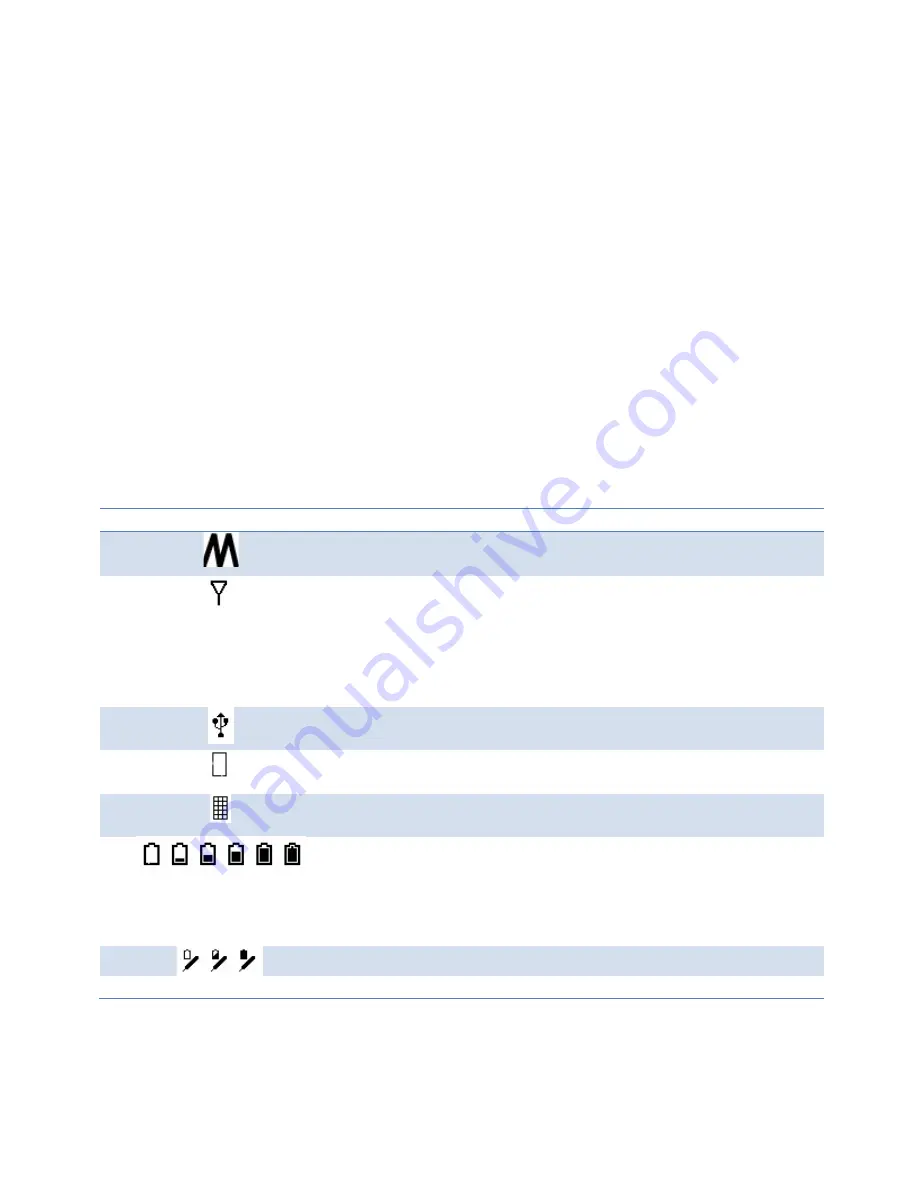
________________________________________
Workspace Level 1 Training Workbook
6
2.
Connect the
Mini USB Cable
to the
Mini USB Port
at the top of the Tablet.
3.
Plug the Cable into a USB port on your computer. The Interwrite Mobi can be used
while it is charging.
4.
When the Tablet and Pen are charged and the
Battery Status
displays that it is
charged, unplug the Charger from the Interwrite Mobi.
5.
Press the
Power Button
when the Interwrite Mobi is charged.
Note:
The Mobi can also be charged using a cell phone charger featuring a mini-USB port, an
iPod wall charger adapter, or any stand-alone USB hub.
KWIK Screen
The KWIK Screen will display icons associated with the Mobi status when used in a general
setting. The KWIK Screen can be used to real-time reports when used with CPS for Response.
For more information, see Module 5.
Icon
Indicates
Used To
Mouse Mode
Mobi is being used as a
Mouse on the Computer
RF Connection
Mobi is paired with the
computer. Solid icon
indicates successful pairing
with computer. No icon
indicates Mobi is not paired
with computer.
USB Connection
Mobi is connected to
computer via USB port
In Prox
Pen is within proximity and
can be detected by Mobi
In Menu
Show button or Softkey is in
use
Battery Life Indicator
Indicates amount of battery
life left before charging is
required. Icon shows
battery is filling when
charging.
Pen Charge
Pen is charging in pen slot.
Summary of Contents for InterwriteWorkspace
Page 1: ......