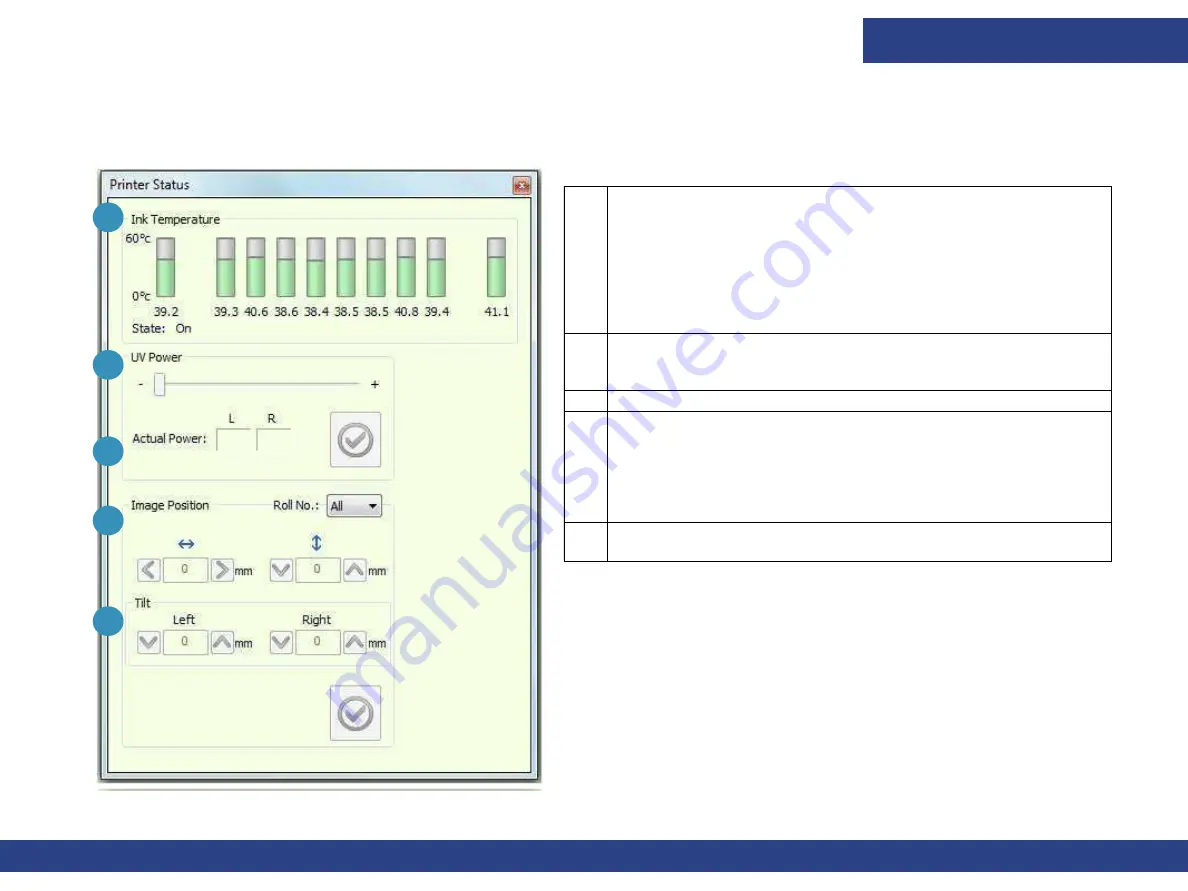
Software Overview
Pro 32r Operations Guide
57
4.5.2
Printer Status
The Printer Status dialog box opens when you double-click the ink tank status in the lower right side of the
front-end window or from the View menu.
1
Displays the temperature of the ink at the SIT.
Red: The temperature is higher than required.
Orange: The temperature is less than required.
Green: Temperature is in within range.
The actual temperature displays beneath each color.
2
Move the slider to adjust the UV power during printing, if
needed.
3
Displays the actual amount of UV power used during printing.
4
You can adjust the Image Position from the Printer Status
dialog box, during printing.
When printing double-sided, you can adjust the horizontal and
vertical position of the image as well as the tilt.
5
This option is only activated when the printer is printing on
the back side in double-sided printing.
3
1
2
4
5
Figure 4-10 Printer Status Dialog Box






























