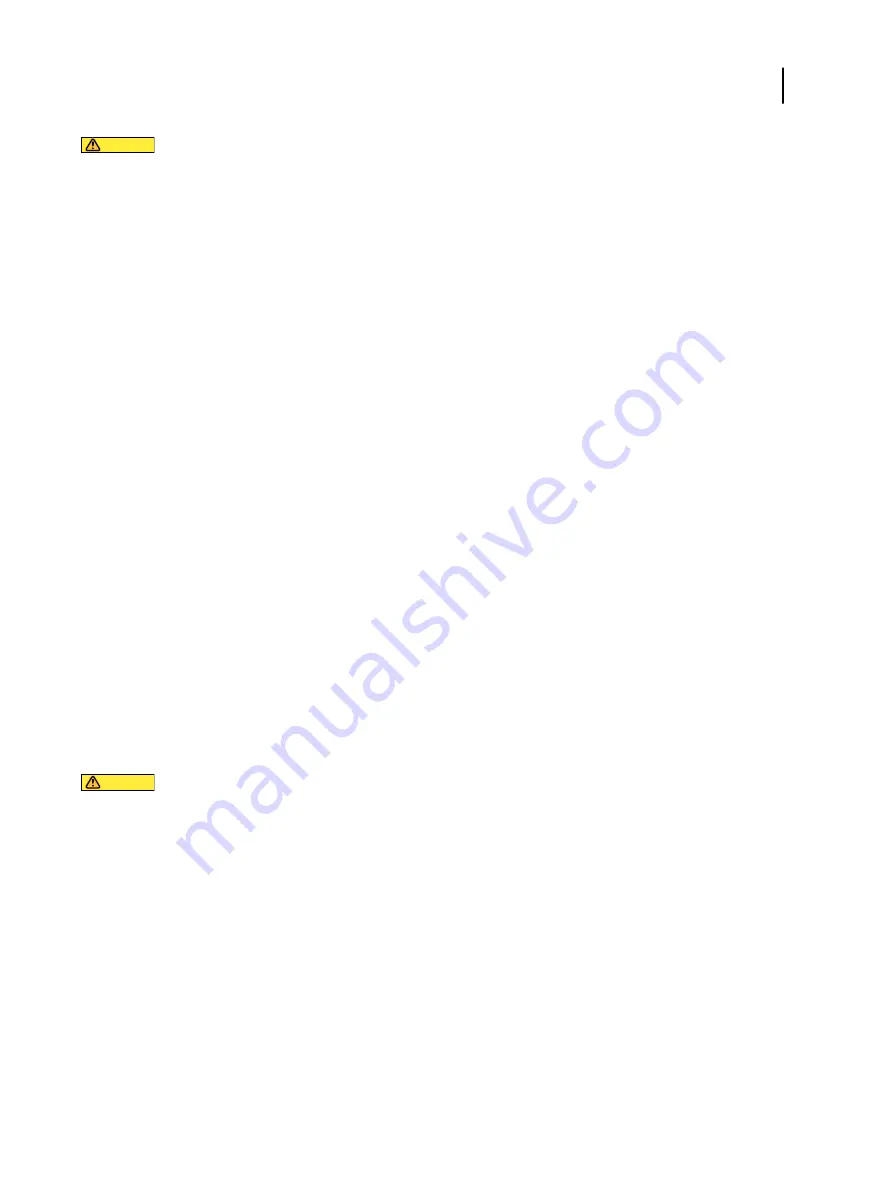
CAUTION
Before you restart, reboot, or shut down the PS-17, we recommend that you confirm the reason with
your local network administrator or with technical support.
If the PS-17 must be powered off for any reason, always shut it down correctly by following the shut
down instructions provided in this document.
Protect the PS-17 from power interruptions. Ensure that the power cable remains as configured by the
service technician and that the cable is protected as required by a surge suppressor, line conditioner, or
uninterruptible power supply (UPS).
Power on the PS-17
1
If the printer is off, press the main power switch on the printer to turn it on.
2
Make sure that the PS-17 power cable is connected to power as it was configured by the service technician.
3
Make sure the PS-17 power switch is in the ON (|) position.
4
Press the PS-17 power button once.
The power supply automatically senses the correct voltage. Allow startup to proceed without interruption.
5
Wait for the PS-17 to start and reach Idle.
Restart, Reboot, or Shut Down the PS-17
You can restart the PS-17 software, reboot the PS-17, or shut down the PS-17 through the following methods:
•
Command Workstation: Restart or reboot
•
Printer control panel: Restart, reboot, or shut down
CAUTION
Avoid using the power button to shut down the PS-17, as doing so may cause the system to operate
unpredictably. Use the power button only if the printer is off or the system is unresponsive. In this case,
briefly press and release the power button.
Restart or reboot from Command WorkStation
1
Make sure that the PS-17 is not receiving, processing, or printing any files.
If the system has just finished processing, wait at least five seconds after the system reaches Idle before you
proceed.
2
In Command WorkStation, click the
Server
menu.
Configuration and Setup
Integrating the PS-17 into your network
19
















































