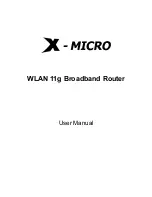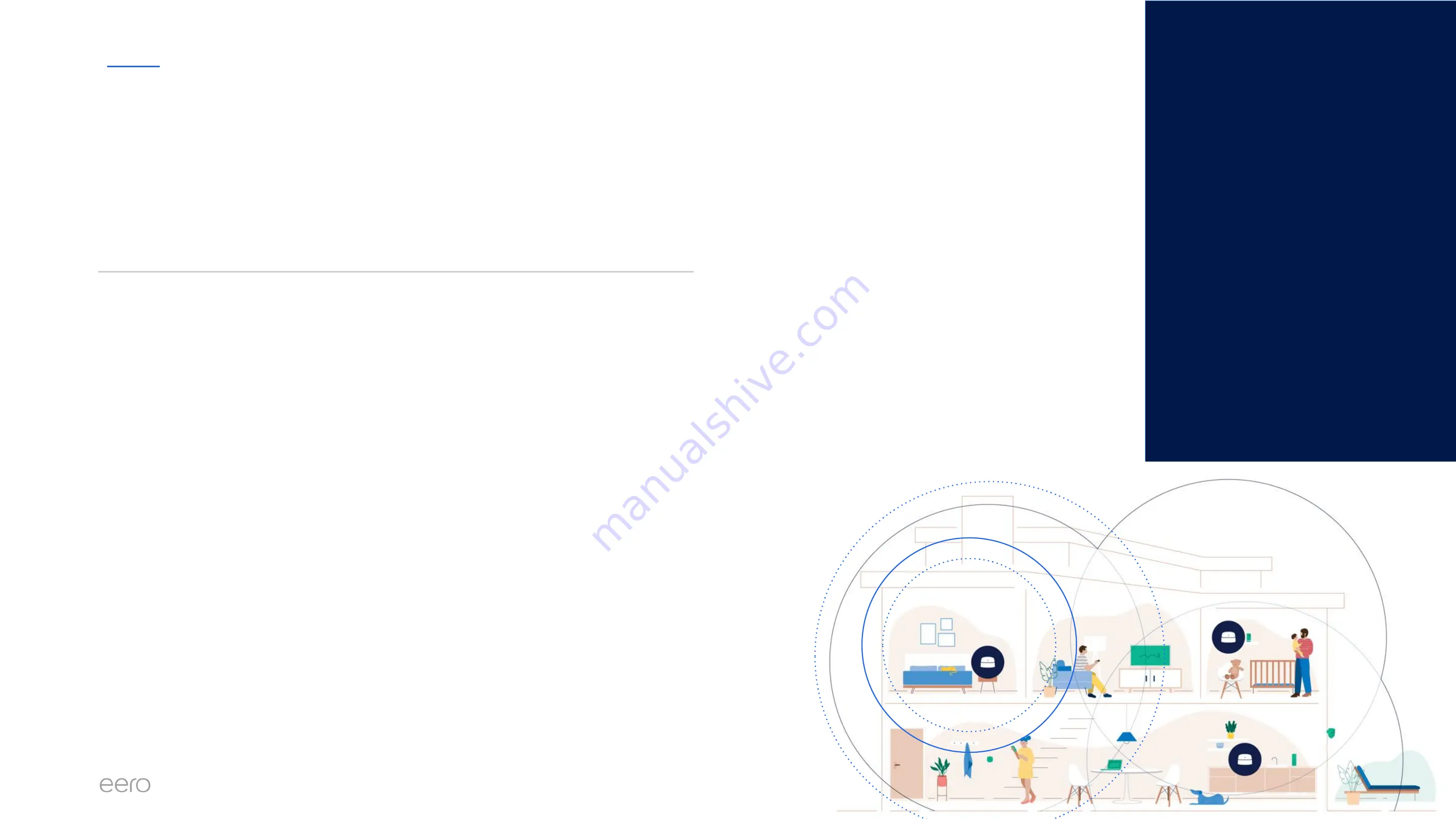
EERO FOR SERVICE PROVIDERS
CONFIDENTIAL
9
Gateway Setup Issues
If you are still unable to create a network after following the previous troubleshooting steps,
please make sure that:
1. Ensure the LAN cable between the eero and the modem / MRC isn’t frayed, poorly
terminated, or has questionable integrity, and that the eero is properly connected to
the modem (one ethernet cable to a designated LAN port)
2. Confirm active internet connection at the modem or upstream router - connect a client
device like a laptop or desktop to the modem and see if the internet is reachable.
3. Check if the user's ISP requires a Static IP. If so, follow these instructions to complete
setup
Additional Troubleshooting
Summary of Contents for eero 6
Page 1: ...eero Support Common Troubleshooting Scenarios 1...
Page 3: ...Setup Issues...
Page 12: ...eero Of ine Issues...
Page 21: ...Speed Issues...