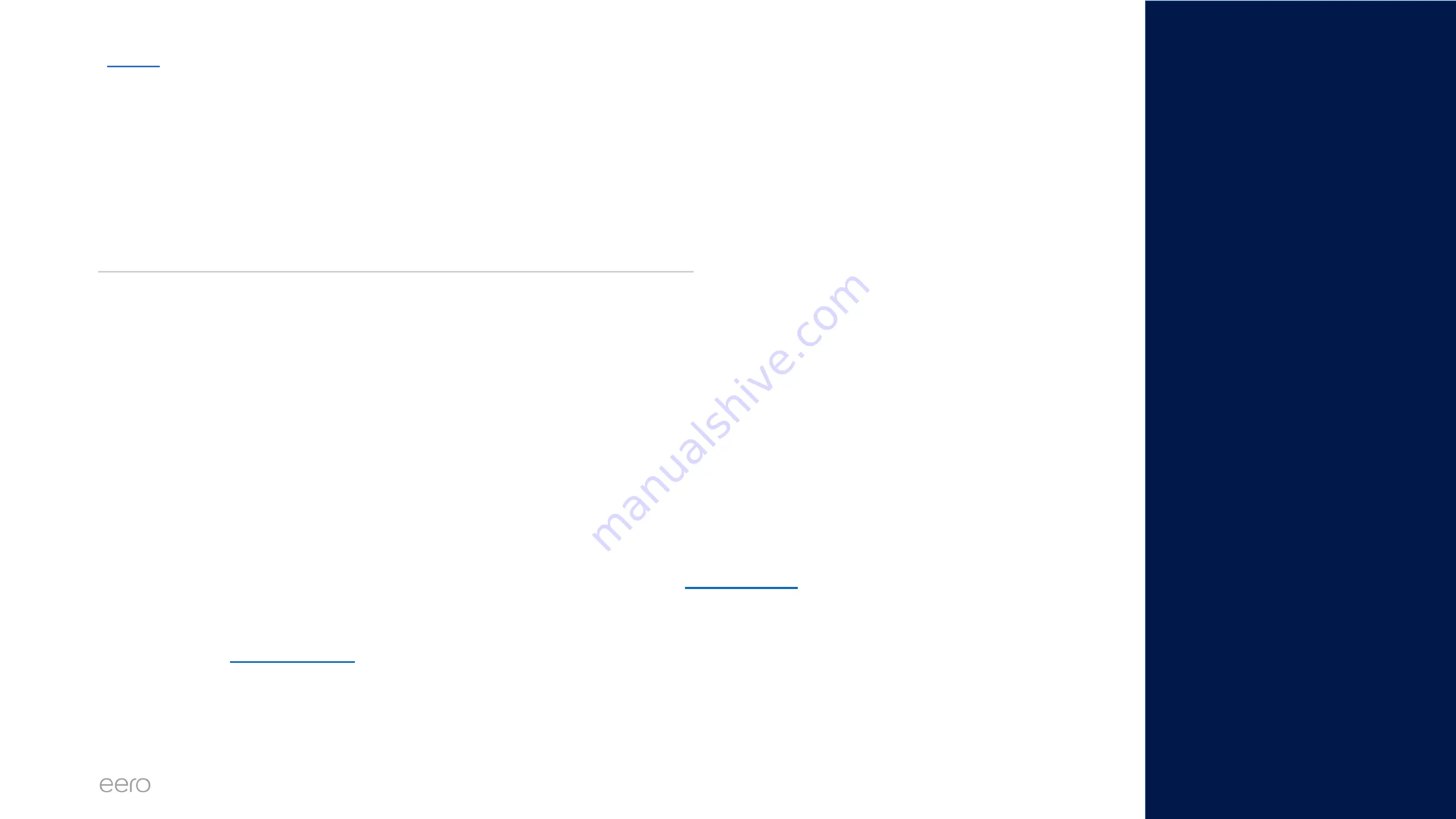
EERO FOR SERVICE PROVIDERS
CONFIDENTIAL
30
Device not connecting to the network
If a device is unable to connect, or has lost connection with your network, follow the
troubleshooting flow below.
1. Gather information about the device and the error message they are seeing
a. Google is helpful to find device-specific info and troubleshooting steps
2. Reset network settings on the device
a. This can vary depending on the device. Google is advised to find steps
3. Disable WPA3
a. In the app navigate to Discover > eero Labs > Toggle off WPA3
4. Try connecting the device while 5GHz is disabled
a. App -> Settings -> Troubleshooting -> My device won’t connect
b. If it is an older device not compatible with WiFi 6, try enabling
i. Note: Legacy Mode is only available on eero 6 and eero 6 Pro. If a device is not compatible with WiFi 6, it will not
see the network name in the list of available WiFi networks.
5. Enable the
and attempt to connect.
a. If it does, adjust the IP range of the network as needed (Reach out for assistance if
needed)
6. Contact Manufacturer if other devices can connect and you’ve exhausted all
troubleshooting steps
Troubleshooting Steps
Summary of Contents for eero 6
Page 1: ...eero Support Common Troubleshooting Scenarios 1...
Page 3: ...Setup Issues...
Page 12: ...eero Of ine Issues...
Page 21: ...Speed Issues...


















