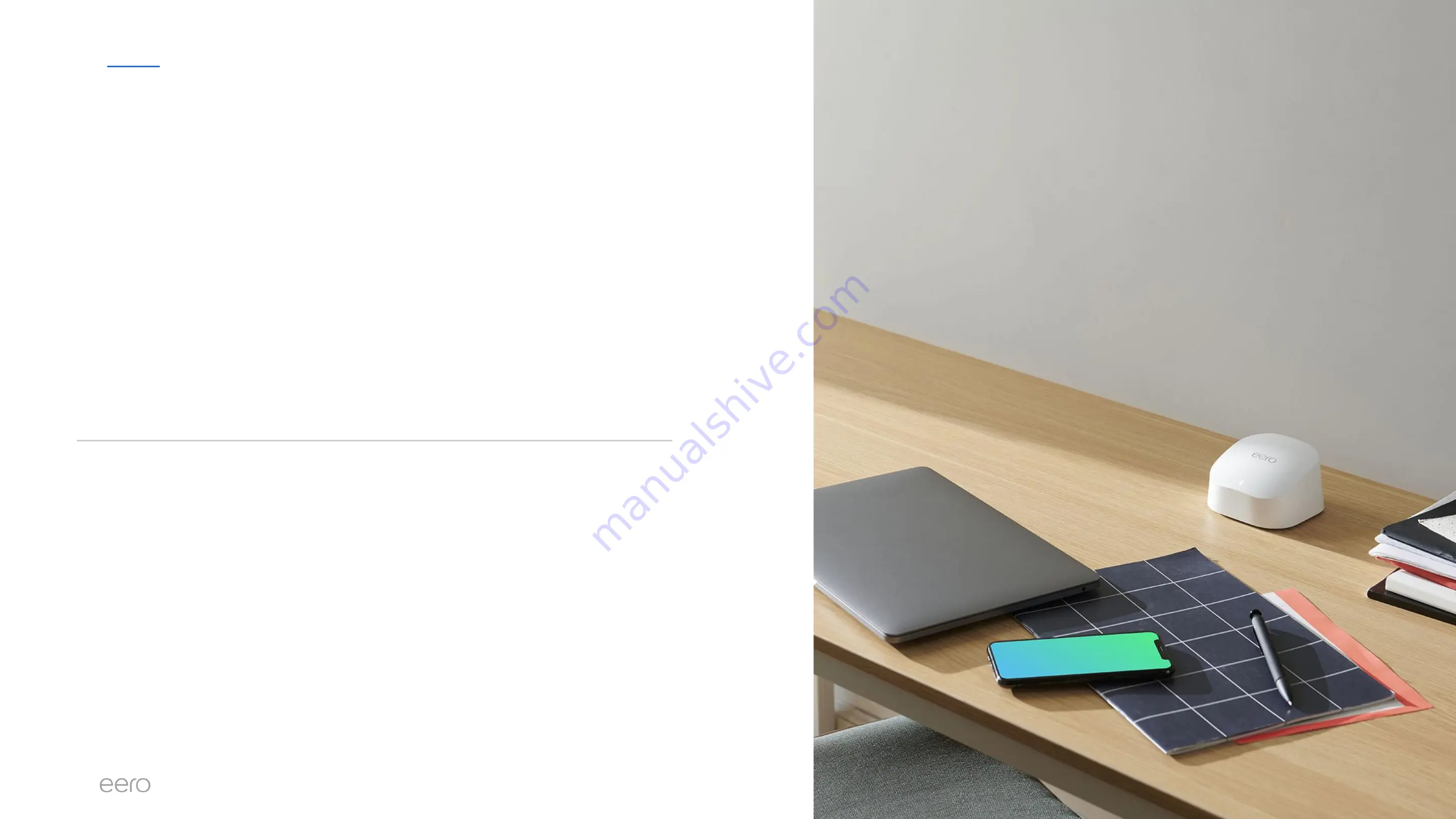
EERO FOR SERVICE PROVIDERS
CONFIDENTIAL
Common Troubleshooting Scenarios
This training module will cover our top contact drivers along with
troubleshooting steps to resolve these customer pain points.
Categories
●
Setup Issues
●
Offline eero(s) issues
●
Speed Issues
●
Connected Device Troubleshooting
eero Confidential Information. Discussion purposes only - subject to change.
2
Summary of Contents for eero 6
Page 1: ...eero Support Common Troubleshooting Scenarios 1...
Page 3: ...Setup Issues...
Page 12: ...eero Of ine Issues...
Page 21: ...Speed Issues...



































