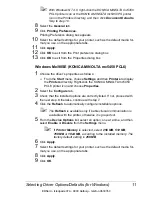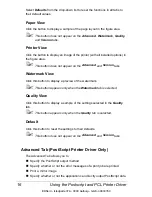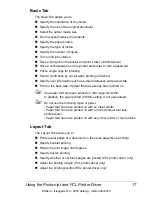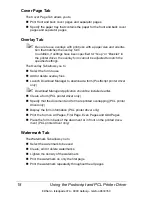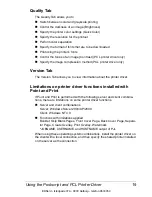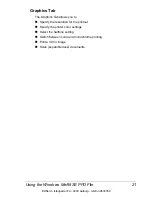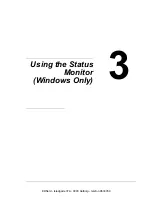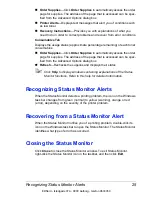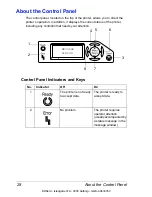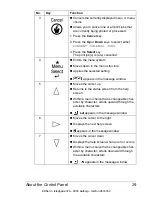Recognizing Status Monitor Alerts
25
#
Order Supplies
—Click
Order Supplies
to automatically access the order
page for supplies. The address of the page that is accessed can be spec-
ified from the Advanced Options dialog box.
#
Printer Alerts
—Displays text messages that alert you of conditions such
as low toner.
#
Recovery Instructions
—Provides you with explanations of what you
need to do in order to correct problems and recover from error conditions.
Consumables Tab
Displays the usage status (approximate percentage remaining) of each toner
consumables.
#
Order Supplies
—Click
Order Supplies
to automatically access the order
page for supplies. The address of the page that is accessed can be spec-
ified from the Advanced Options dialog box.
#
Refresh
—Rechecks the supplies and displays their status.
!"
Click
Help
to display windows containing explanations of the Status
Monitor functions. Refer to this help for detailed information.
Recognizing Status Monitor Alerts
When the Status Monitor detects a printing problem, the icon on the Windows
task bar changes from green (normal) to yellow (warning), orange or red
(error), depending on the severity of the printer problem.
Recovering from a Status Monitor Alert
When the Status Monitor notifies you of a printing problem, double-click its
icon on the Windows task bar to open the Status Monitor. The Status Monitor
identifies what type of error has occurred.
Closing the Status Monitor
Click
Close
to close the Status Monitor window. To exit Status Monitor,
right-click the Status Monitor icon in the taskbar, and then click
Exit
.
EDNord - Istedgade 37A - 9000 Aalborg - telefon 9633350
Summary of Contents for magicolor 5450
Page 8: ...EDNord Istedgade 37A 9000 Aalborg telefon 9633350 ...
Page 14: ...EDNord Istedgade 37A 9000 Aalborg telefon 9633350 ...
Page 15: ...1 Introduction EDNord Istedgade 37A 9000 Aalborg telefon 9633350 ...
Page 19: ...2 About the Software EDNord Istedgade 37A 9000 Aalborg telefon 9633350 ...
Page 36: ...EDNord Istedgade 37A 9000 Aalborg telefon 9633350 ...
Page 37: ...3 Using the Status Monitor Windows Only EDNord Istedgade 37A 9000 Aalborg telefon 9633350 ...
Page 40: ...EDNord Istedgade 37A 9000 Aalborg telefon 9633350 ...
Page 77: ...5 Camera Direct EDNord Istedgade 37A 9000 Aalborg telefon 9633350 ...
Page 79: ...6 Using Media EDNord Istedgade 37A 9000 Aalborg telefon 9633350 ...
Page 107: ...7 Replacing Consumables EDNord Istedgade 37A 9000 Aalborg telefon 9633350 ...
Page 132: ...EDNord Istedgade 37A 9000 Aalborg telefon 9633350 ...
Page 133: ...8 Maintaining the Printer EDNord Istedgade 37A 9000 Aalborg telefon 9633350 ...
Page 141: ...9 Troubleshooting EDNord Istedgade 37A 9000 Aalborg telefon 9633350 ...
Page 182: ...EDNord Istedgade 37A 9000 Aalborg telefon 9633350 ...
Page 183: ...10 Installing Accessories EDNord Istedgade 37A 9000 Aalborg telefon 9633350 ...
Page 199: ...A Appendix EDNord Istedgade 37A 9000 Aalborg telefon 9633350 ...
Page 206: ...EDNord Istedgade 37A 9000 Aalborg telefon 9633350 ...