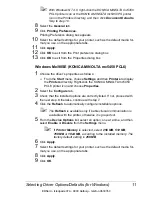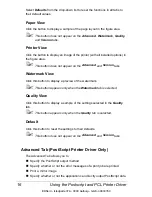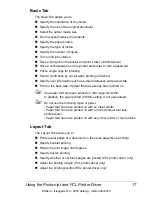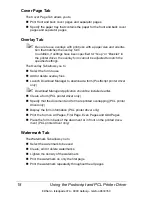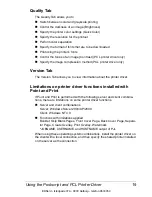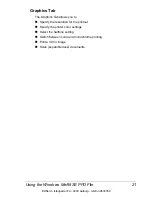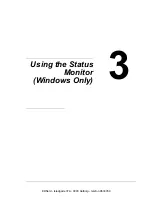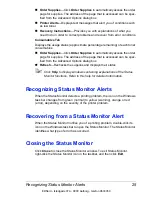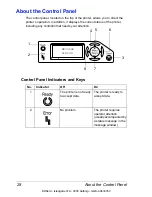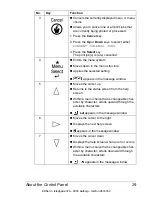Working with the Status Monitor
24
Working with the Status Monitor
Introduction
The Status Monitor shows information about the current status of the printer.
The Status Monitor can be installed from the Software Utilities CD-ROM.
For details on the installation, refer to the magicolor 5450 Reference Guide
on the Documentation CD-ROM.
Operating Environment
The Status Monitor can be used on computers running Windows XP/
Server 2003/2000/Me/98SE/NT 4.0 connected to the printer using either an
Ethernet or USB connection.
When Windows NT 4.0 is used, install Windows Media Player (version 6.4 or
later).
Opening the Status Monitor
Use one of the following steps to open the Status Monitor:
#
Windows XP/Server 2003
—From the
Start
menu, choose
All Pro-
grams
,
KONICA MINOLTA
, and then
Status Monitor
. Double-click the
Status Monitor icon displayed in the taskbar.
#
Windows 2000/Me/98SE/NT 4.0
—From the
Start
menu, choose
Pro-
grams
,
KONICA MINOLTA
, and then
Status Monitor
. Double-click the
Status Monitor icon displayed in the taskbar.
Using the Status Monitor
Status Tab
#
Select Printer
—Selects the printer whose status is displayed. In addition,
the messages that appear in the message window of the selected printer
are displayed.
#
Graphic
—Shows a graphic representation of the printer and indicates
where the problem is. When the background of the printer graphic is red
or yellow, there is an error and the job has been interrupted.
#
Advanced Options
—Click
Advanced Options
to display the Advanced
Options dialog box. From the Advanced Options dialog box, select
whether the Status Monitor automatically starts when the operating sys-
tem is started and whether error notifications are sent by e-mail.
EDNord - Istedgade 37A - 9000 Aalborg - telefon 9633350
Summary of Contents for magicolor 5450
Page 8: ...EDNord Istedgade 37A 9000 Aalborg telefon 9633350 ...
Page 14: ...EDNord Istedgade 37A 9000 Aalborg telefon 9633350 ...
Page 15: ...1 Introduction EDNord Istedgade 37A 9000 Aalborg telefon 9633350 ...
Page 19: ...2 About the Software EDNord Istedgade 37A 9000 Aalborg telefon 9633350 ...
Page 36: ...EDNord Istedgade 37A 9000 Aalborg telefon 9633350 ...
Page 37: ...3 Using the Status Monitor Windows Only EDNord Istedgade 37A 9000 Aalborg telefon 9633350 ...
Page 40: ...EDNord Istedgade 37A 9000 Aalborg telefon 9633350 ...
Page 77: ...5 Camera Direct EDNord Istedgade 37A 9000 Aalborg telefon 9633350 ...
Page 79: ...6 Using Media EDNord Istedgade 37A 9000 Aalborg telefon 9633350 ...
Page 107: ...7 Replacing Consumables EDNord Istedgade 37A 9000 Aalborg telefon 9633350 ...
Page 132: ...EDNord Istedgade 37A 9000 Aalborg telefon 9633350 ...
Page 133: ...8 Maintaining the Printer EDNord Istedgade 37A 9000 Aalborg telefon 9633350 ...
Page 141: ...9 Troubleshooting EDNord Istedgade 37A 9000 Aalborg telefon 9633350 ...
Page 182: ...EDNord Istedgade 37A 9000 Aalborg telefon 9633350 ...
Page 183: ...10 Installing Accessories EDNord Istedgade 37A 9000 Aalborg telefon 9633350 ...
Page 199: ...A Appendix EDNord Istedgade 37A 9000 Aalborg telefon 9633350 ...
Page 206: ...EDNord Istedgade 37A 9000 Aalborg telefon 9633350 ...