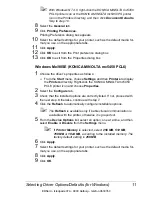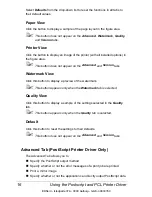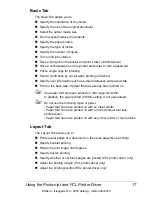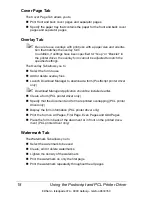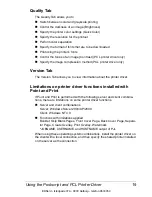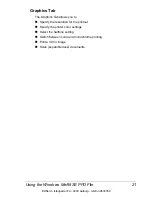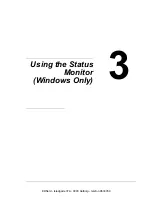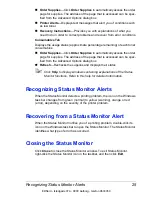Selecting Driver Options/Defaults (for Windows)
10
Selecting Driver Options/Defaults
(for Windows)
Before you start working with your printer, you are advised to verify/change
the default driver settings. Also, in case you have options installed, you
should “declare” the options in the driver.
Windows XP/Server 2003/2000/NT 4.0
1
Choose the driver’s properties as follows:
–
(Windows XP/Server 2003)
From the
Start
menu, choose
Printers and Faxes
to display the
Printers and Faxes
directory. Right-click the KONICA MINOLTA
mc5450 PCL6 or KONICA MINOLTA mc5450 PS printer icon and
choose
Properties
.
–
(Windows 2000/NT 4.0)
From the
Start
menu, choose
Settings
and then
Printers
to display
the
Printers
directory. Right-click the KONICA MINOLTA mc5450
PCL6 or KONICA MINOLTA mc5450 PS printer icon and choose
Properties
.
2
If you have installed options, proceed with the next step. Otherwise, skip
to step 9.
3
Select the
Configure
tab.
4
Check that the installed options are correctly listed. If not, proceed with
the next step. Otherwise, continue with step 8.
5
Click the
Refresh
to automatically configure installed options.
!"
The
Refresh
is available only if bi-directional communication is
available with the printer; otherwise it is grayed out.
6
From the
Device Options
list, select an option, one at a time, and then
select
Enable
or
Disable
from the
Settings
menu.
!"
If
Printer Memory
is selected, select
256 MB
,
512 MB
,
768 MB
or
1024 MB
, according to the installed memory. The factory default
setting is
256 MB
.
7
Click
Apply
.
!"
Depending on the version of the operating system,
Apply
may not
appear. If this is the case, continue with the next step.
EDNord - Istedgade 37A - 9000 Aalborg - telefon 9633350
Summary of Contents for magicolor 5450
Page 8: ...EDNord Istedgade 37A 9000 Aalborg telefon 9633350 ...
Page 14: ...EDNord Istedgade 37A 9000 Aalborg telefon 9633350 ...
Page 15: ...1 Introduction EDNord Istedgade 37A 9000 Aalborg telefon 9633350 ...
Page 19: ...2 About the Software EDNord Istedgade 37A 9000 Aalborg telefon 9633350 ...
Page 36: ...EDNord Istedgade 37A 9000 Aalborg telefon 9633350 ...
Page 37: ...3 Using the Status Monitor Windows Only EDNord Istedgade 37A 9000 Aalborg telefon 9633350 ...
Page 40: ...EDNord Istedgade 37A 9000 Aalborg telefon 9633350 ...
Page 77: ...5 Camera Direct EDNord Istedgade 37A 9000 Aalborg telefon 9633350 ...
Page 79: ...6 Using Media EDNord Istedgade 37A 9000 Aalborg telefon 9633350 ...
Page 107: ...7 Replacing Consumables EDNord Istedgade 37A 9000 Aalborg telefon 9633350 ...
Page 132: ...EDNord Istedgade 37A 9000 Aalborg telefon 9633350 ...
Page 133: ...8 Maintaining the Printer EDNord Istedgade 37A 9000 Aalborg telefon 9633350 ...
Page 141: ...9 Troubleshooting EDNord Istedgade 37A 9000 Aalborg telefon 9633350 ...
Page 182: ...EDNord Istedgade 37A 9000 Aalborg telefon 9633350 ...
Page 183: ...10 Installing Accessories EDNord Istedgade 37A 9000 Aalborg telefon 9633350 ...
Page 199: ...A Appendix EDNord Istedgade 37A 9000 Aalborg telefon 9633350 ...
Page 206: ...EDNord Istedgade 37A 9000 Aalborg telefon 9633350 ...