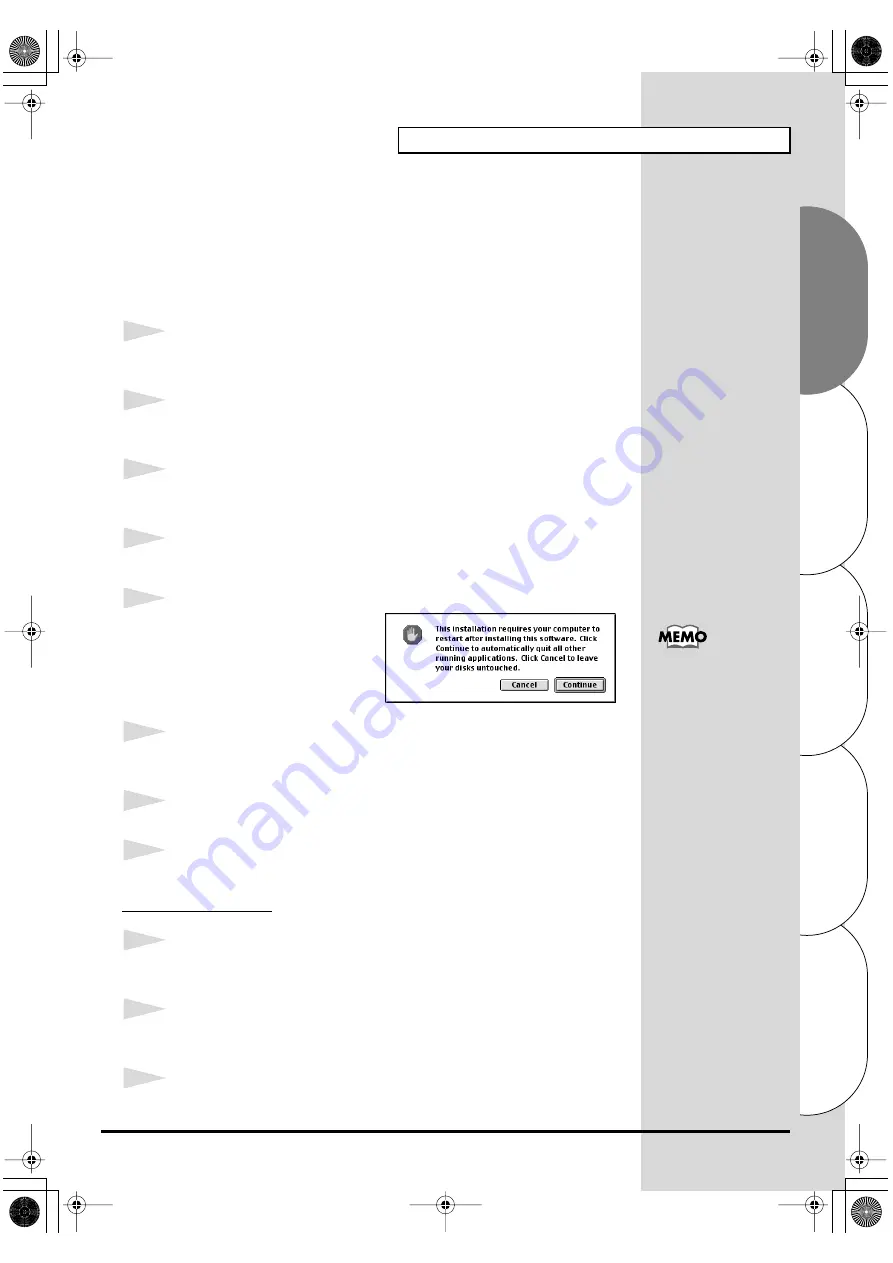
49
Getting connected and installing drivers (Macintosh)
Español
Italiano
Français
Deutsch
English
■
Installing the SD-20 driver (FreeMIDI)
Use the following procedure to install the SD-20 driver. The included
SD-20
FreeMIDI driver
is an add-on module for using the SD-20 with FreeMIDI. In
order to use it,
FreeMIDI must be installed on the hard disk from which
you started up
.
* Disconnect the SD-20 from the Macintosh before beginning the installation.
1
Exit all currently running software (applications).
If you are using a virus checker or similar software, be sure to exit this as well.
2
Prepare the CD-ROM.
Insert the CD-ROM into the CD-ROM drive.
3
Double-click the
SD-20 USB Installer
icon (found in the
Driver - FreeMIDI -
USB Connection
folder of the CD-ROM) to start up the installer.
4
Verify the
installation location
, and click
[Install]
.
fig.3-2_40
5
If a message like the following is
displayed, click
[Continue]
.
The other currently running
applications will exit, and
installation will continue.
6
A dialog box will indicate Installation completed. Click
[Restart]
to restart
your Macintosh.
7
Use the
USB cable
to connect the
SD-20
to your
computer
.
8
Switch ON the SD-20’s Power switch.
FreeMIDI settings
1
From the CD-ROM, copy the
Driver - FreeMIDI Driver - Settings
folder
onto the hard disk of your Macintosh.
2
Open the FreeMIDI Applications folder from the location into which you
installed FreeMIDI, and double-click the
FreeMIDI Setup
icon to start it up.
3
When “
OMS is installed on this computer...
” appears, click
[FreeMIDI]
.
This unit is equipped with
a protection circuit. A brief
interval (a few seconds)
after power up is required
before the unit will operate
normally.
SD-20e.book 49 ページ 2005年3月24日 木曜日 午後2時8分






























