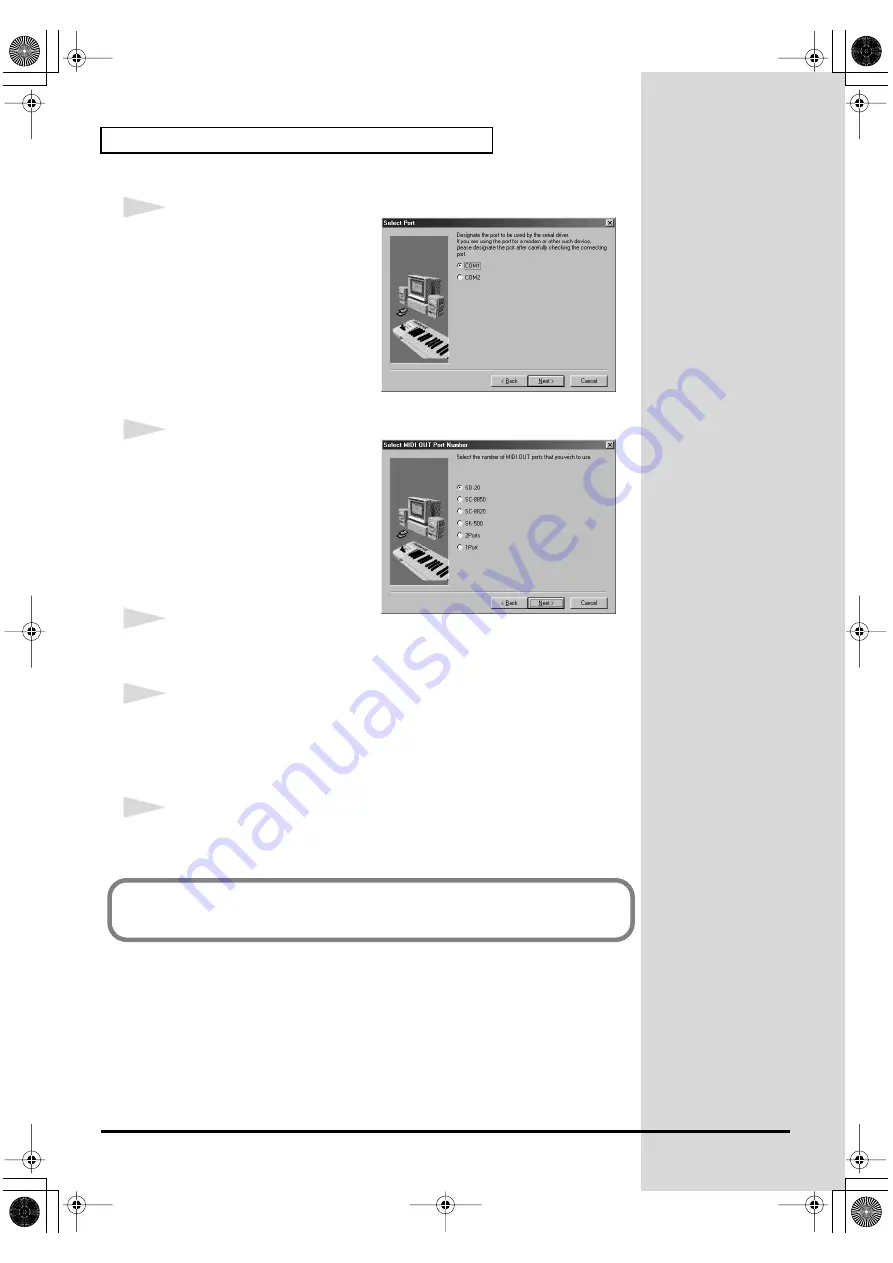
38
Getting connected and installing drivers (Windows)
fig.2-26_80
12
The
Select Port
dialog box will
appear.
Select the serial port to which the
SD-20 is connected, and click
[Next]
.
The number of COM ports will
depend on your computer system.
fig.2-27_40
13
The
Select MIDI OUT Port
Number
dialog box will appear.
Select SD-20, and click
[Next]
.
14
The
Installation information
dialog box will appear.
Check the displayed contents, and click
[Next]
.
15
The
Computer Switch Setting
dialog box will appear.
Make sure that the computer switch on the rear of the SD-20 is set to
[PC]
, and
click
[Next]
.
If it is not set to
[PC]
, perform this procedure again from
step 1
.
16
When driver installation has been completed, the
Restart Computer
dialog
box will appear. Restart your computer.
Next, you need to make the driver settings.
(->
)
SD-20e.book 38 ページ 2005年3月24日 木曜日 午後2時8分






























