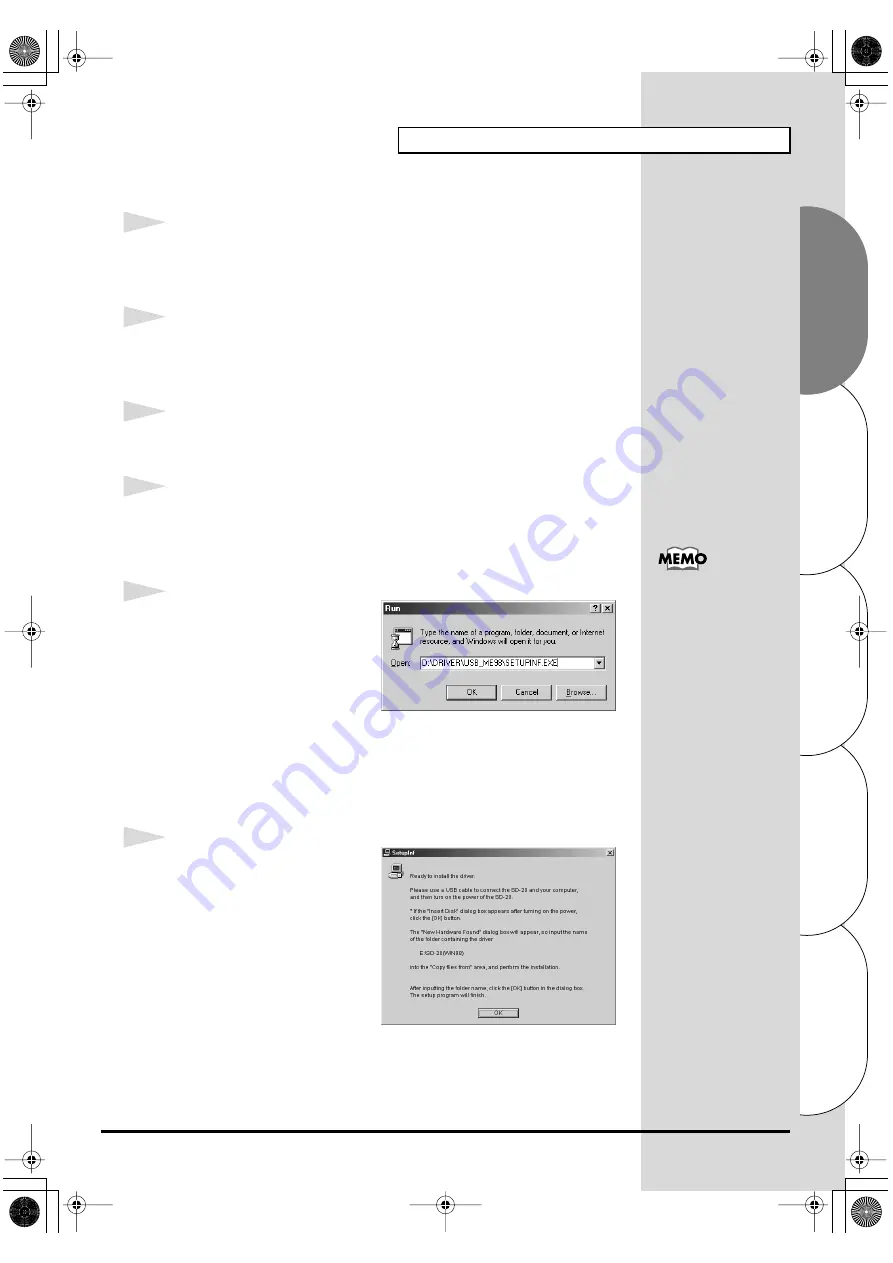
27
Getting connected and installing drivers (Windows)
Español
Italiano
Français
Deutsch
English
■
Windows Me/98 users
1
With the SD-20 disconnected, start up Windows.
Disconnect all USB cables except for a USB keyboard and USB mouse (if
used).
2
Exit all currently running software (applications).
Also close any open windows. If you are using virus checking or similar
software, be sure to exit it as well.
3
Prepare the CD-ROM.
Insert the CD-ROM into the CD-ROM drive of your computer.
4
Open the “
Run...
” dialog box.
Click the Windows
Start
button.
From the menu that appears, select “
Run...
”
fig.2-19a_30
5
In the dialog box that appears,
input the following into the
“
Open
” field, and click
[OK]
.
\
D:\DRIVER\USB_ME98\SETUPINF.EXE
* The drive name “
D:
” may be different for your system. Specify the drive name of your
CD-ROM drive.
fig.2-19_30
6
The
SETUPINF
dialog box will
appear.
You are now ready to install the
driver.
* Do not click
[OK]
at this time.
In this manual, the location
of folders and files is given
in terms of the file path,
using
\
as the delimiter. For
example,
USB_ME98\SETUPINF.E
XE
indicates the
SETUPINF.EXE
file found
in the
USB_ME98
folder.
SD-20e.book 27 ページ 2005年3月24日 木曜日 午後2時8分






























