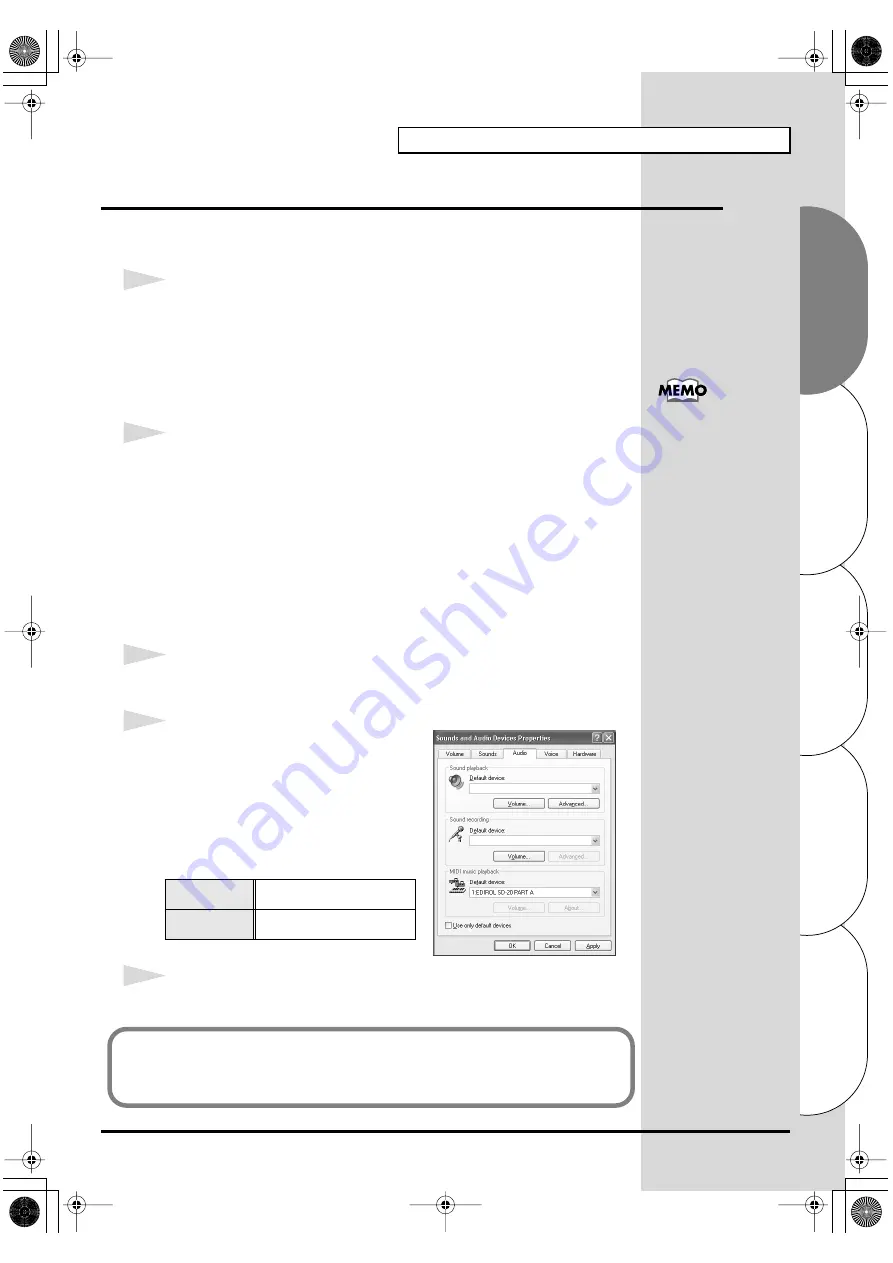
39
Getting connected and installing drivers (Windows)
Español
Italiano
Français
Deutsch
English
Settings and checking
■
Windows XP/2000/Me users
1
Open
Control Panel
.
Click the Windows
Start
button, and from the menu that appears, select
Settings | Control Panel
.
Windows XP
Click the Windows
start
button, and from the menu that appears, select
Control Panel
.
2
Open the
Sounds and Multimedia Properties
dialog box (or in Windows
XP,
Sounds and Audio Devices Properties
).
Windows 2000/Me
In
Control Panel
, double-click the
Sounds and Multimedia
icon to open
the “
Sounds and Multimedia Properties
” dialog box.
Windows XP
In “
Pick a category
,” click “
Sounds, Speech, and Audio Devices
.”
Next, in “
or pick a Control Panel icon
,” click the
sounds and Audio
Devices
icon.
3
Click the
Audio
tab.
fig.2-28_30
4
For
MIDI music playback
, click the
▼
located at the right of
[Preferred device]
(or in Windows XP,
[Default device]
),
and select the following from the list that
appears.
5
Click
OK
to complete the settings.
For a USB
connection
EDIROL SD-20 PART A
For a serial
connection
Roland Serial MIDI Out A
Depending on how your
system is set up, the
Sounds and Audio
Devices
icon may be
displayed directly in the
Control Panel
(the Classic
display). In this case,
double-click the
Sounds
and Audio Devices
icon.
Proceed to the following page.
Windows XP users............................................................ (p. 41)
Windows 2000/Me users................................................. (p. 42)
SD-20e.book 39 ページ 2005年3月24日 木曜日 午後2時8分






























