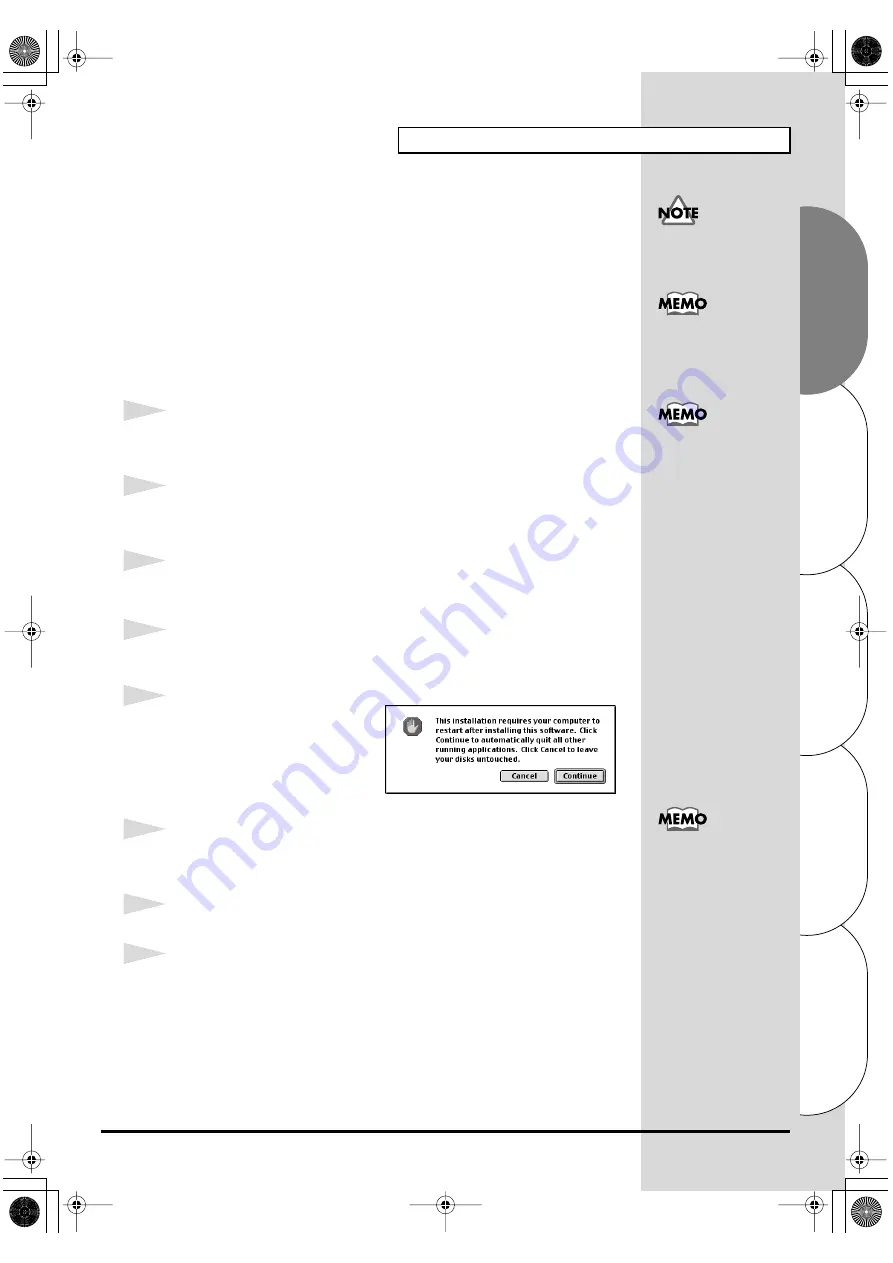
45
Getting connected and installing drivers (Macintosh)
Español
Italiano
Français
Deutsch
English
■
Installing the SD-20 driver (OMS)
Use the following procedure to install the SD-20 driver.
The included
SD-20 OMS driver
is an add-on module for using the SD-20
with OMS. In order for you to use it,
OMS must already be installed on the
hard disk from which you started up
.
If you would like to learn more about OMS, refer to
OMS_2.3_Mac.pdf
(online manual) in the
OMS2.3.8
folder within the OMS folder of the CD-
ROM.
* Disconnect the SD-20 from the Macintosh before you perform the installation.
1
Exit all currently running software (applications).
If you are using a virus checker or similar software, be sure to exit this as well.
2
Prepare the CD-ROM.
Insert the CD-ROM into the CD-ROM drive.
3
Double-click the
SD-20 USB Installer
icon (found in the
Driver - OMS
Driver
of the CD-ROM) to start up the installer.
4
Verify the
installation location
, and click
[Install]
.
fig.3-2_40
5
If a message like the following is
displayed, click
[Continue]
.
The other currently running
applications will exit, and
installation will continue.
6
A dialog box will indicate Installation completed.
Click
[Restart]
to restart your Macintosh.
7
Use the
USB cable
to connect the
SD-20
to your
computer
.
8
Set the SD-20’s power switch to the ON position.
OMS can be found in the
OMS2.3.8 folder within the
OMS folder of the CD-
ROM.
Requires
OMS 2.3.5
or
later.
You will need the Adobe
Acrobat Reader in order to
view OMS_2.3_Mac.pdf.
The latest version of
Adobe Acrobat Reader can
be downloaded from the
Adobe website. http://
www.adobe.com (This
URL may change without
notice.)
This unit is equipped with
a protection circuit. A brief
interval (a few seconds)
after power up is required
before the unit will operate
normally.
SD-20e.book 45 ページ 2005年3月24日 木曜日 午後2時8分






























