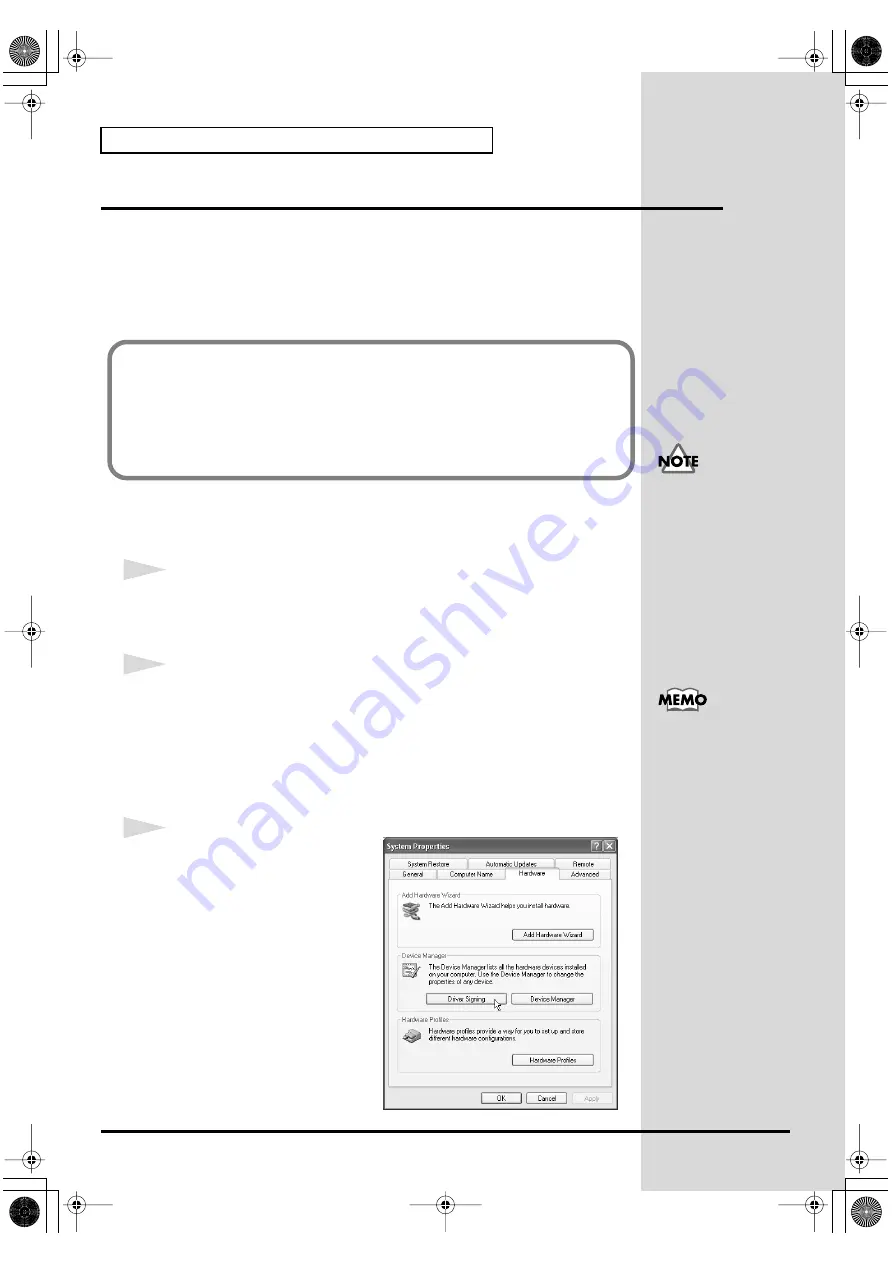
18
Getting connected and installing drivers (Windows)
USB connection
The following items are required for connections and installation. Please
have the following items ready.
• SD-20
• AC adaptor
• USB cable
• CD-ROM
■
Windows XP users
1
With the SD-20 disconnected, start up Windows.
Disconnect all USB cables except for a USB keyboard and USB mouse (if
used).
2
Open the
System Properties
dialog box.
1.
Click the Windows
Start
menu, and from the menu, select
Control
Panel
.
2.
In "
Pick a category
," click "
Performance and Maintenance
."
3.
In "
or pick a Control Panel icon
," click the
System
icon.
fig.2-1
3
Open the
Driver Signing
Options
dialog box.
Click the
Hardware
tab, and then
click
[Driver Signing]
.
The installation procedure will differ depending on your system.
Please proceed to one of the following sections, depending on the system you
use.
• Windows XP users ..................................................... (p. 18)
• Windows 2000 users................................................... (p. 23)
• Windows Me/98 users .............................................. (p. 27)
If you are using Windows
XP Professional, you must
log on using a user name
with an administrative
account type (e.g.,
Administrator). For details
on user accounts, please
consult the system
administrator of your
computer.
Depending on how your
system is set up, the
System
icon may be
displayed directly in the
Control Panel
(the Classic
display). In this case,
double-click the System
icon.
SD-20e.book 18 ページ 2005年3月24日 木曜日 午後2時8分






























