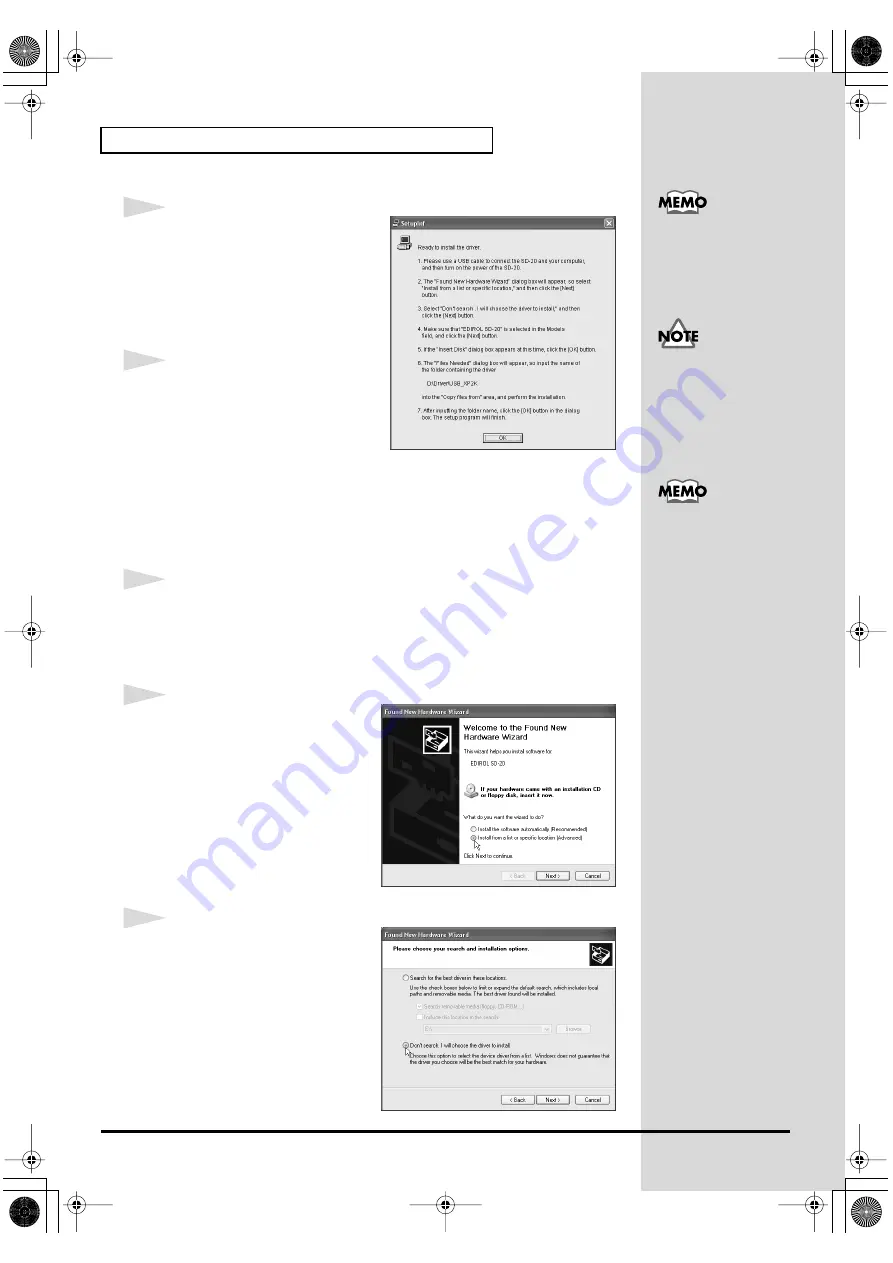
20
Getting connected and installing drivers (Windows)
fig.2-4_30
10
The
SetupInf
dialog box will
appear.
You are now ready to install the
driver.
* Do not click
[OK]
at this time.
11
Connect the SD-20.
1.
Set the
computer switch
of the
SD-20 to
USB
.
2.
With the
SD-20’s power switch turned off
, connect it to the
AC
adaptor
.
3.
Plug the
AC adaptor
into an AC power outlet.
4.
Use the
USB cable
to connect the
SD-20
to your
computer
.
12
Set the SD-20’s power switch to the ON position.
Near the task bar, your computer will indicate “
Found New Hardware
.”
Please wait.
fig.2-6
13
The
Found New Hardware
wizard will appear.
Make sure that the screen
indicates “
EDIROL SD-20
,” select
“
Install from a list or specific
location (Advanced)
,” and click
[Next]
.
fig.2-7
14
The screen will indicate “
Please
choose your search and
installation options
.”
Select “
Don’t search. I will
choose the driver to install
,” and
click
[Next]
.
If a message of “
The
driver is already
installed
” appears, you
can connect the SD-20 to
your computer and use it.
Even if you will normally
be using the SD-20 with
BUS power, please use the
AC adaptor while you are
installing the driver and
making settings.
This unit is equipped with
protection circuit. A brief
interval (a few seconds)
after power up is required
before the unit will operate
normally.
SD-20e.book 20 ページ 2005年3月24日 木曜日 午後2時8分






























