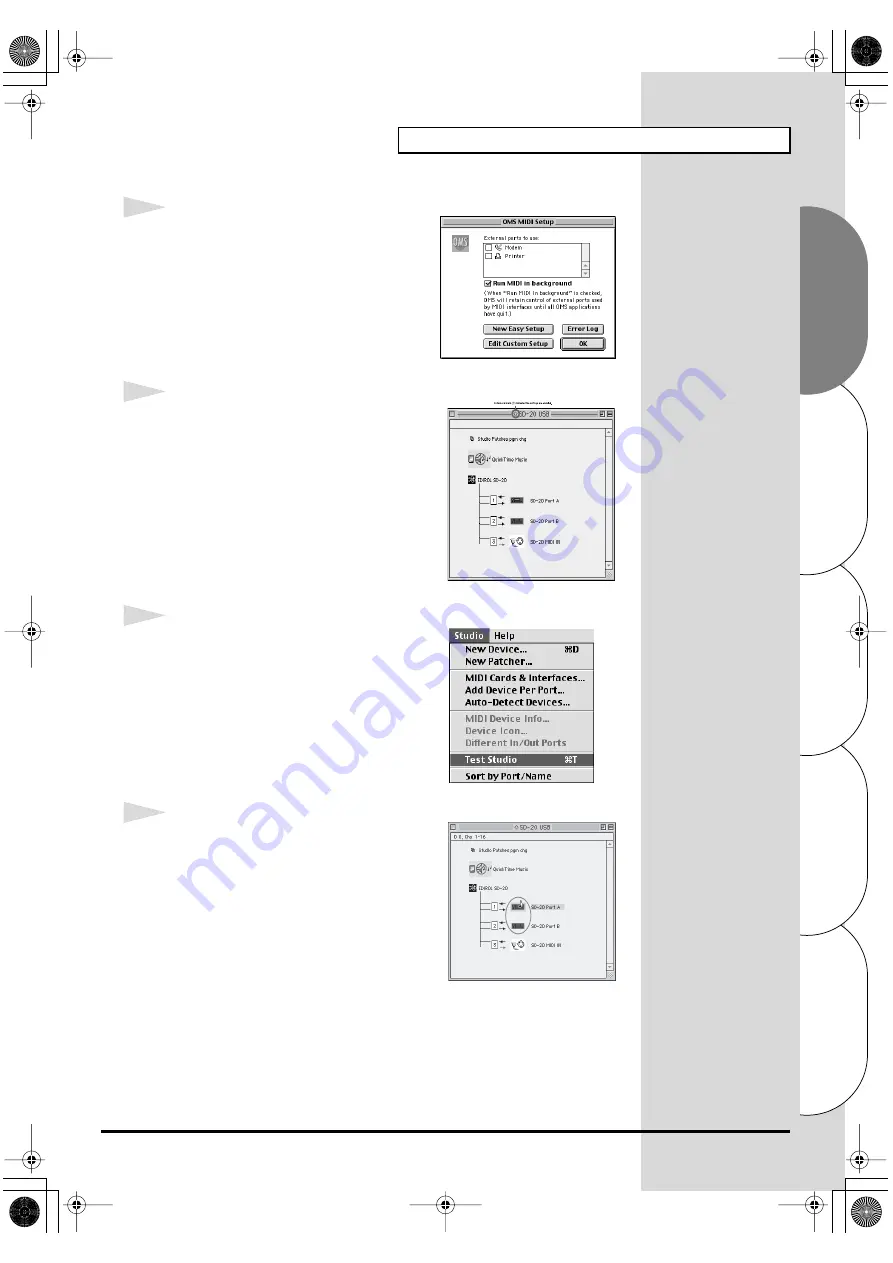
47
Getting connected and installing drivers (Macintosh)
Español
Italiano
Français
Deutsch
English
fig.3-9_35
6
From the
Edit
menu, select
OMS MIDI
Setup
.
In the
OMS MIDI Setup
dialog box that
appears, check
Run MIDI in background
,
and click
[OK]
.
fig.3-10
7
From the
File
menu, choose
Make Current
.
If you are unable to select
Make Current
, it
has already been applied, and you may
continue to the next step.
fig.3-11_50
8
Verify that MIDI transmission and reception
can be performed correctly. From the
Studio
menu, choose
Test Studio
.
fig.3-22_50
9
When you move the mouse cursor near the
sound generator icon, the cursor will change
to a
shape.
Click on the sound generator icons that are
encircled in the following illustration. If
sound is heard from the SD-20, the settings
are correct. If MIDI is not being transmitted,
the Macintosh will produce an alert sound.
SD-20e.book 47 ページ 2005年3月24日 木曜日 午後2時8分






























