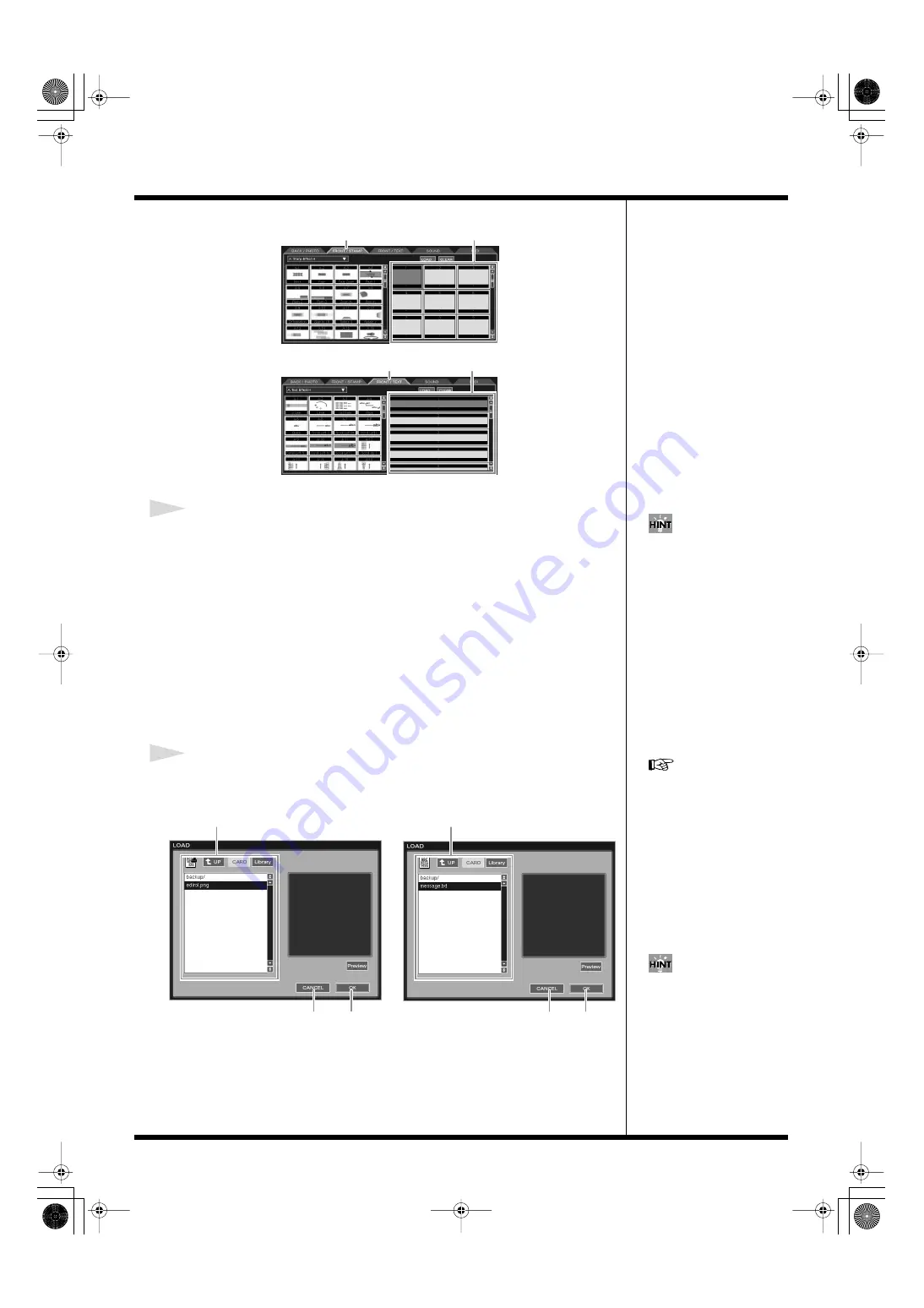
58
Creating a movie
fig.editor14.eps
2
In the list, click to select the place where you want to import the material.
Then click [LOAD].
• If you click on an empty area (where no material is shown)
The LOAD window appears.
• If you click an area that shows material
A dialogue asking you to confirm that you want to erase the selected material
appears. Click [OK] to erase the material from the list; the LOAD window appears.
Always be sure to check if the material to be erased is unneeded for the movie before
you click [OK].
Also, as all materials in the list can be used in common within the same palette, be
sure too that the material is also unused in other movies before erasing.
To cancel this operation, click [CANCEL]; the window goes away.
3
Click to select the material to be imported. Then click [OK].
fig.load02.eps
The MOVIE EDITOR screen appears again, and the imported material is shown in
the selected position in the list.
To cancel this operation, click [CANCEL]; the window goes away.
"FRONT/STAMP" tab
Stamp list
"FRONT/TEXT" tab
When using
stamp materials
When using
text materials
Text list
If you click [CLEAR], you can
erase the material from the list.
When a dialogue with a
confirmation message appears,
click [CLEAR] to erase the
selected material from the list.
To cancel this operation, click
[CANCEL].
For detailed instructions
regarding how to select the
material to be imported, refer
to
Select stamp material.
[OK]
[CANCEL]
[CANCEL]
When using stamp material
Select text material.
[OK]
When using text material
Before you click [OK], you can
view the selected material by
clicking [Preview].
000RG-100.book 58 ページ 2004年8月6日 金曜日 午後5時37分






























