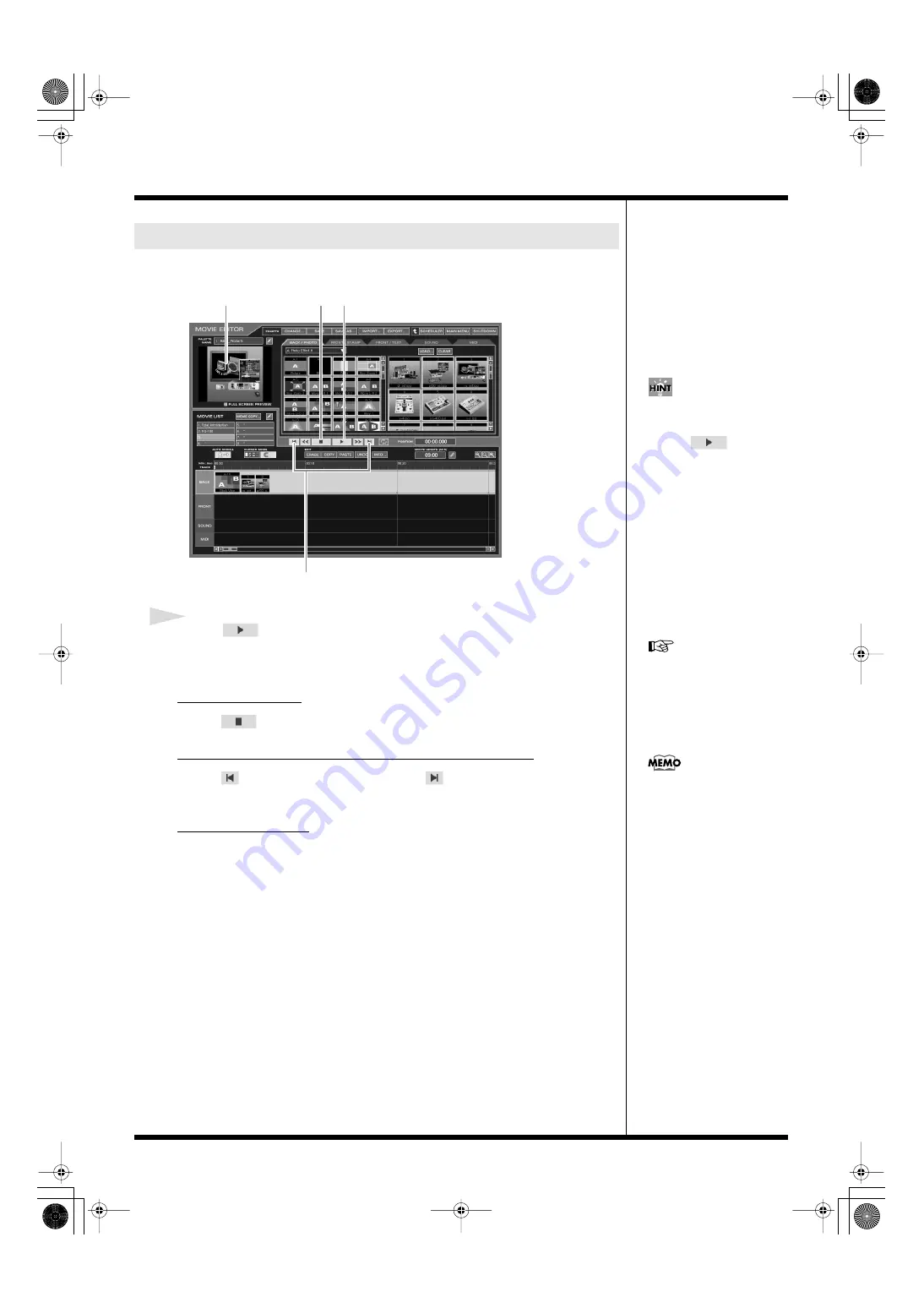
32
Basic operation
Now, let’s have a look at the newly created movie clip in the preview area.
fig.editor28.eps
1
Click .
The movie starts playing in the preview area at the upper left part of the MOVIE
EDITOR screen.
To stop playback
Click .
To jump to the beginning or end of the movie clip
Click
to jump to the beginning, and click
to jump to the end of the movie
clip.
To save the movie
Click [SAVE] in the palette menu. The selected palette (include the created movie) is
saved.
Now, let’s play your movie on the full screen.
Previewing the movie
If you click to activate “FULL
SCREEN PREVIEW” before
you click
for
playback, you can preview the
movie on the entire display. To
stop playback, click the mouse,
and the display returns to its
former state.
Preview area
Play
Stop
Jump to the beginning or end of the clip
For detailed instructions
regarding preview playback,
refer to
When you stop playback, the
time cursor stops and the
previous effect pattern is
displayed.
000RG-100.book 32 ページ 2004年8月6日 金曜日 午後5時37分






























