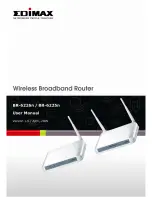14
3.
Connect the power adapter to the wall socket, and then connect it to
the ‘Power’ socket of the router.
4.
Please check all LEDs on the front panel. ‘PWR’ LED should be
steadily on, WAN and LAN LEDs should be on if the computer /
network device connected to the respective port of the router is
powered on and correctly connected. If PWD LED is not on, or any
LED you expected is not on, please recheck the cabling.
Summary of Contents for BR-6225N
Page 1: ...1 ...
Page 17: ...17 2 Select Obtain an IP address from a DHCP server then click OK ...
Page 26: ...26 Please click start run at the bottom lower corner of your desktop Input cmd then click OK ...
Page 156: ...156 5 1 Internet Connection This page shows the current status of Internet connection ...
Page 157: ...157 5 2 Device Status This page shows current wireless LAN and wired LAN configuration ...
Page 170: ...170 ...