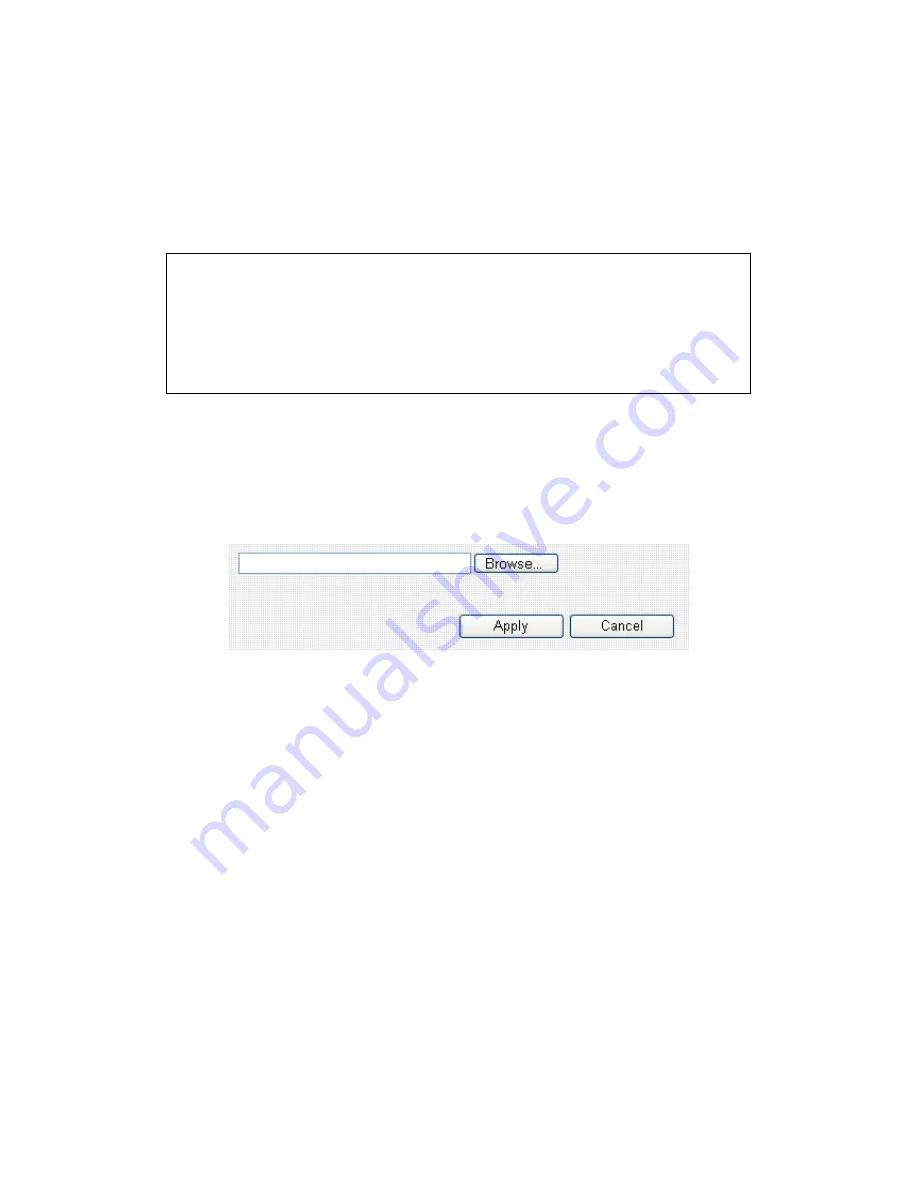
165
6-2 Firmware Upgrade
New firmware releases will provide new functions to this broadband
router, and you can use firmware upgrade function to upgrade the
firmware to new version.
Please download the firmware file from our company’s website and save
it on your computer, and use firmware upgrade function to upgrade
firmware:
Please click ‘Browse…’ button to select the firmware file saved on your
computer, then click ‘Apply’ button to start firmware upload. The
broadband router will restart after file upload is successful, and all
settings will be lost. Please use default IP address (192.168.2.1) to
connect to the broadband router and set every settings again.
NOTE: It’s recommended to use wired Ethernet connection to upload the
firmware file, please refrain from using wireless connection to upload the
firmware file. Also, please do not switch the broadband router or computer
you used to upload the firmware file off during firmware upgrade. This will
cause broadband router become malfunction and unusable.
Summary of Contents for BR-6225N
Page 1: ...1 ...
Page 17: ...17 2 Select Obtain an IP address from a DHCP server then click OK ...
Page 26: ...26 Please click start run at the bottom lower corner of your desktop Input cmd then click OK ...
Page 156: ...156 5 1 Internet Connection This page shows the current status of Internet connection ...
Page 157: ...157 5 2 Device Status This page shows current wireless LAN and wired LAN configuration ...
Page 170: ...170 ...






































