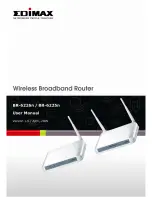3
C A T A L O G
Chapter I: Product Information ....................................................................................... 6
1-1 Introduction and safety information .......................................................................... 6
1-2 Safety Information ..................................................................................................... 8
1-3 System Requirements ................................................................................................. 9
1-4 Package Contents .................................................................................................... 10
1-5 Familiar with your new wireless broadband router ................................................ 11
Chapter II: System and Network Setup
........................................................................... 13
2-1 Establish network connection .................................................................................. 13
2-2 Setup client computers to obtain IP address automatically .................................... 15
2-2-1 Windows 95/98/Me IP address setup:
................................................ 16
2-2-2 Windows 2000 IP address setup:
........................................................ 18
2-2-3 Windows XP IP address setup:
........................................................... 20
2-2-4 Windows Vista IP address setup:
........................................................ 22
2-3 Connect to broadband router by web browser ........................................................ 24
2-4 Using ‘Quick Setup’................................................................................................. 28
2-4-1 Using ‘Dynamic IP’ as broadband connection type ........................... 32
2-4-2 Using ‘Fixed-IP xDSL’ as broadband connection type ...................... 34
2-4-3 Using ‘PPPoE xDSL’ as broadband connection type ......................... 36
2-4-4 Using ‘PPTP xDSL’ as broadband connection type ........................... 38
2-4-5 Using 'L2TP xDSL' as broadband connection type ............................ 41
2-4-6 Using 'Telstra Big Pond' as broadband connection type .................... 44
2-4-7 WISP (Wireless ISP Connection mode) ............................................. 46
Chapter III: General Setup
........................................................................................... 48
3-1 System ...................................................................................................................... 50
3-1-1 Time Zone .......................................................................................... 50
3-1-2 Password Settings ............................................................................... 52
3-1-3 Remote Management .......................................................................... 53
3-2 WAN ......................................................................................................................... 55
3-2-1 Dynamic IP ......................................................................................... 58
3-2-2 Static IP .............................................................................................. 60
3-2-3 PPPoE ................................................................................................. 62
3-2-4 PPTP ................................................................................................... 65
3-2-5 L2TP ................................................................................................... 65
3-2-6 Telstra Big Pond ................................................................................. 68
3-2-7 WISP ( Wireless ISP Connection Mode ) ........................................... 70
3-3 LAN (Wired) ............................................................................................................. 72
3-3-1 Start .................................................................................................... 72
3-3-2 LAN IP ............................................................................................... 73
Summary of Contents for BR-6225N
Page 1: ...1 ...
Page 17: ...17 2 Select Obtain an IP address from a DHCP server then click OK ...
Page 26: ...26 Please click start run at the bottom lower corner of your desktop Input cmd then click OK ...
Page 156: ...156 5 1 Internet Connection This page shows the current status of Internet connection ...
Page 157: ...157 5 2 Device Status This page shows current wireless LAN and wired LAN configuration ...
Page 170: ...170 ...