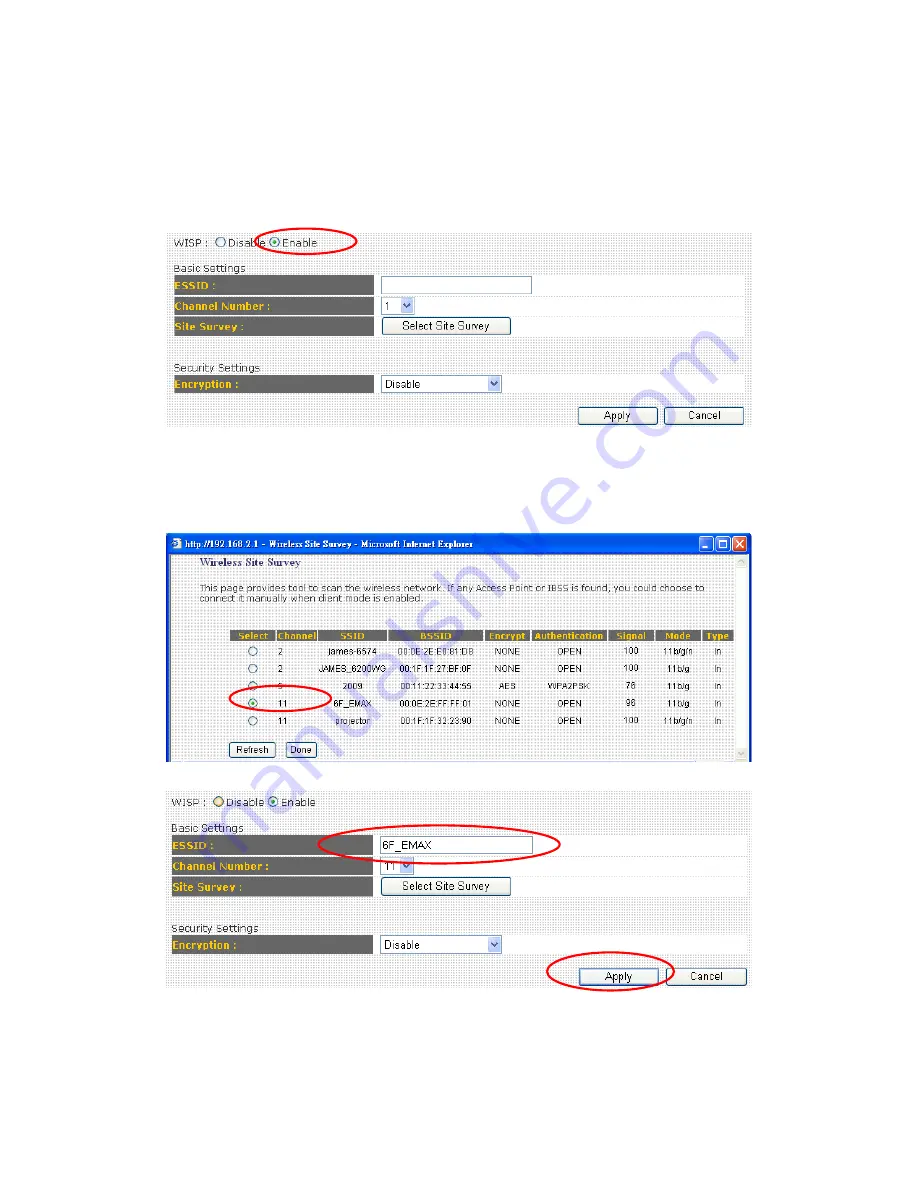
70
3-2-7 WISP ( Wireless ISP Connection Mode )
You can connect with ISP via the router wirelessly, because the router
provides WISP connection mode. Click “ Enable “ and “ Select Site
Survey “ button
Here you will find many Wireless Access Points as follows. To Choose an
Access Point which you would like connect , then click “Select” button
and “Done” .
Here you will see the Access Point which you select.
Here we provide WEP and PWA-PSK security settings for you to connect
with ISP (Access Point). If your ISP does not ask you to input the security
key, please choose “ Disable” and click “ Apply “ to save changes you
Summary of Contents for BR-6225N
Page 1: ...1 ...
Page 17: ...17 2 Select Obtain an IP address from a DHCP server then click OK ...
Page 26: ...26 Please click start run at the bottom lower corner of your desktop Input cmd then click OK ...
Page 156: ...156 5 1 Internet Connection This page shows the current status of Internet connection ...
Page 157: ...157 5 2 Device Status This page shows current wireless LAN and wired LAN configuration ...
Page 170: ...170 ...
















































