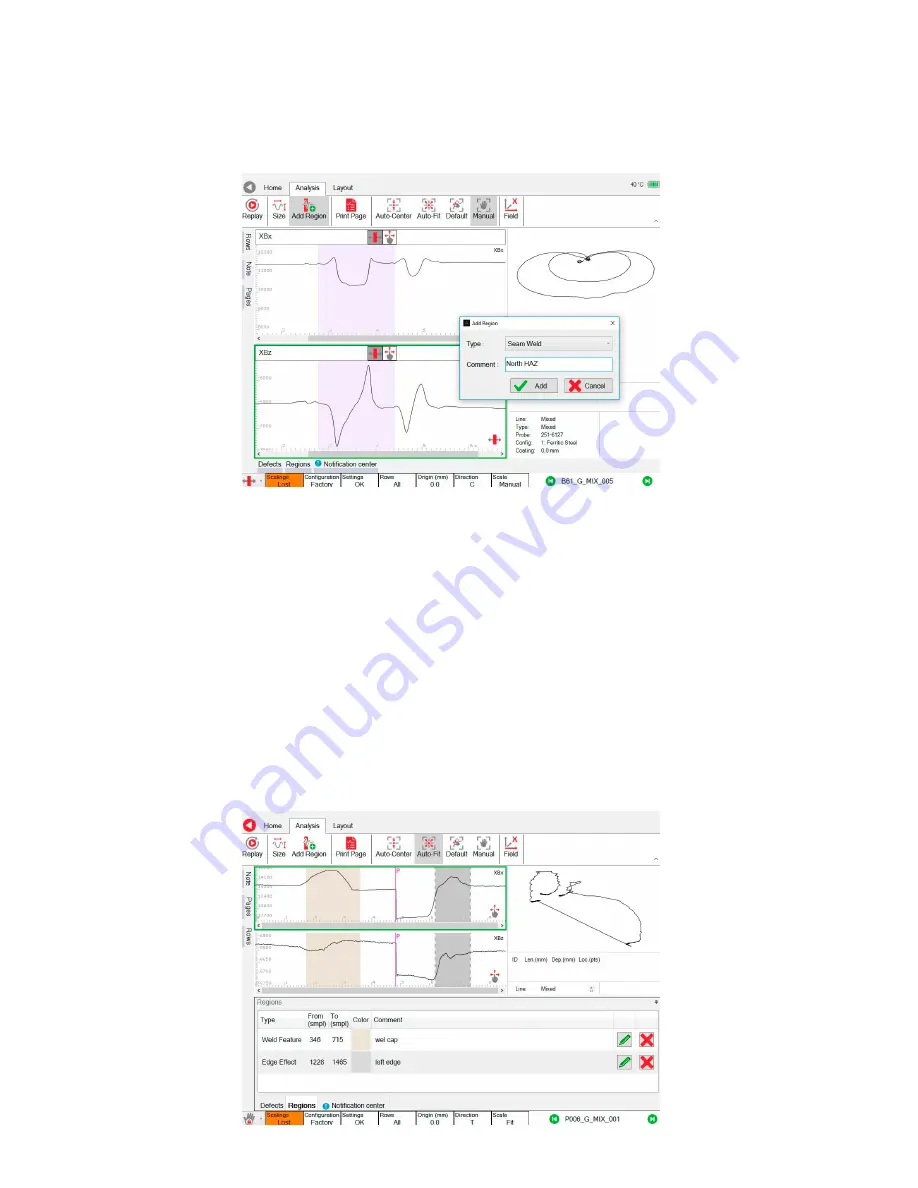
Assist3 Software
| 47
Adding a Region
Creating a region adds a color coded highlight over the Bx and Bz signals. For example, a signal
feature corresponding to a seam weld could be highlighted in purple.
Figure 4-24
Adding a region
1.
Zoom in on your data.
2.
Press
Add Region
.
3.
Select an area of data by left-click and mouse move (or drag a finger on a touchscreen)
across either the Bx or Bz trace.
4.
Add a region type.
5.
Add a comment if required.
6.
Press
Add
to keep the region or
Cancel
to remove it.
7.
The region can be edited by pressing the
Regions
tab along the bottom of the screen.
Regions List Box
The regions list box contains information relating to regions added to the current page, and any
associated comments. To add a region, see "Adding a Region", page 47. Information includes
region type, position on the plot, color coding and any user comments. Items in the list can be
deleted by pressing the red cross symbol or edited by pressing the green pencil symbol.
Figure 4-25
Regions list box
Summary of Contents for TSC U41
Page 1: ...Getting Started with TSC U41 Modernizing Subsea ACFM User s Manual ...
Page 7: ...General Precautions and Conventions ...
Page 13: ...Chapter 1 System Overview ...
Page 27: ...Chapter 2 The Subsea Bottle ...
Page 33: ...Chapter 3 The Topside Unit ...
Page 40: ...Chapter 4 Assist3 Software ...
Page 67: ...Assist3 Software 55 Figure 4 37 Finishing the installation ...
Page 69: ...Chapter 5 Troubleshooting ...
Page 71: ...Troubleshooting 59 ...




























