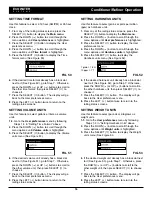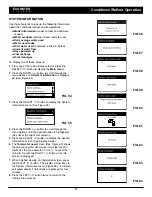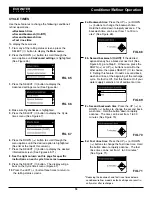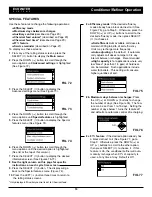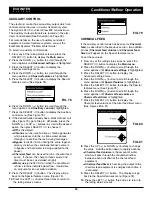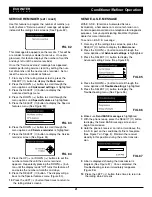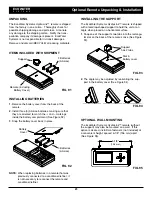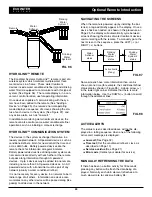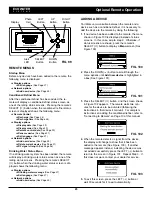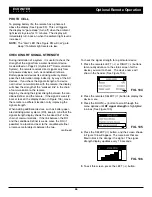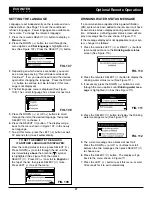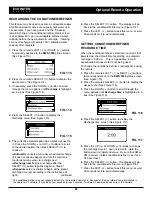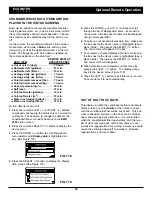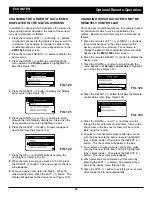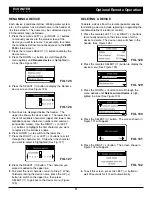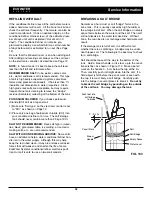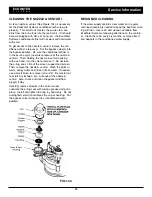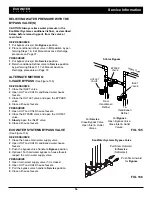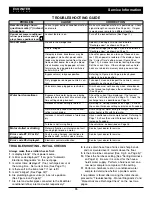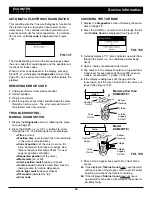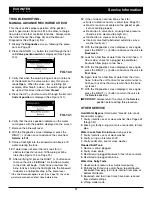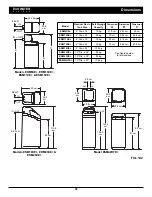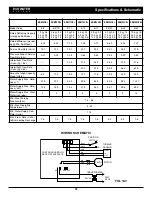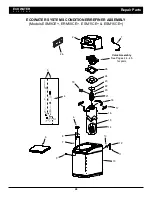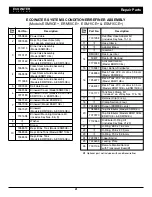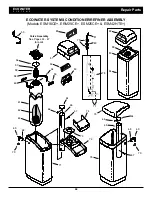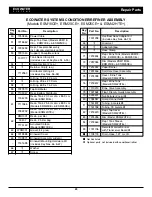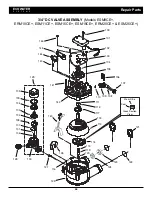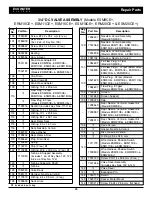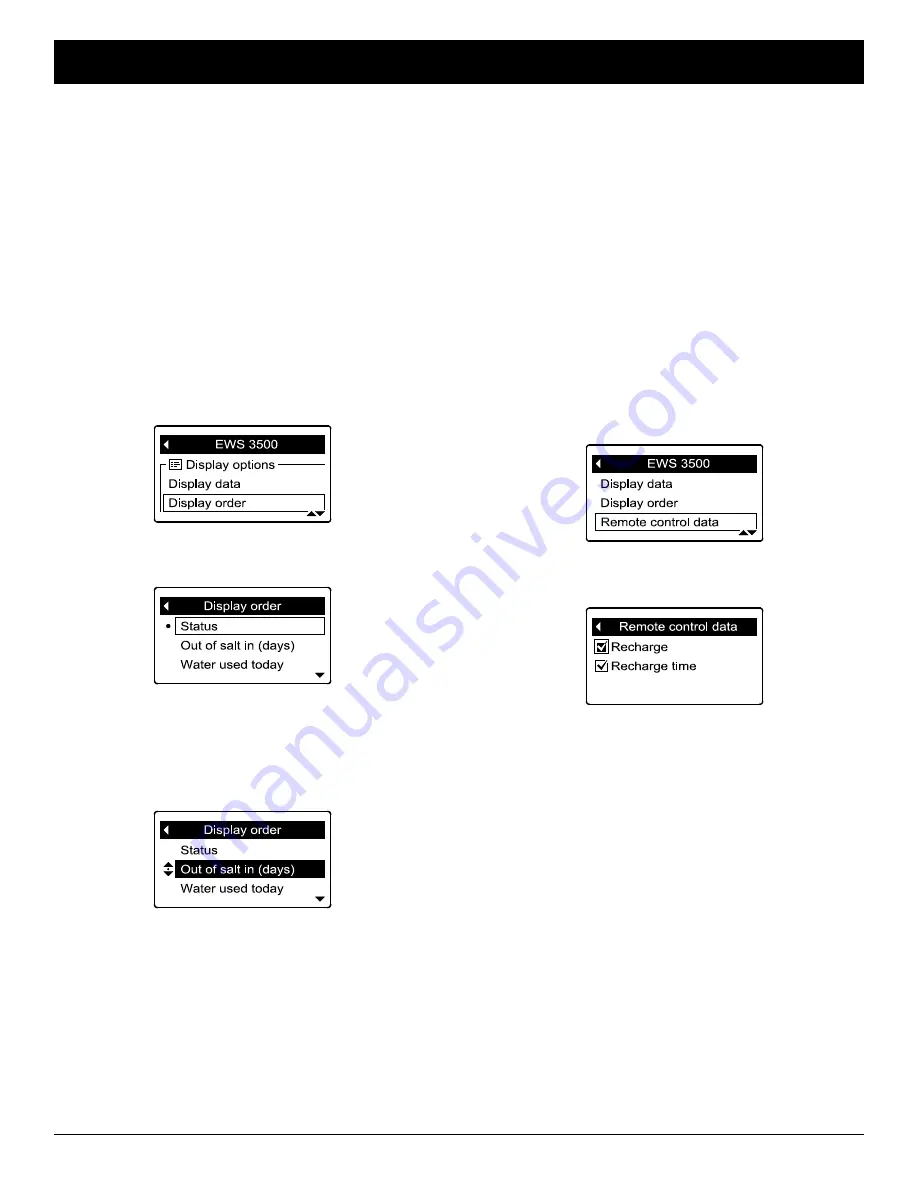
30
ECOWATER
S Y S T E M S
Optional Remote Operation
CHANGING WHICH DATA ITEMS MAY BE
REMOTELY CONTROLLED
Some devices (conditioner/refiners, for example) have a
list of data items which may be controlled by the
remote. Remote control items may be customized, as
follows:
1
. Press the remote’s LEFT (
3
) or RIGHT (
4
) buttons
to manually advance to the status screen of the
device you want to customize. For example, to
change the data for the conditioner/refiner, manually
advance to the
EWS 3500
status screen.
2
. Press the remote’s SELECT (
¡
) button to display the
device menu.
3
. Press the DOWN (
6
) button to scroll through the
menu options until
Remote control data
is highlight-
ed in a box (See Figure 123).
FIG. 123
4
. Press the SELECT (
¡
) button to display the Remote
control data screen (See Figure 124).
FIG. 124
5
. Press the DOWN (
6
) or UP (
5
) buttons to scroll
through the list of remote control items. Items with a
check mark in the box next to them will be control-
lable using the remote.
6
. To select an unchecked remote control item, make
sure the box next to the item’s name is highlighted
(box is black inside). Then press the SELECT (
¡
)
button. The check mark will appear in the box.
7
. To un-select a checked remote control item, make
sure the box next to the item’s name is highlighted
(box is black inside). Then press the SELECT (
¡
)
button. The check mark will disappear.
8
. When selections are complete, exit this menu by
pressing the LEFT (
3
) button. The display will go
back to the device menu (Figure 123).
9
. Press the LEFT (
3
) button to exit this menu, or wait
30 seconds for it to exit automatically.
CHANGING THE ORDER OF DATA ITEMS
DISPLAYED IN THE STATUS SCREENS
In addition to changing which data items the remote dis-
plays during normal operation, the order of these items
may be customized, as follows:
1
. Press the remote’s LEFT (
3
) or RIGHT (
4
) buttons
to manually advance to the status screen you want to
customize. For example, to change the order of the
conditioner/refiner’s screen, manually advance to the
EWS 3500
status screen.
2
. Press the remote’s SELECT (
¡
) button to display the
device menu.
3
. Press the DOWN (
6
) button to scroll through the
menu options until
Display order
is highlighted in a
box (See Figure 120).
FIG. 120
4
. Press the SELECT (
¡
) button to display the Display
order screen (See Figure 121).
FIG. 121
FIG. 122
5
. Press the DOWN (
6
) or UP (
5
) buttons to scroll
through the list of display data items. Stop when the
item you want to move is highlighted in a box.
6
. Press the SELECT (
¡
) button. Arrows will appear
next to the item (See Figure 122).
7
. Press the UP (
5
) or DOWN buttons to move the
item higher or lower in the list.
8
. When the item is where you want it in the list, press
the SELECT (
¡
) button. The arrows next to the item
will disappear.
9
. To move another item, return to Step 5. When fin-
ished moving items, press the LEFT (
3
) button. The
display will go back to the device menu (Figure 120).