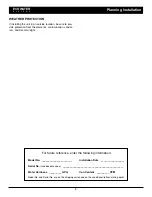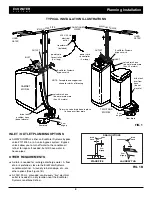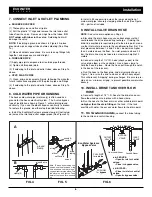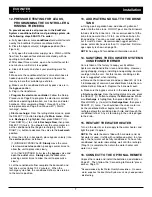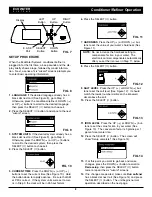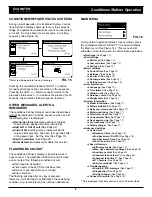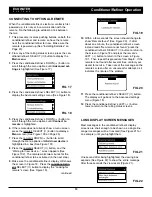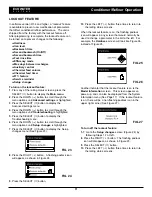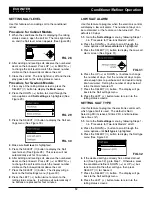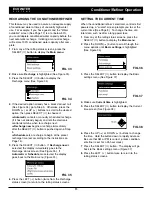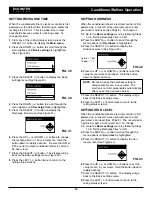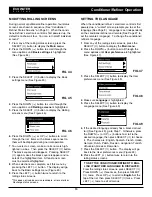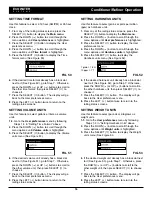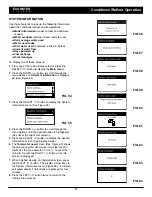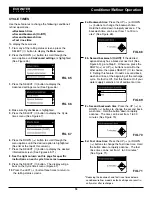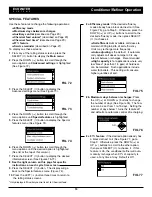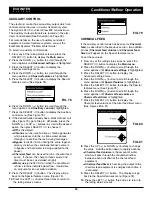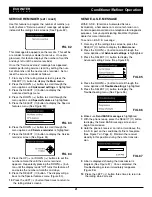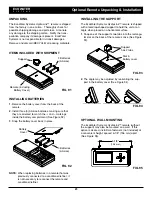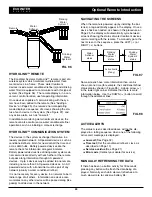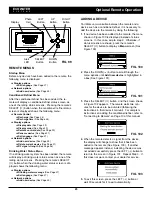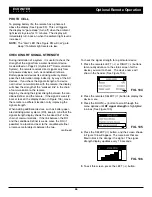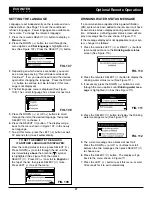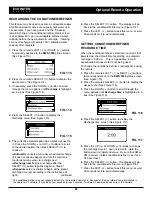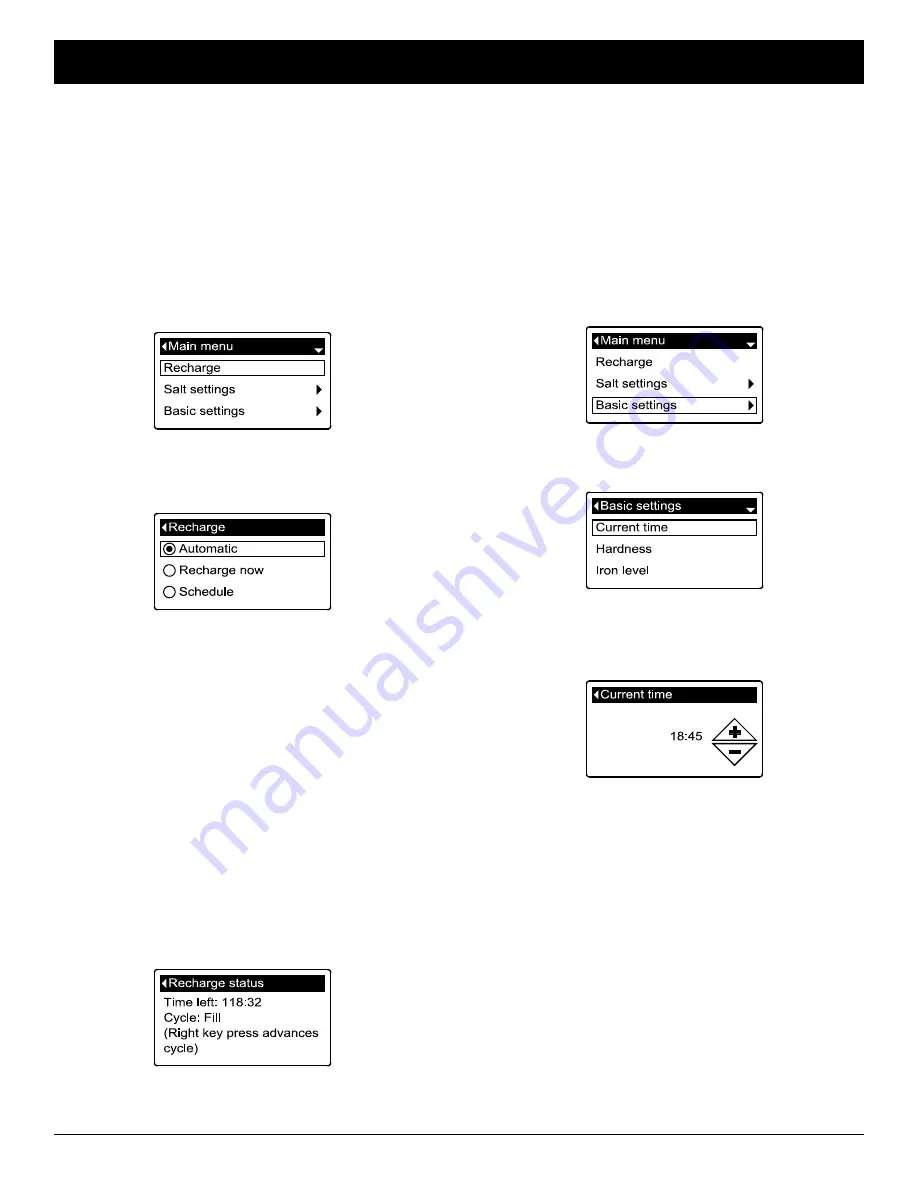
13
FIG. 34
2
. Make sure
Recharge
is highlighted (See Figure 33).
3
. Press the SELECT (
¡
) button to display the
Recharge menu (See Figure 34).
FIG. 33
4
. If the desired option already has a black dot next to it
(See Figure 34), go to Step 5. Otherwise, press the
DOWN (
6
) or UP (
5
) buttons to scroll to the desired
option, then press SELECT (
¡
) to choose it.
=
Automatic
cancels a manually scheduled recharge
(if it has not already begun) and lets the electronic
control determine when to recharge next.
=
Recharge now
begins a recharge immediately
after the SELECT (
¡
) button is pushed again in Step
5.
=
Schedule
sets a recharge to begin at the preset
recharge time (set according to the instructions on
Page 14).
5
. Press the SELECT (
¡
) button. If
Recharge now
is
selected, the display immediately goes to the
Recharge status screen (See Figure 35). If
Automatic
or
Schedule
are selected, the display
goes back to the Main menu (Figure 33).
SETTING THE CURRENT TIME
When the conditioner/refiner’s electronic control is first
powered up, a “wizard” screen prompts you to set the
current time (See Page 8). To change the time at a
later date, such as after a long power loss:
1
. From any of the rolling status screens, press the
SELECT (
¡
) button to display the
Main menu
.
2
. Press the DOWN (
6
) button to scroll through the
menu options until
Basic settings
is highlighted
(See Figure 36).
3
. Press the SELECT (
¡
) button to display the Basic
settings menu (See Figure 37).
FIG. 36
FIG. 37
4
. Make sure
Current time
is highlighted.
5
. Press the SELECT (
¡
) button to display the Current
time screen (See Figure 38).
6
. Press the UP (
5
) or DOWN (
6
) buttons to change
the time. Hold the button down to rapidly advance.
Be sure that AM or PM is correct (unless condition-
er/refiner is set for a 24-hour clock).
7
. Press the SELECT (
¡
) button. The display will go
back to the Basic settings menu (Figure 37).
8
. Press the LEFT (
3
) button twice to return to the
rolling status screens.
FIG. 38
FIG. 35
6
. Press the LEFT (
3
) button (twice from the Recharge
status screen) to return to the rolling status screens.
ECOWATER
S Y S T E M S
Conditioner/Refiner Operation
RECHARGING THE CONDITIONER/REFINER
This feature may be used to assure an adequate supply
of conditioned water at times of unusually high water
use. For example, if you have guests and the “Water
available” screen (See Page 17) is at or below 50%,
you could deplete conditioned water capacity before the
next automatic recharge. Initiating a manual recharge
will restore 100% conditioned water capacity after com-
plete.
1
. From any of the rolling status screens, press the
SELECT (
¡
) button to display the
Main menu
.