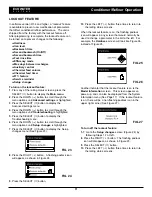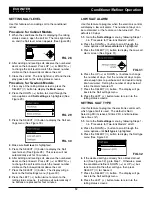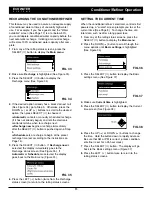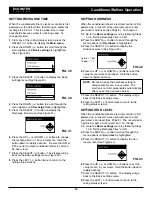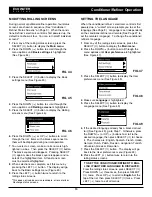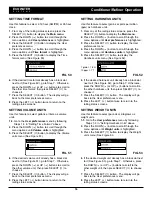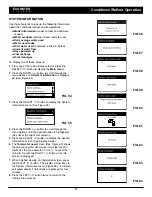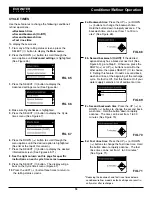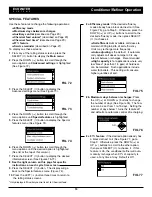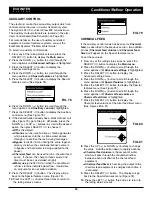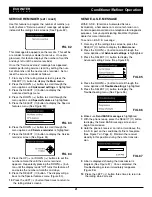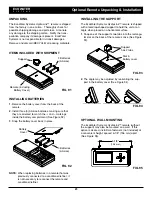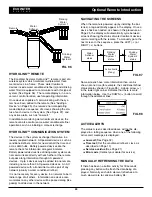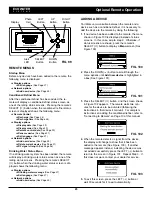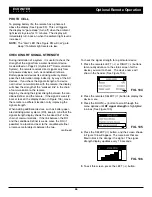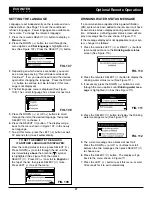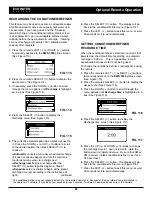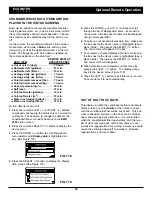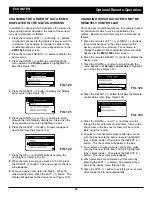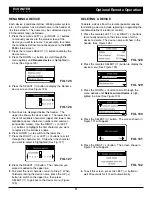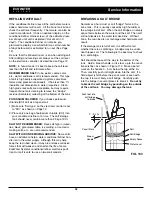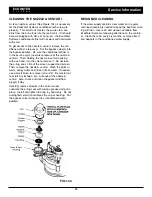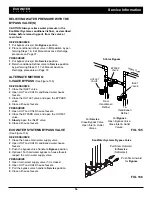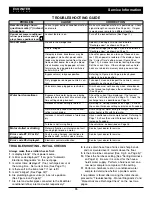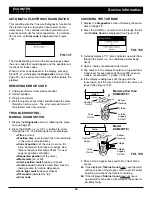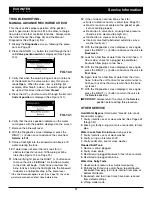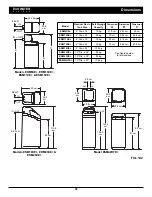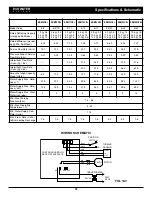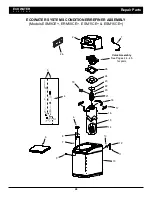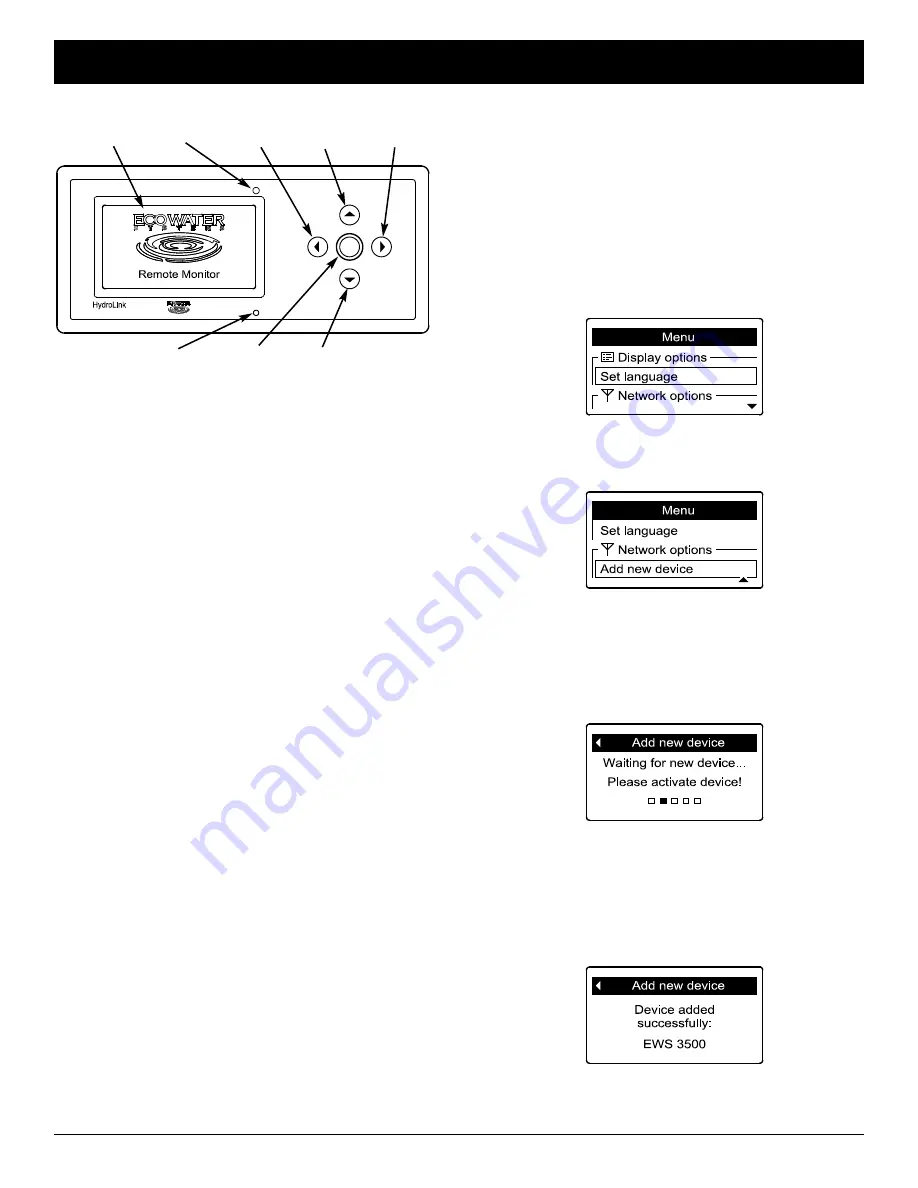
25
ECOWATER
S Y S T E M S
Optional Remote Operation
Alert
TM
FIG. 99
Display
LEFT
Button
RIGHT
Button
UP
Button
DOWN
Button
Alert
LED
SELECT
Button
ADDING A DEVICE
To initiate communication between the remote and a
device such as a conditioner/refiner, it is necessary to
add the device to the remote by doing the following:
1
. If no device has been added to the remote, the menu
shown in Figure 100 is displayed instead of status
screens. In this case, skip to step 2. Otherwise, if
status screens are shown, press the remote’s
SELECT (
¡
) button to display a
Menu
screen (See
Figure 100).
2
. Press the DOWN (
6
) button to scroll through the
menu options until
Add new device
is highlighted in
a box (See Figure 101).
3
. Press the SELECT (
¡
) button, and the screen shown
in Figure 102 appears. The remote waits two min-
utes for the device to be activated (following the
instructions in that device’s manual). For complete
instructions on adding the conditioner/refiner, refer to
“Connecting to Remote” on Page 10 of this manual.
4
. When the remote detects a signal from the device,
the display will change to show that it has been
added to the remote (See Figure 103). If another
message appears instead, indicating the device was
not added successfully, press the LEFT (
3
) button to
return to the screen in Figure 101. Repeat Step 3. If
this does not work, contact your dealer for service.
FIG. 100
FIG. 101
FIG. 102
FIG. 103
5
. To exit this screen, press the LEFT (
3
) button or
wait 30 seconds for it to exit automatically.
REMOTE MENUS
Startup Menu
Before any devices have been added to the remote, the
following menu is displayed:
=
Display options
=
Set language
(See Page 27)
=
Network options
=
Add new device
(See Page 25)
Conditioner/Refiner Menu
After the conditioner/refiner has been added, the re -
mote will display a conditioner/refiner status screen as
one of the rolling status screens. Pressing the remote’s
SELECT (
¡
) button when the conditioner/ refiner status
screen is displayed shows the following menu:
=
Remote Control
=
Recharge
(See Page 28)
=
Recharge time
(See Page 28)
=
Display options
=
Display data
(See Page 29)
=
Display order
(See Page 30)
=
Remote control data
(See Page 30)
=
Rename device
(See Page 31)
=
Set language
(See Page 27)
=
Network options
=
Add new device
(See Page 25)
=
Delete current device
(See Page 31)
=
RF signal strength
(See Page 26)
Drinking Water Status Menu
If no drinking water system has been added, the remote
will display a drinking water status screen as one of the
rolling status screens. Pressing the remote’s SELECT
(
¡
) button when the drinking water status screen is dis-
played shows the following menu:
=
Display options
=
Drinking water message
(See Page 27)
=
Set language
(See Page 27)
=
Network options
=
Add new device
(See Page 25)
Photo
Cell