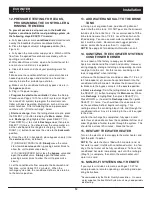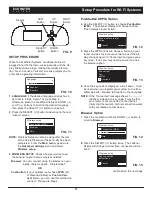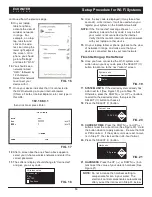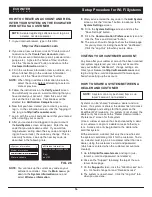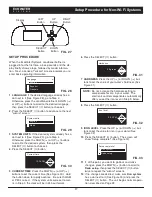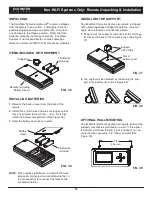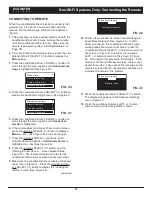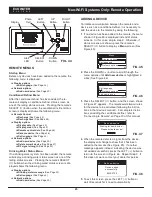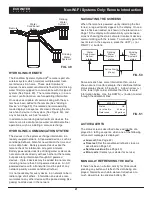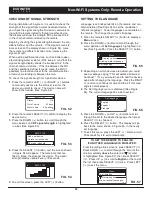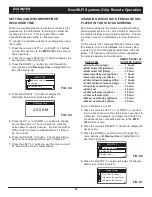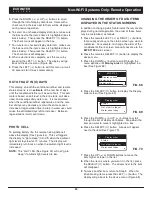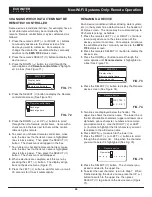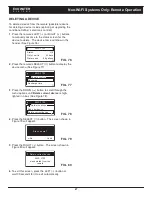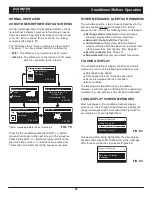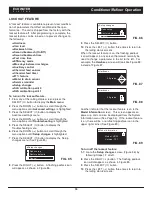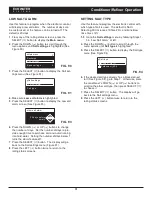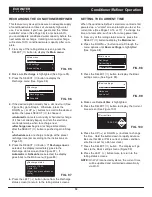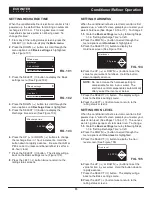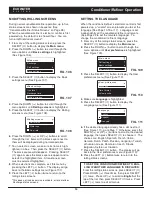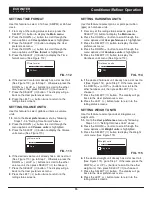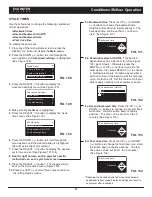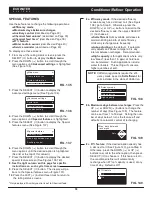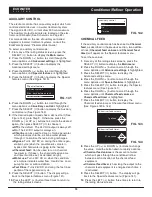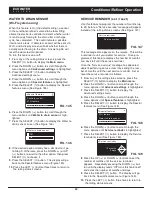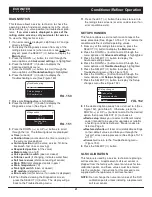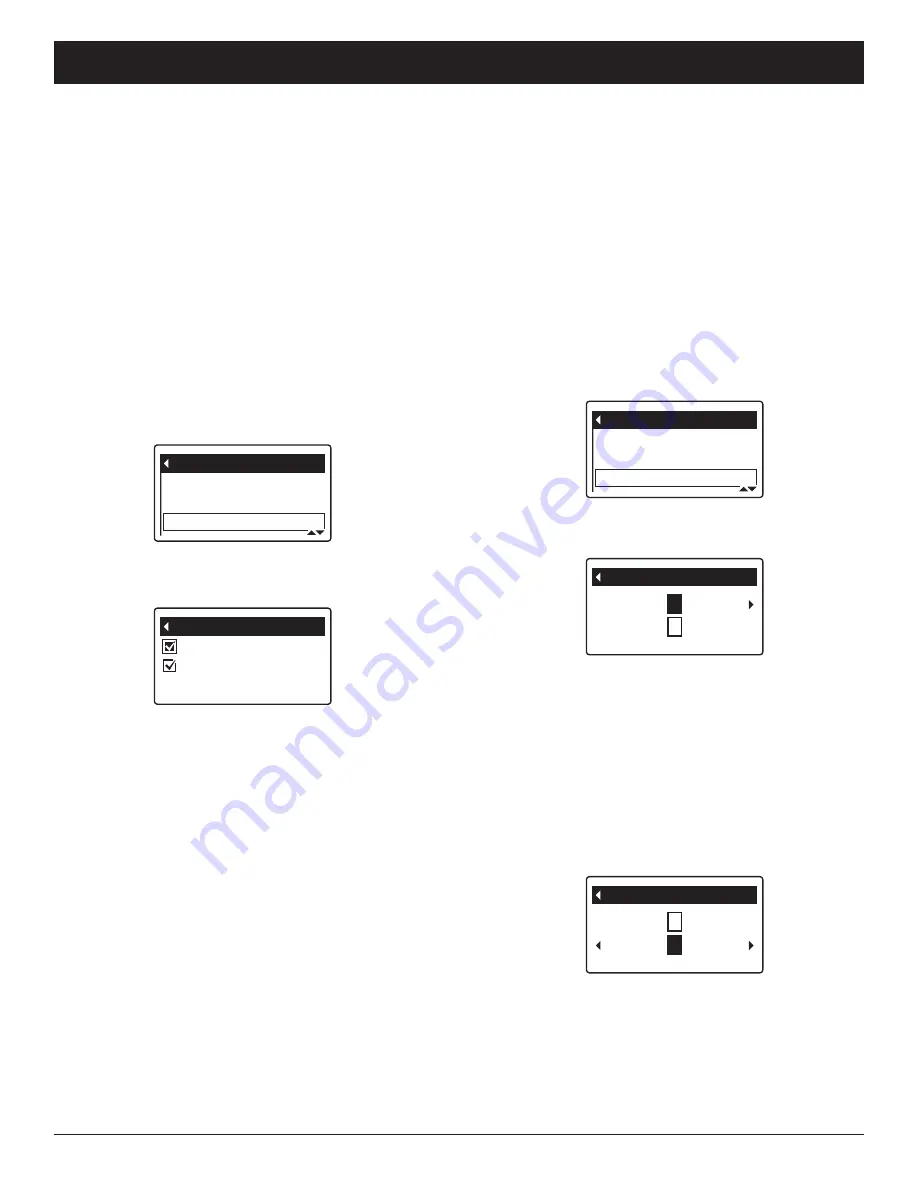
26
ECOWATER
S Y S T E M S
Non-Wi-Fi Systems Only: Remote Operation
Remote control data
EWS 3700
Display order
Rename device
RENAMING A DEVICE
Each device (conditioner/refiner, drinking water system,
etc.) in the system has a default name in the header of
its status screen. The name may be customized (up to
20 characters long), as follows:
1
. Press the remote’s LEFT (
3
) or RIGHT (
4
) buttons
to manually advance to the status screen of the
device you want to rename. For example, to rename
the conditioner/refiner, manually advance to the
EWS
3700
status screen.
2
. Press the remote’s SELECT (
¡
) button to display the
device menu.
3
. Press the DOWN (
6
) button to scroll through the
menu options until
Rename device
is highlighted in
a box (See Figure 73).
4
. Press the SELECT (
¡
) button to display the Rename
device screen (See Figure 74).
FIG. 73
FIG. 74
WS 3700
Rename device
A B C D E F
E
FIG. 75
Downstair
Rename device
t u v
w
o p q r
s
5
. Two lines are displayed below the header. The
upper line shows the device name. The lower line is
the list of available characters (upper and lower case
alphabets, space character, numbers and common
punctuation marks). Use the RIGHT (
4
) or LEFT
(
3
) buttons to highlight the first character you want
to replace in the old device name.
6
. Press DOWN (
6
) to switch to the lower line.
7
. Press the RIGHT (
4
) or LEFT (
3
) buttons to scroll
through the character list.. Stop when the character
you want to select is highlighted (See Fig. 75).
8
. Press the SELECT (
¡
) button. The character you
picked is added to the upper line.
9
. To select the next character, return to Step 7. When
finished entering the device name, press the UP (
5
)
button to switch to the upper line, then press
SELECT (
¡
) to go back to the device menu (Figure
73).
Display order
EWS 3700
Display data
Remote control data
Remote control data
Recharge time
Recharge
CHANGING WHICH DATA ITEMS MAY BE
REMOTELY CONTROLLED
Some devices (conditioner/refiners, for example) have a
list of data items which may be controlled by the
remote. Remote control items may be customized, as
follows:
1
. Press the remote’s LEFT (
3
) or RIGHT (
4
) buttons
to manually advance to the status screen of the
device you want to customize. For example, to
change the data for the conditioner/refiner, manually
advance to the
EWS 3700
status screen.
2
. Press the remote’s SELECT (
¡
) button to display the
device menu.
3
. Press the DOWN (
6
) button to scroll through the
menu options until
Remote control data
is highlight-
ed in a box (See Figure 71).
FIG. 71
4
. Press the SELECT (
¡
) button to display the Remote
control data screen (See Figure 72).
FIG. 72
5
. Press the DOWN (
6
) or UP (
5
) buttons to scroll
through the list of remote control items. Items with a
check mark in the box next to them will be control-
lable using the remote.
6
. To select an unchecked remote control item, make
sure the box next to the item’s name is highlighted
(box is black inside). Then press the SELECT (
¡
)
button. The check mark will appear in the box.
7
. To un-select a checked remote control item, make
sure the box next to the item’s name is highlighted
(box is black inside). Then press the SELECT (
¡
)
button. The check mark will disappear.
8
. When selections are complete, exit this menu by
pressing the LEFT (
3
) button. The display will go
back to the device menu (Figure 71).
9
. Press the LEFT (
3
) button to exit this menu, or wait
30 seconds for it to exit automatically.