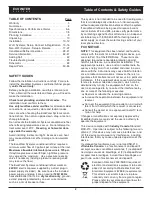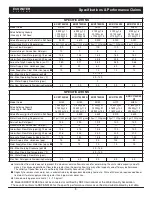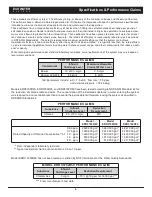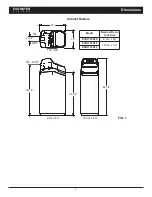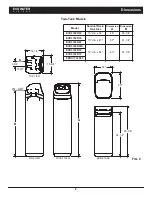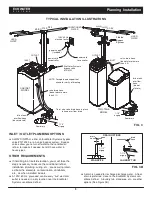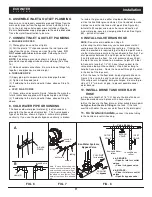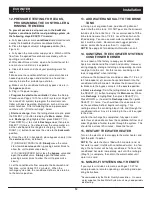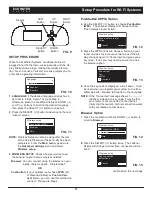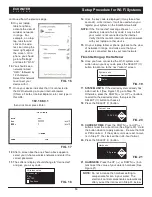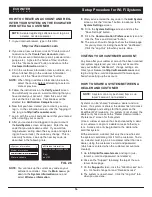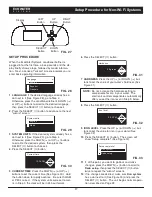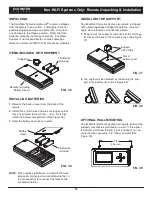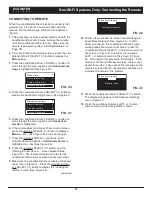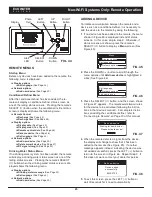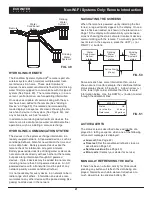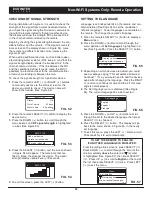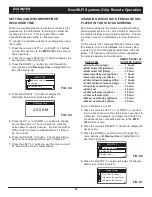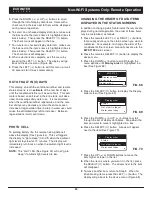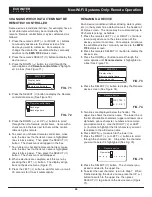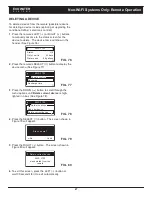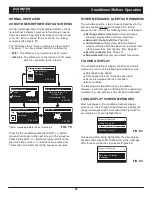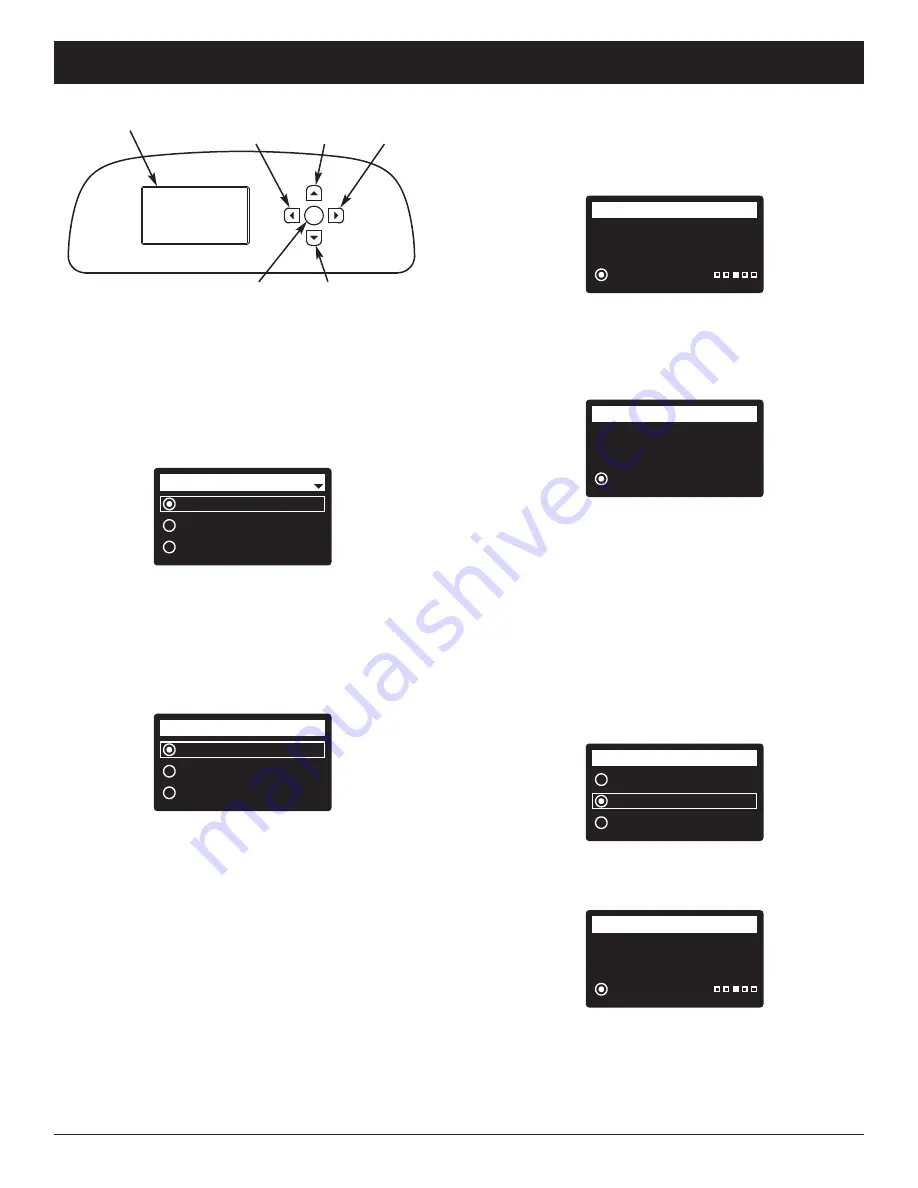
13
SETUP PROCEDURE
When the EcoWater Systems conditioner/refiner is
plugged in for the first time, a beep sounds and the dis-
play briefly shows a logo, followed by model informa-
tion. Next, a series of “wizard” screens prompts you to
enter basic operating information:
FIG. 10
1
.
LANGUAGE
If the desired language already has a
dot next to it (See Figure 10), go to Step 2.
Otherwise, press the conditioner/refiner’s DOWN (
6
)
or UP (
5
) buttons to scroll to the desired language,
then press the SELECT (
¡
) button to choose it.
2
. Press the SELECT (
¡
) button to advance to the next
“wizard” screen.
Pushbutton (WPS)
Browser
Skip
Wireless setup
FIG. 11
NOTE:
Wireless Setup can also be done after the rest
of the Setup Procedure (Steps 16-28) has been
completed. From the
Main menu
, go down to
the
Advanced settings
menu and select
Wireless setup
.
3
.
WIRELESS SETUP
Choose how you will connect
the softener to your home’s wireless network:
Browser:
You can connect using the browser on your
laptop, tablet or phone. Skip to Step 7.
OR
Pushbutton:
If your wireless router has a
WPS
(Wi-
Fi Protected Setup) or
Push to Con -
nect
button, you can use this method to
connect. Proceed to Step 4.
English
Español
Français
Language
ECOWATER
S Y S T E M S
Setup Procedure for Wi-Fi Systems
Push wireless router
button
Wireless setup
Cancel
FIG. 12
Connected!
Key:
abc123
Wireless setup
Continue
FIG. 13
Pushbutton (WPS) Option
4
. Use the SELECT (
¡
) button to choose
Pushbutton
(WPS)
. The softener display will change to show
“Push wireless router button”.
5
. Press the WPS or Push to Connect button on your
router and wait for a minute or two to see if the dis-
play changes again to “Connected” and gives you a
key code. If not, you may need to cancel and use
the browser option.
6
. Once the key code is displayed, write it down. It will
be used when you register your system on the Eco -
Water web site. Proceed to Step 16 on the next page.
NOTE:
If the “Connected” message shows “- - - - - -”
(dashes) instead of a key code, it may be that
your router is not connected to the internet.
Verify that the router’s internet connection works
with your laptop or other device.
Browser Option
7
. Press the conditioner/refiner’s DOWN (
6
) button to
scroll to
Browser
.
8
. Press the SELECT (
¡
) button twice. The softener
display will change to show “See connection instruc-
tions”.
Pushbutton (WPS)
Browser
Skip
Wireless setup
FIG. 14
See connection
instructions
Wireless setup
Cancel
FIG. 15
continued on the next page
FIG. 9
Display
LEFT
Button
RIGHT
Button
UP
Button
DOWN
Button
SELECT
Button