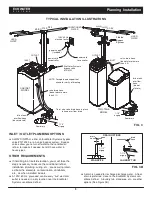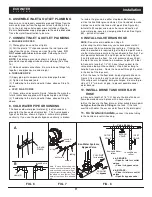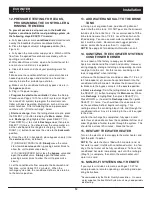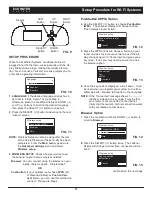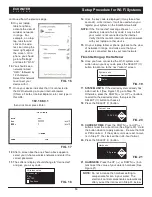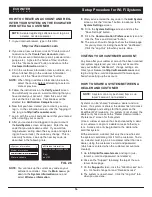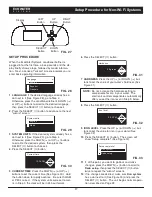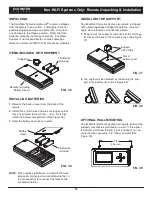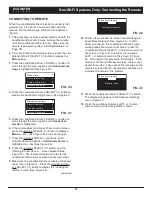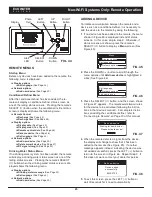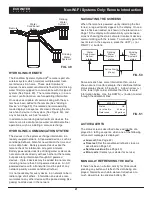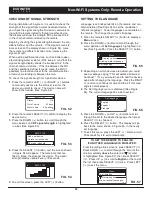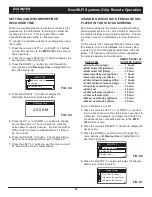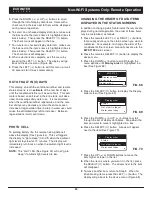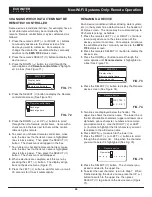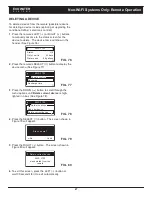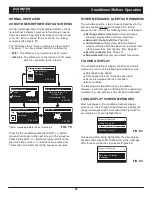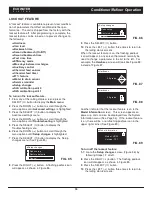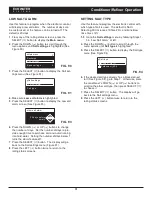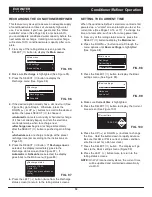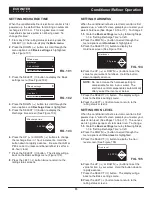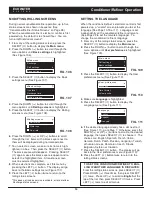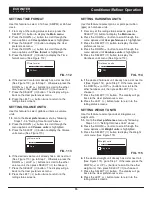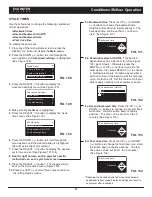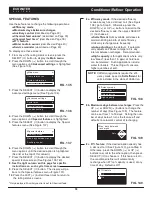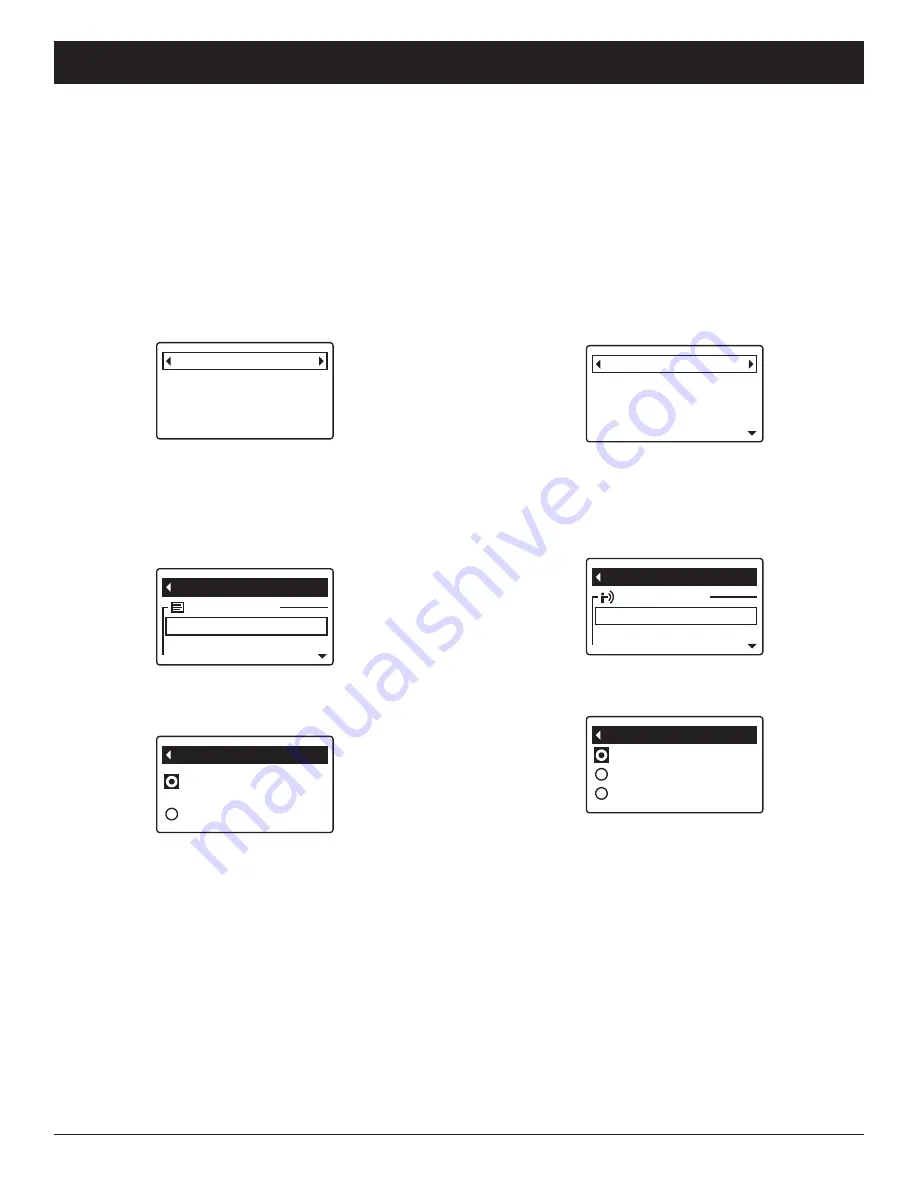
23
This feature may be used to assure an adequate supply
of conditioned water at times of unusually high water
use. For example, if you have guests and the
“Capacity remaining” line on the conditioner/refiner sta-
tus screen is at or below 50%, you could deplete condi-
tioned water capacity before the next automatic
recharge. Initiating a manual recharge will restore
100% conditioned water capacity after complete.
1
. Press the remote’s LEFT (
3
) or RIGHT (
4
) buttons
to manually advance to the
EWS 3700
status screen
(See Figure 61).
4
. Press the SELECT (
¡
) button to display the
Recharge menu (See Figure 63).
5
. The currently selected option has a dot next to it.
Press the DOWN (
6
) or UP (
5
) buttons to scroll to
the desired option, then press SELECT (
¡
) to
choose it.
=
Automatic
cancels a manually scheduled recharge
(if it has not already begun) and lets the electronic
control determine when to recharge next.
=
Recharge now
begins a recharge after the
SELECT (
¡
) button is pushed again in Step 6.*
=
Schedule
sets a recharge to begin at the preset
recharge time (set according to the instructions at
right).
6
. Press the SELECT (
¡
) button. The display will go
back to the conditioner/refiner menu (Figure 62).
7
. Press the LEFT (
3
) button to exit this menu, or wait
30 seconds for it to exit automatically.
Recharge
EWS 3700
Remote control
Recharge time
Recharge now
Recharge
Automatic
Schedule
FIG. 63
FIG. 62
EWS 3700
Status
OK
43 days
Out of salt in
88 gallons
Water used
FIG. 61
2
. Press the remote’s SELECT (
¡
) button to display the
device menu (See Figure 62).
3
. If necessary, press the DOWN (
6
) button to scroll
through the menu options until
Recharge
is highlight-
ed in a box (See Figure 62).
* The conditioner/refiner may not respond instantly to the
remote’s command. Because of the way information is dis-
tributed in the HydroLink
®
network, it may take a few sec-
onds (or even minutes if multiple AC powered devices are in
the network).
ECOWATER
S Y S T E M S
Non-Wi-Fi Systems Only: Remote Operation
RECHARGING THE CONDITIONER/REFINER
DRINKING WATER STATUS MESSAGE
If a communications-capable drinking water filtration
(RO) system has been added to the remote, it will have
its own status screen displayed during normal opera-
tion. Otherwise, a drinking water status screen will dis-
play a message like the one shown in Figure 58.
If the message displayed is not appropriate to your sys-
tem, change it as follows:
1
. Press the remote’s LEFT (
3
) or RIGHT (
4
) buttons
to manually advance to the
Drinking water status
screen (See Figure 58).
4
. Press the SELECT (
¡
) button to display the Drinking
water message menu (See Figure 60).
5
. The current message has a dot next to it. Press the
DOWN (
6
) or UP (
5
) buttons to scroll between the
two messages, then press SELECT (
¡
) to choose
one.
6
. Press the SELECT (
¡
) button. The display will go
back to the menu shown in Figure 59.
7
. Press the LEFT (
3
) button to exit this menu, or wait
30 seconds for it to exit automatically.
Drinking water message
Menu
Display options
Set language
Drinking water message
No drinking water
system installed
Non-monitored drinking
water system installed
FIG. 59
FIG. 60
Drinking water status
No drinking water system
installed
FIG. 58
2
. Press the remote’s SELECT (
¡
) button to display the
drinking water status menu (See Figure 59).
3
. If necessary, press the DOWN (
6
) button to scroll
through the menu options until
Drinking water mes-
sage
is highlighted in a box (See Figure 59).