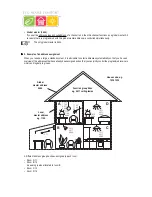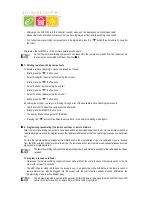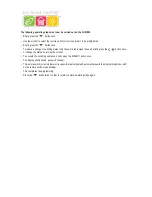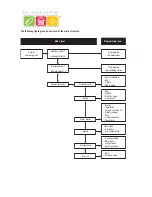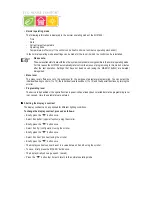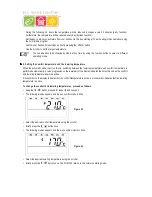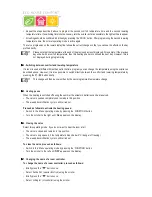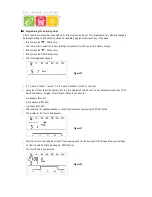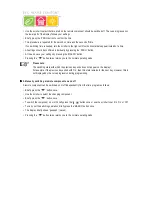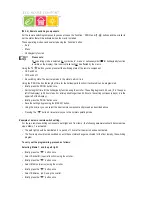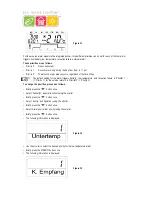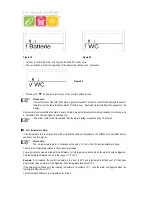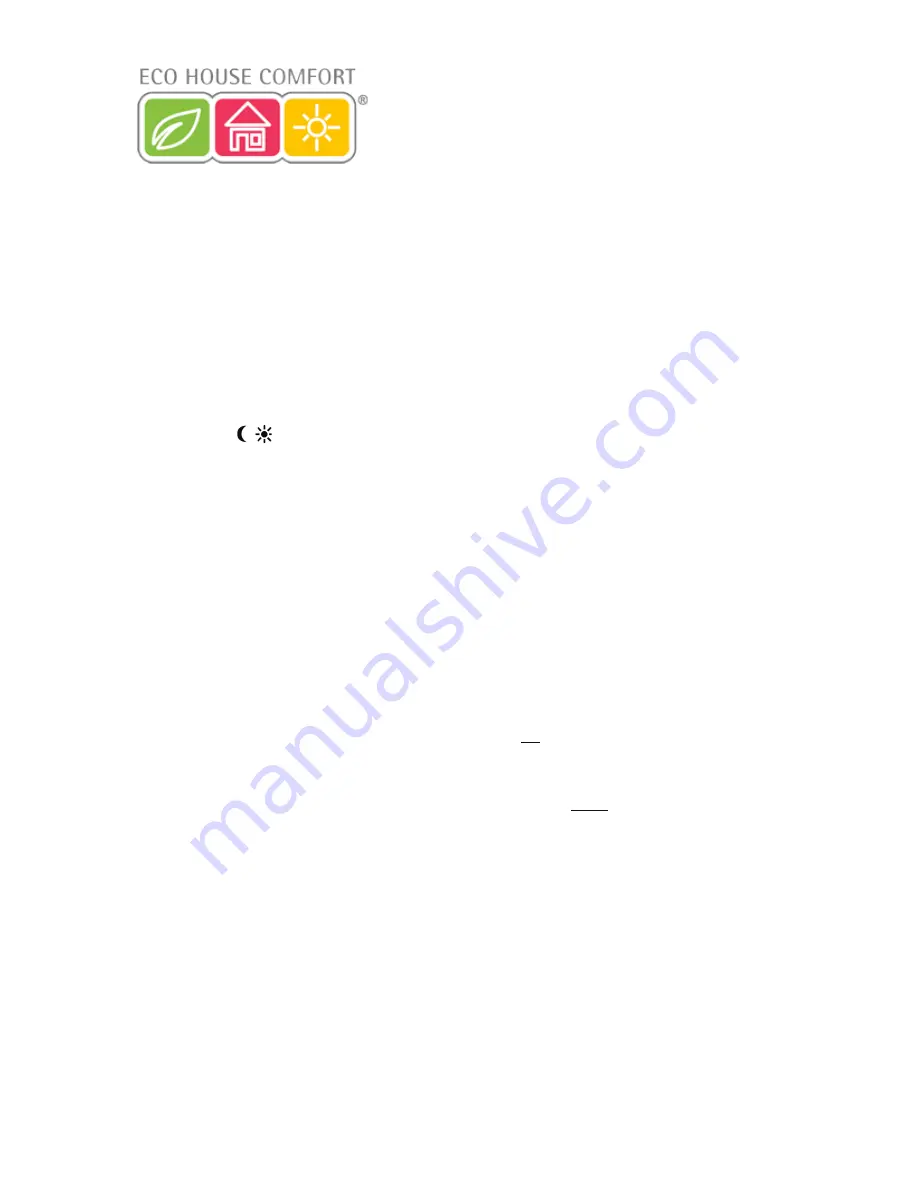
36
• Briefly press the ‘
x
’ button once.
• Select ‘Namen änd.’ (change name) using the scroller.
• Briefly press the ‘
x
’ button once.
By turning the scroller, you can
‘
browse
’
a list of all the available room controllers.
• Use the scroller to select the room controller whose name you wish to change.
• Briefly press the ‘
x
’ button once.
• Afterwards, a cursor blinks on the display (the blinking black square is the cursor).
• To change the name, use the ‘
w
’or ‘
x
’ button to move the cursor to the letter that you wish to change.
• The letter can be changed by turning the scroller.
• By pressing the ‘
’ button you can switch between upper and lower case as well as between special characters.
The character set can be found in appendix B.
• Save the changed name by briefly pressing the ‘MAKRO’ button. The display briefly shows ‘gespeich.’ (saved).
• Pressing the ‘
w
’ button 3 times returns you to the normal operating mode.
X
X
X
X
X
8. Changing the security code of a room controller
To change the 4-digit security code of a room controller, proceed as follows:
• Briefly press the ‘
x
’ button once.
• Use the scroller to select the room controller whose code you wish to change.
• Briefly press the ‘
x
’ button once.
• Press the ‘PROG’ button until ‘Sond’ (special) appears on the display and then release the button.
• Use the scroller to select the ‘CodE’ function.
• Confirm your selection by pressing the ‘PROG’ button.
• ‘CodE 1’ and a 2-digit number appear on the display. This number is the first part of the currently active security code.
• Set the first part of the new code (00 to 99) using the scroller.
• Press the ‘PROG’ button to confirm the setting.
• ‘CodE 2’ and another 2-digit number appear on the display. This number is the second part of the currently active
security code.
• Set the second part of the new code (00 to 99) using the scroller.
• Confirm your setting by pressing the ‘PROG’ button again. The display briefly shows ‘gespeich.’ (saved).
• Pressing the ‘
w
’ button twice returns you to the normal operating mode.
Ö
Please note:
If a room controller’s code is changed in the FHZ1000, then in order to ensure continued wireless
communication, the same change must be made on the room controller itself. This is described in detail in
the FHT8b room controller/heating controller’s user manual.
38
FHT 8W Heat Demand Relay
Installation and User Guide
Product Code EHC-FH06
1