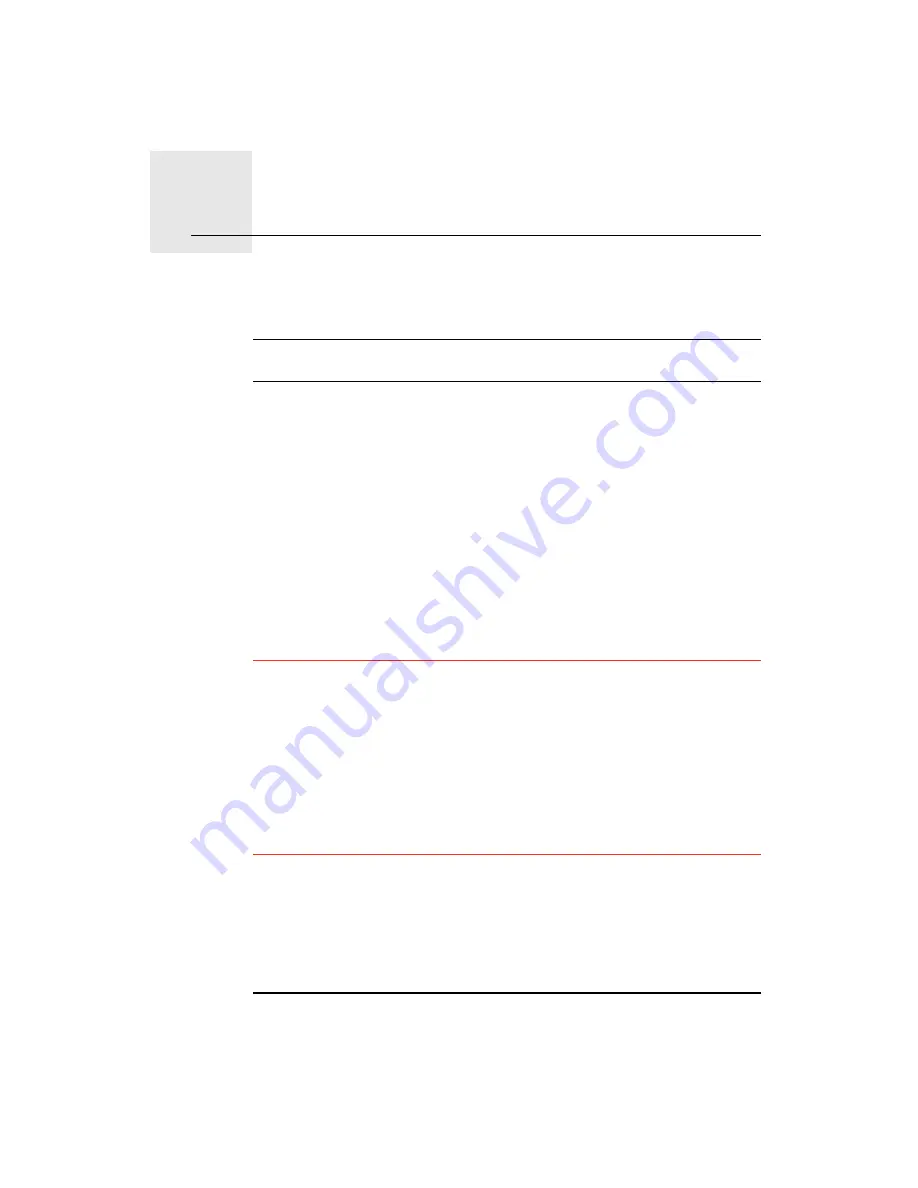
Hands-free calling
14.
40
Hands-free calling
If you have a mobile phone with Bluetooth®, you can use your TomTom to
make phone calls and send and receive messages.
Note
: Not all phones are supported or compatible with all features. For more
information, go to
www.tomtom.com/phones/compatibility
.
Connecting to Your Phone
First you must establish a connection between your mobile phone and your
TomTom.
Tap
Mobile phone
in the
Main Menu
and then follow the instructions on the
screen.
You only need to do this once, after which your TomTom will remember your
phone.
Setting up TomTom Services
When you have established a connection with your phone, you can set up a
wireless data connection for TomTom Services.
Tips
• Make sure that you switch on Bluetooth® on your phone.
• Make sure that your phone is set to "discoverable" or "visible to all".
• You may have to enter the password ‘0000’ on your phone in order to
connect to your TomTom.
• Make your TomTom a trusted device on your phone. Otherwise you will
have to enter ‘0000’ every time.
See your phone’s user guide for information about Bluetooth® settings.
Your Phone Book
You can copy your phonebook from your mobile phone to your TomTom so
that you can make calls with just a few taps on the screen.
This is the safest way to make hands-free calls.
Note
: You can copy your phonebook to your TomTom at any time. From the
Mobile phone menu, tap
Get numbers from phone
.
Summary of Contents for TomTom
Page 1: ...TomTom...
















































