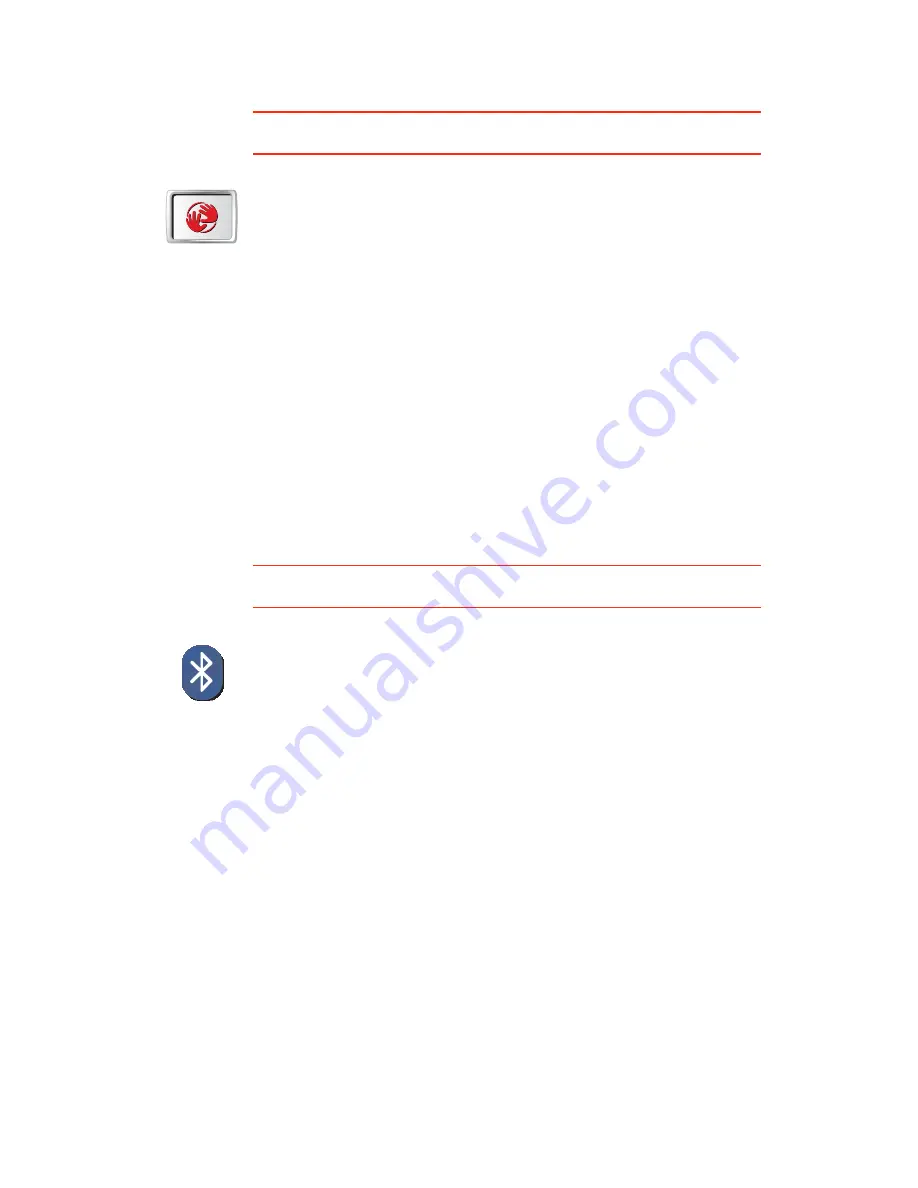
55
Start-up preferences
This button may only be available if all menu options are shown. To show all
menu options, tap
Show ALL menu options
in the Preferences menu.
Bluetooth preferences
This button may only be available if all menu options are shown. To show all
menu options, tap
Show ALL menu options
in the Preferences menu.
Start-up
preferences
Tap this button to select what happens when your TomTom starts. The
following options are available:
•
Continue where I left off
- your TomTom starts and shows the last
screen that was shown when you turned off the device.
•
Show the Driving View
- your TomTom starts and shows the Driving
View.
•
Ask for a destination
- your TomTom starts with
Navigate to...
menu.
You can enter a destination immediately.
•
Show the Main Menu
- your TomTom starts with the Main Menu.
•
Start Slideshow
- your TomTom starts by showing a slideshow of the
images stored there. To interrupt the slideshow, tap the screen.
You are then asked if you want to change the picture that is shown
whenever you start your TomTom.
Tap
No
to finish or tap
Yes
to see the photos stored on your TomTom and
tap on a photo to select that photo for use as your start-up picture.
Bluetooth
preferences
Tap this button to disable or enable Bluetooth functionality on your
TomTom.
Tap
Advanced
to set how the Bluetooth connection with your phone will be
used.
You can select any of the following options:
•
Enable wireless data
•
Enable hands-free calling
In some places, such as hospitals and airplanes, you are required to turn
Bluetooth off on all electronic devices.
Summary of Contents for TomTom
Page 1: ...TomTom...






























