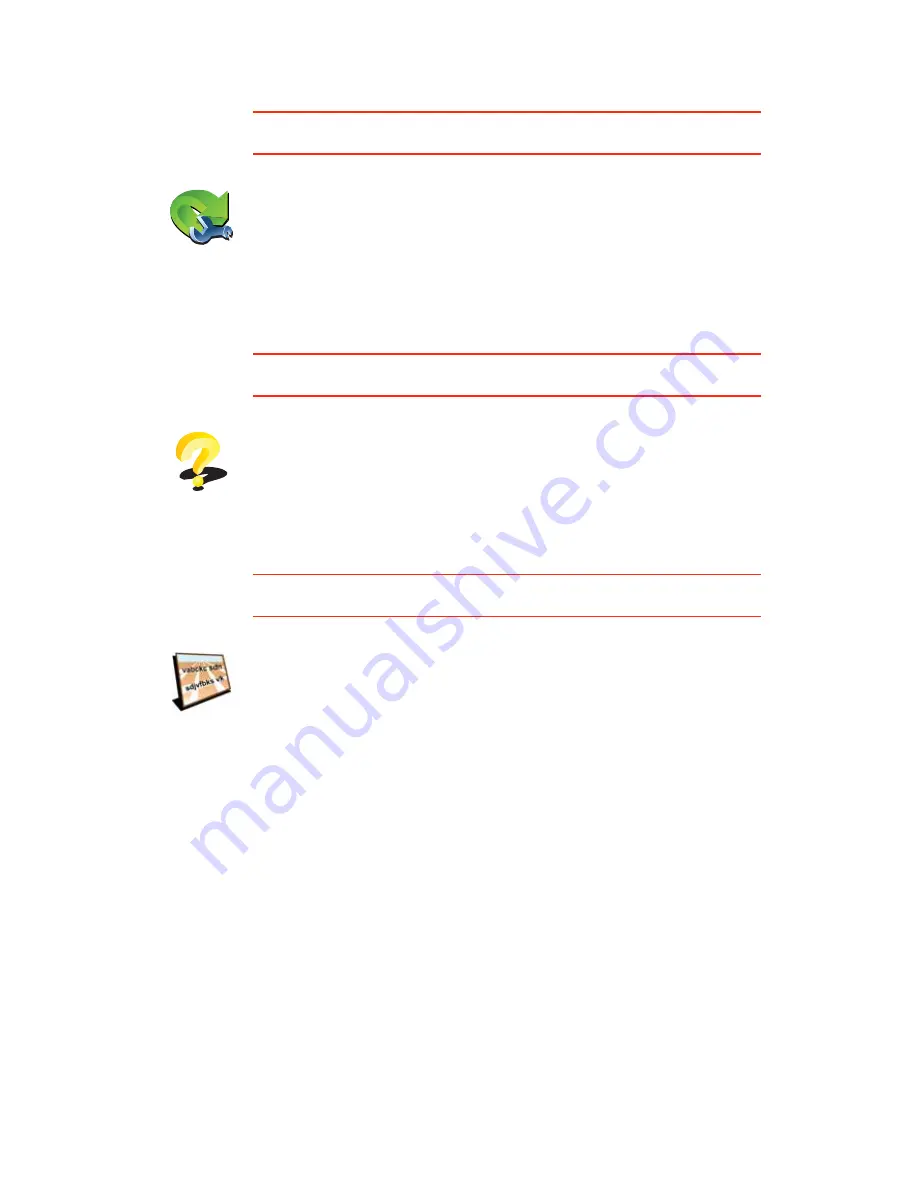
51
Quick menu preferences
This button may only be available if all menu options are shown. To show all
menu options, tap
Show ALL menu options
in the Preferences menu.
Guided tours
This button may only be available if all menu options are shown. To show all
menu options, tap
Show ALL menu options
in the Preferences menu.
Name preferences
This button may only be available if all menu options are shown. To show all
menu options, tap
Show ALL menu options
in the Preferences menu.
Quick menu
preferences
Tap this button to choose up to six buttons to be used in the Quick menu.
The Quick menu button enables easy access for your most commonly used
buttons.
The buttons you assign for use with the Quick menu, are shown in the
Driving View.
Guided tours
Tap this button to show one of the Guided tours on how to use your
TomTom.
Name
preferences
Tap this button to set the information that is shown on the map in the
Driving View. The following options are available:
•
Show house number before street name
•
Show street names
- if you are using a computer voice for spoken
instructions and have selected that street names should be read aloud,
you do not need to select this option, since the street names will be read
aloud even though this option is not selected.
•
Show next highway / signpost
- when this option is selected, the next
major road on your route is shown at the top of the screen in the Driving
View.
•
Show current street name on map
Summary of Contents for TomTom
Page 1: ...TomTom...
















































