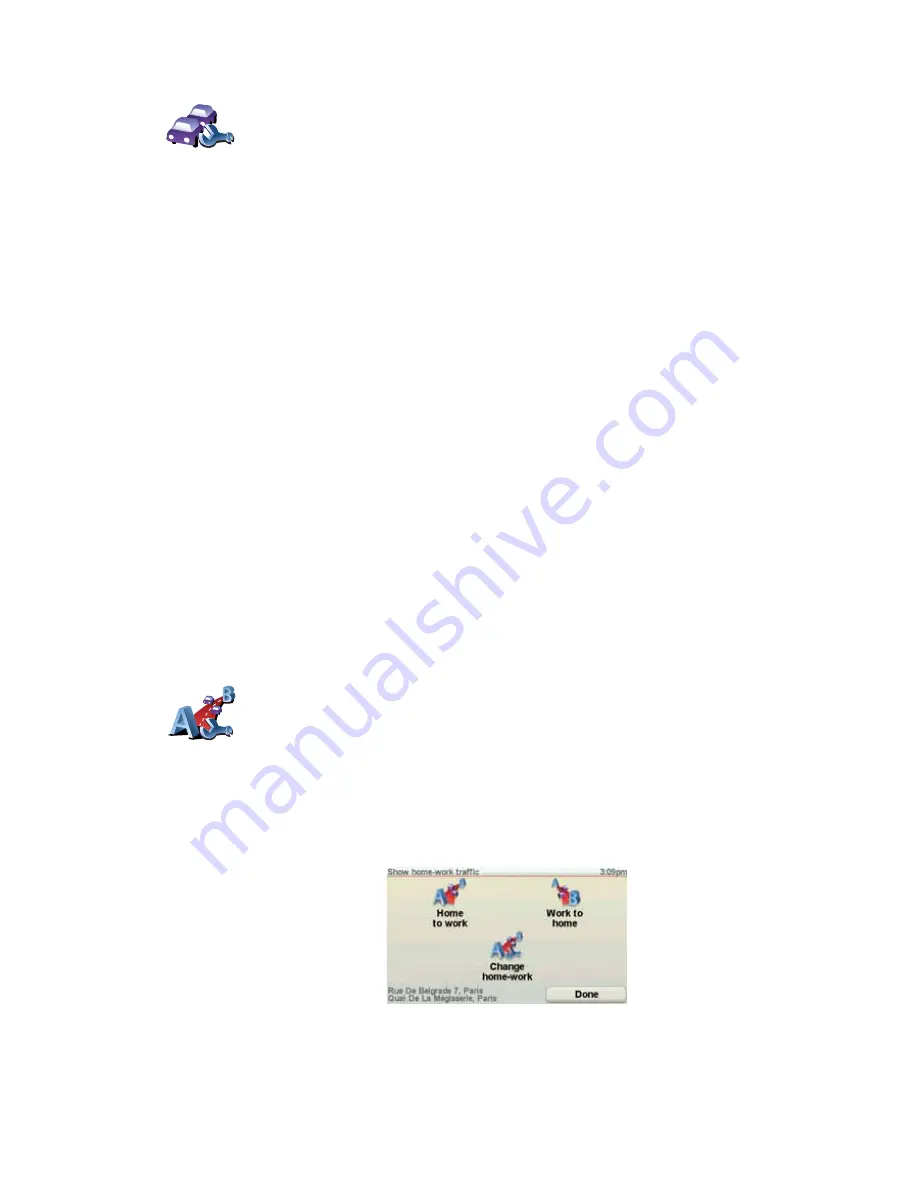
66
Making commuting to work easier
The
Home to work
or
Work to home
buttons in the Traffic menu lets you
check your route to and from work with one tap of a button. When you use
either of these buttons, your device checks the route for possible delays, and
if it finds any, provides you with the possibility to avoid them.
The first time you use
Home to work
, you must set your traffic home and work
locations, do the following:
You can now use the
Home to work
and
Work to home
buttons of the Show
home-work traffic menu.
For example, to check for delays on your route home, do the following:
1. Tap the TomTom
Traffic
button in the Main Menu on your device.
Change
Traffic
preferences
To change your traffic preferences, do the following:
1. Tap the TomTom
Traffic
button in the Main Menu on your device.
2. Tap
Change Traffic preferences
.
You can change the following preferences:
•
Automatically minimize delays after every traffic update
- if you select
this option, your device automatically recalculates when new delays
occur on your route.
•
Beep when traffic situation on route changes
- if you select this option
your device beeps when a new traffic incident occurs on your current
route.
•
Ask for traffic updates when preparing a route
- this option has no
effect in RDS traffic.
3. Select or clear the check box next to each preference you want to change.
4. Tap
Done
.
Your device lists the countries that have radio stations providing RDS-
TMC traffic information that you can currently receive. Normally you can
leave this set to
Any country (strongest signal)
.
5. Tap
Done
.
Change home-
work
1. Tap the TomTom
Traffic
button in the Main Menu on your device.
2. Tap
Show home-work traffic
.
3. Tap
Change home-work
4. Set your home location
5. Set your work location.
Summary of Contents for TomTom
Page 1: ...TomTom...



























