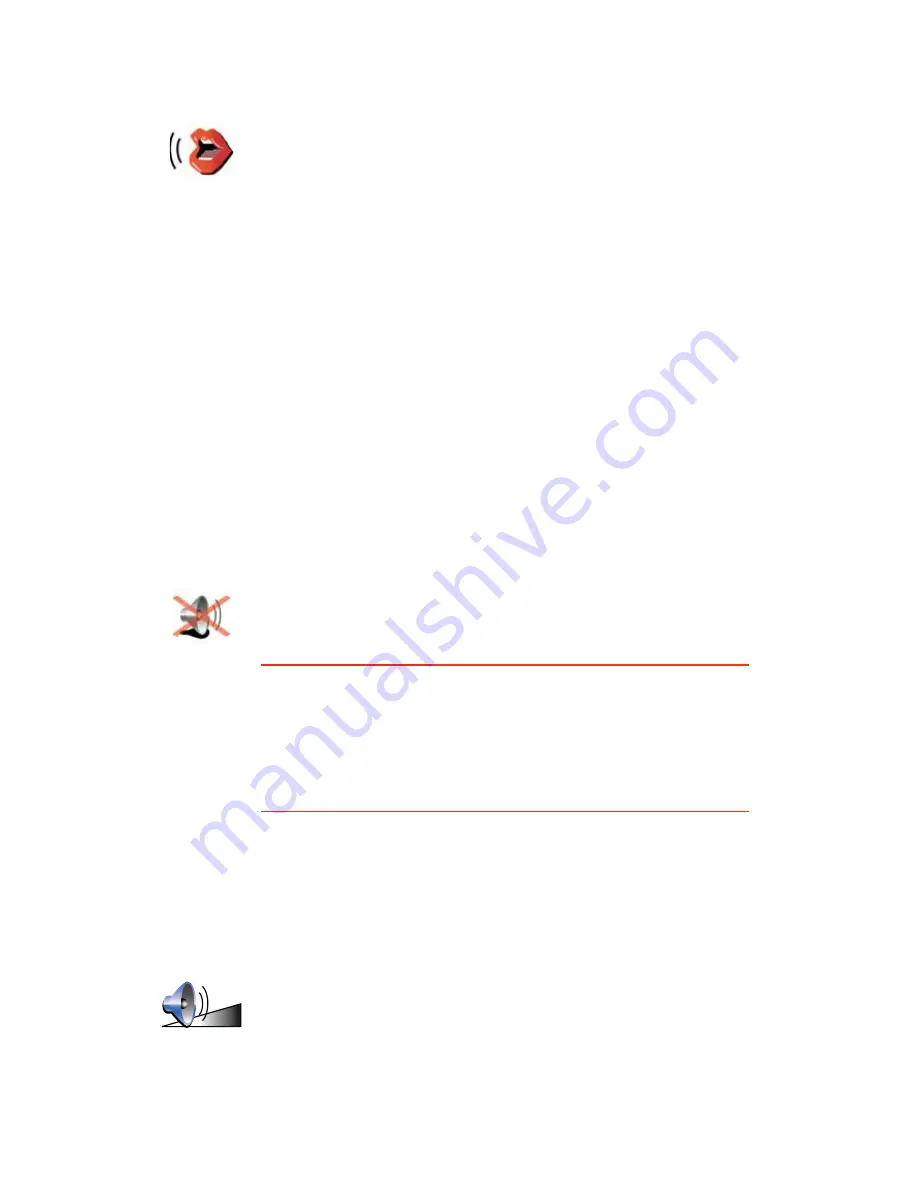
45
Voice preferences
Turn off sound / Turn on sound
Can I still use my TomTom to make hands-free calls when the sound is
turned off?
Yes. Turning the sound off does not affect hands-free calling, meaning that
you will still be able to talk to and hear the caller.
Volume preferences
Voice
preferences
Tap
Voice preferences
to manage your TomTom voices. The following
options are available:
•
Change voice
- tap this button to change the voice that gives you
instructions.
A wide range of recorded human voices and computer voices are
available.
•
Disable voice
- tap this button to disable the use of voices. To enable
voices, tap
Enable
.
•
Speech preferences
- tap this button to set the situations when your
TomTom will read instructions or warnings aloud.
•
Record voice
- tap this button to record your own voice for use by your
TomTom. The procedure takes about fifteen minutes, during which time
you will say all the commands that are used by your TomTom.
In the Preferences menu, tap
Voice preferences
, then tap
Record voice
and follow the instructions for recording your voice.
•
Disable recorded voice
•
Enable recorded voice
•
Download voice
- tap this button to download new voices from
TomTom Services and transfer them to your TomTom.
Turn off sound
Tap this button to turn off sound. If you turn off the sound, warnings for
upcoming POIs are also turned off.
The button changes to
Turn on sound
.
Tips
To change the volume, tap
Volume preferences
in the Preferences menu.
To change the volume quickly while you are driving, tap the bottom left-
hand section of the Driving View and move the slider.
To change the voice being used by your TomTom, tap
Change voice
in the
Voice preferences menu.
Volume
preferences
Tap this button to change the volume.
Summary of Contents for TomTom
Page 1: ...TomTom...
















































