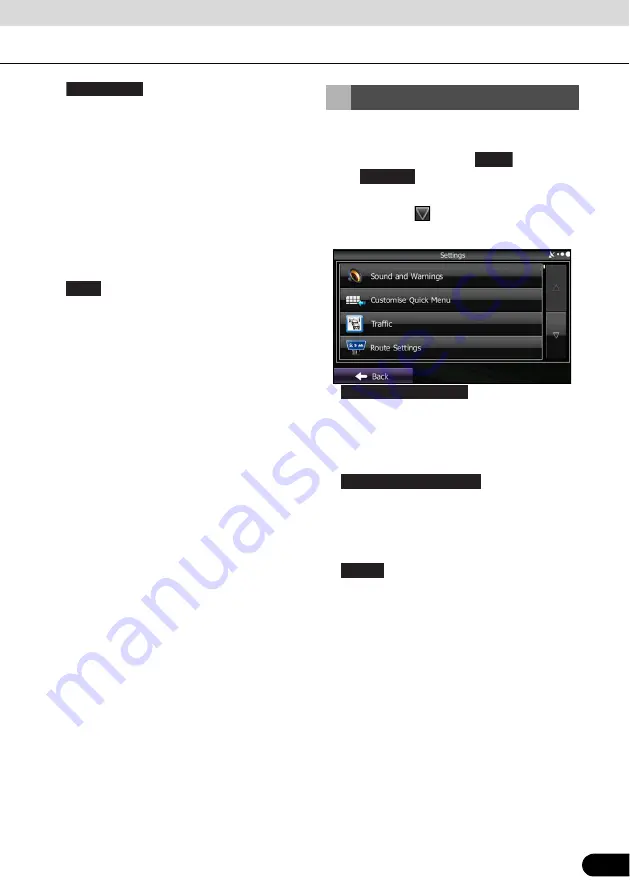
143
143
●
:
Displays a list of all trip logs, whether they
are saved by the user upon reaching the
destination or whether they are saved
automatically. By touching an item from
the trip that is displayed, you can check trip
data, speeds, and more detailed contents.
When a path log has been saved, you can
display it on the map in the colour
selected. You can use the path log for
other purposes by exporting it as a GPX
file.
●
:
Displays a tutorial allowing for a quick
grasp of the software's functions, and
starts a demonstration showing a sample
route simulation to check the navigation
functions. The About section displays
product information. Here you can view the
software and database user license
agreements, search for the contents
license, and check the software ID. You
can check statistical data for program use.
Configures programs and changes
operational patterns for the software. On the
navigation menu, touch
, and then
touch .
The Settings menu contains a variety of
options. Touch
or scroll the list with your
finger to view the entire list.
●
:
Performs volume adjustment or changes
the voice guidance language. Also
enables various warnings and warning
settings. (See page 144)
●
:
Allows you to set Quick menu items to suit
your needs. Touch the button you want to
change, and then select another function
from the list. (See page 97)
●
:
The recommended route between two
points is not always the same. Even when
offline, statistics on traffic information
(prior traffic data or traffic patterns) are
gathered in the main unit, and when data
is available, a route is searched for taking
into account statistics relating to the day,
week, and time. Additionally, real-time
traffic information (TMC) is also available,
allowing you to avoid traffic jams due to
temporary road closures or accidents.
This has an impact on any function for
which data is available. (See page 147)
Trip Monitor
Help
Settings Menu
More
Settings
Sound and Warnings
Customise Quick Menu
Traffic






























