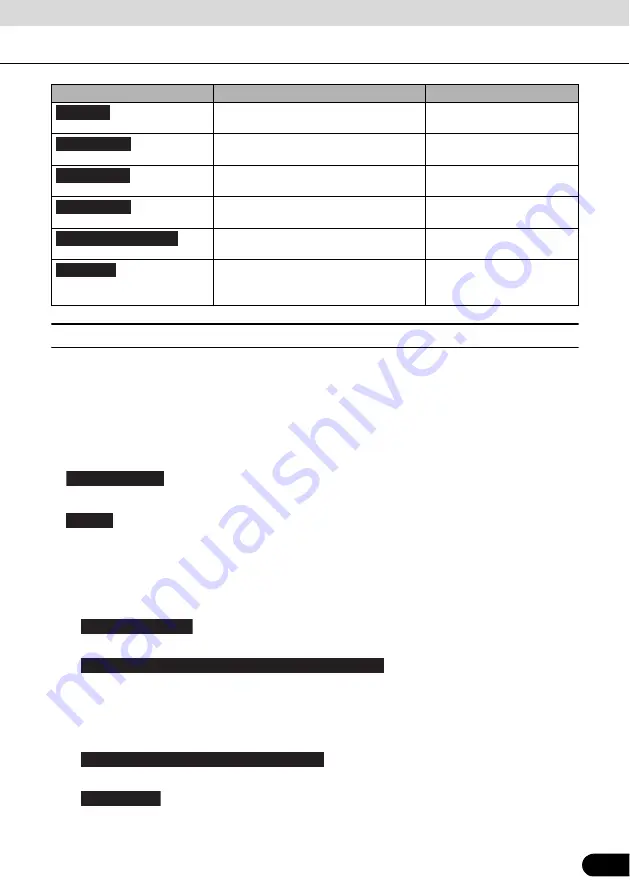
147
147
■
Traffic
The recommended route between two points is not always the same. Even when offline,
statistics on traffic information (prior traffic data or traffic patterns) are gathered in the main unit,
and when data is available, a route is searched for taking into account statistics relating to the
day, week, and time. Additionally, real-time traffic information (TMC) is also available, allowing
you to avoid traffic jams due to temporary road closures or accidents.
This has an impact on any function for which data is available.
●
:
Turns on or off the traffic information display.
●
:
Set to use real-time traffic information when searching for a route. When searching for a new
route, or when it is necessary to search again based on the traffic information received, it
searches for merits to avoiding the current traffic conditions.
Set so that confirmation is needed every time you perform another search by delaying the
timing when the search is remade.
•
:
When this button is touched, routes that do not satisfy traffic conditions are not searched.
•
:
When this button is touched, routes that satisfy traffic conditions are searched.
• Time slider:
Adjust the timing before starting another route search. (You can set 0 to 60 every 5
minutes)
•
:
You can turn the route confirmation display on or off for each new search.
•
:
Touch this button to open a list of types of traffic conditions, and select the events to take
into consideration when searching for a route.
Opens a list of changes in the route
(distances).
Touch the top of the Map
screen during navigation.
The route being navigated is saved to be
used later.
My Route / More / Save
Route
Changes to a saved, previously
navigated route.
My Route / More / Load
Route
Searches for your favourite spots using a
variety of methods.
Find / Find Places (See page
113)
The Map screen opens and a simulation
of the route being navigated starts.
My Route / More / Simulate
Navigation (See page 136)
Opens the GPS information screen
showing satellite positions and signal
strength.
Touch the top of the Map
screen if there is no GPS
reception.
Button
Explanation
Primary Location
Itinerary
Save Route
Load Route
Find Places
Simulate Navigation
GPS Info
Traffic Receiver
Detour
Never offer detour
Offer detour if the calculated route saves more than:
Do you want to confirm the offered route?
Event Types






























