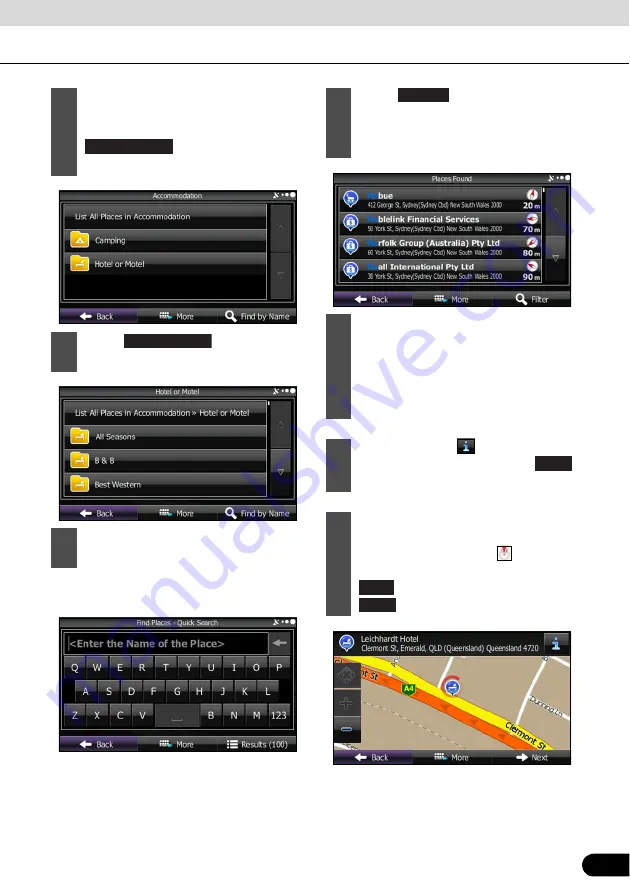
121
121
●
For the keyboard, see “Using the
keyboard” on page 86.
7
By selecting a sub-category (such as
hotels or motels) from the main
category, or by touching
, you can search in the
main category you selected.
8
Touch
to search a
sub-category of the selected spot.
9
Use the keyboard to enter the start of
the spot name.
Find by Name
Find by Name
10
Touch
after entering the first
few characters to open a list of spot
names that include the characters you
entered.
11
Find the item you want on the list, and
then touch that item. The map is
displayed in full-screen mode with the
selected point at the centre. The name
and address of the spot are displayed
at the top of the screen.
12
(Optional) Touch
to display details
about the selected spot. Touch
to return to the map.
13
If necessary, you can touch another
point on the map to change the
destination. The cursor (
) is
displayed at the new position. Touch
to set the destination, or touch
to select another destination.
Results
Back
Next
Back






























