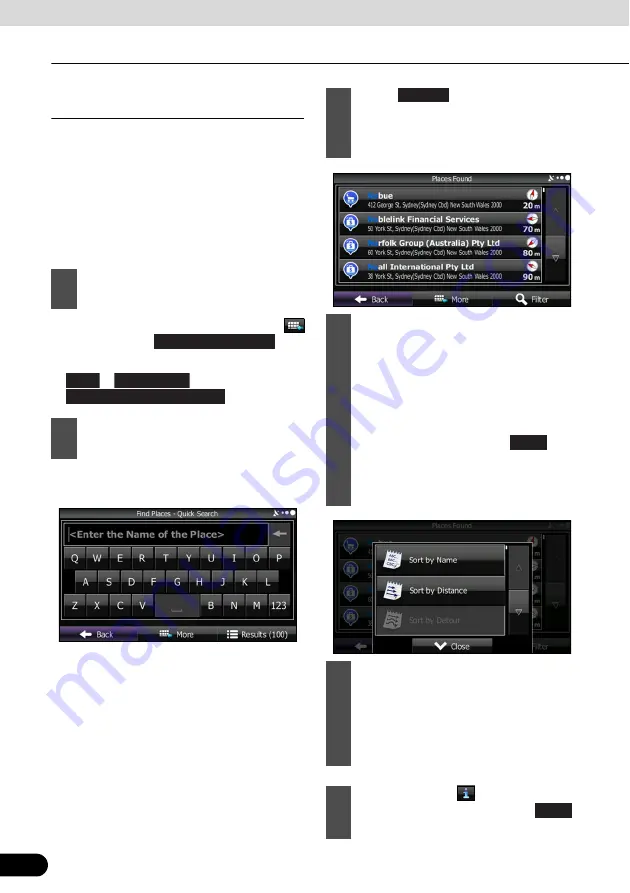
114
114
Navigation
Navigation
Performing a quick search for favourite
spots
Using the quick search function, you can
quickly search for spots by name. You can
use the following search items.
●
Around the recommended route (when a
recommended route is available)
●
Around the current location (when no
destination is set)
●
If the Map screen is displayed, touch
and then touch
.
●
If the navigation menu is displayed, touch
,
, and then touch
.
●
For the keyboard, see “Using the
keyboard” on page 86.
1
Follow the steps below to start a quick
search.
2
Use the keyboard to enter the start of
the spot name.
Quick Place Search
Find
Find Places
Quick Search Along Route
3
Touch
after entering the first
few characters to open a list of spot
names that include the characters you
entered.
4
(Optional) You can display spots on
the list in name order, in order of the
distance from the current position or
previously confirmed position, or in
order of necessary detour distance
(during navigation). If you want to
change the order in which entries are
presented in the list, touch
and
select the style that you want. Also,
you can display all of the spots on the
list on the map.
5
Find the item you want on the list, and
then touch that item. The map is
displayed in full-screen mode with the
selected point at the centre. The name
and address of the spot are displayed
at the top of the screen.
6
(Optional) Touch
to display details
about the selected spot. Touch
to return to the map.
Results
More
Back






























