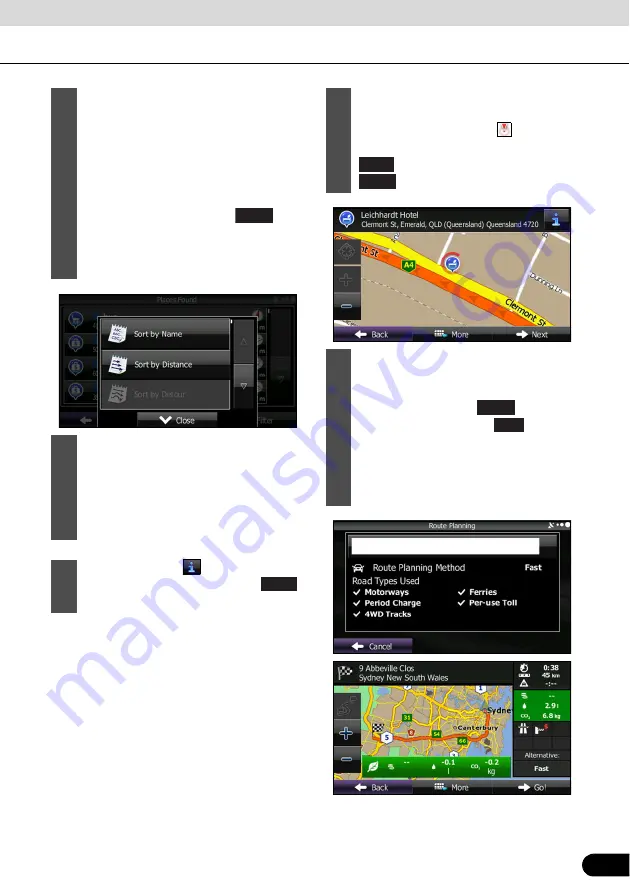
119
119
10
(Optional) You can display spots on
the list in name order, in order of the
distance from the current position or
previously confirmed position, or in
order of necessary detour distance
(during navigation). If you want to
change the order in which entries are
presented in the list, touch
and
select the style that you want. Also,
you can display all of the spots on the
list on the map.
11
Find the item you want on the list, and
then touch that item. The map is
displayed in full-screen mode with the
selected point at the centre. The name
and address of the spot are displayed
at the top of the screen.
12
(Optional) Touch
to display details
about the selected spot. Touch
to return to the map.
More
Back
13
If necessary, you can touch another
point on the map to change the
destination. The cursor (
) is
displayed at the new position. Touch
to set the destination, or touch
to select another destination.
14
After a summary of the route plan is
displayed, the entire route is displayed
on the map. The route is researched
automatically. Touch
to change
the route plan, or touch
to start
navigation. (When the countdown is
displayed in the “Go!” button, guidance
begins automatically after 10 seconds
even if you do not touch the button.)
Next
Back
More
Go!






























