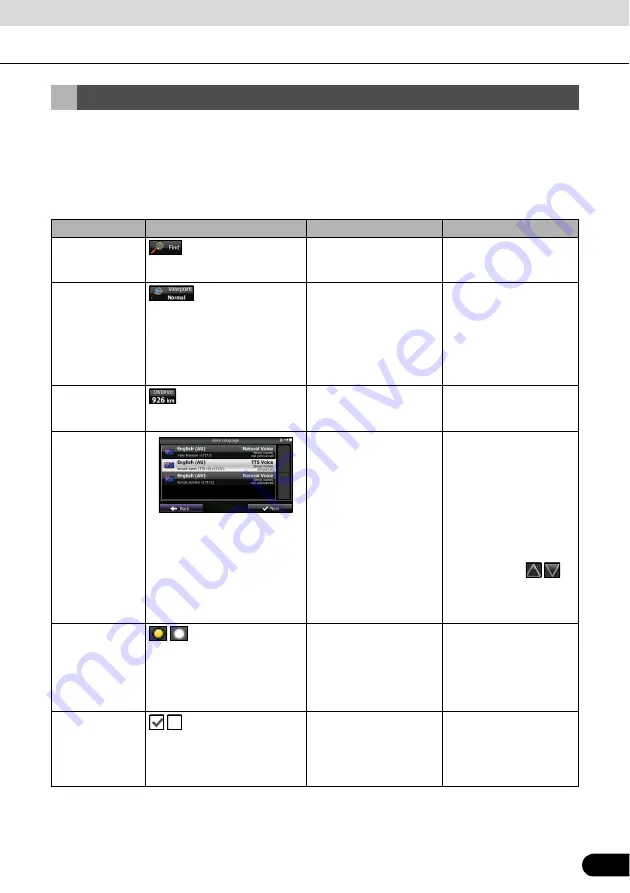
85
85
To use this software, you normally have to touch the buttons on the touch screen.
You only need to confirm selections and changes when the application needs to be restarted,
when an important setting is changed, or when a section of the user's data/settings may be
lost. Other than that, when using the button selected content is saved immediately without
requiring confirmation, and the new setting is applied.
On-screen Buttons and Other Switches
Type
Example
Explanation
Use
Button
Touch to start a function,
open a new screen, and
save settings.
Touch once.
Button with
numbers
displayed
Current fields or settings
are displayed on the
button. Touch this button
to change the value. After
changing, the value you
enter is displayed on the
button.
Touch once.
Icon
Displays status
information.
Some icons can also be
used as buttons. Touch
once.
List
If there are multiple
options available, the
selection items are
displayed as a list.
To view the list, touch and
slide your finger up and
down. Because the
scrolling speed changes
depending on the speed
of the slide, you can
reach the end of the list,
with just a small, quick
flick of your finger. Also,
when using the
/
buttons, touch the
number you want to move
through the pages.
Radio button
/
When there are only a
few selection items, you
can use the radio buttons
instead of a list. Where
only one value can be
selected.
Touch this button to
select the new value.
Check Box
/
If there are only two
choices available, you
can enable or disable the
function by entering a
check mark.
Touch to turn the switch
On or Off.






























