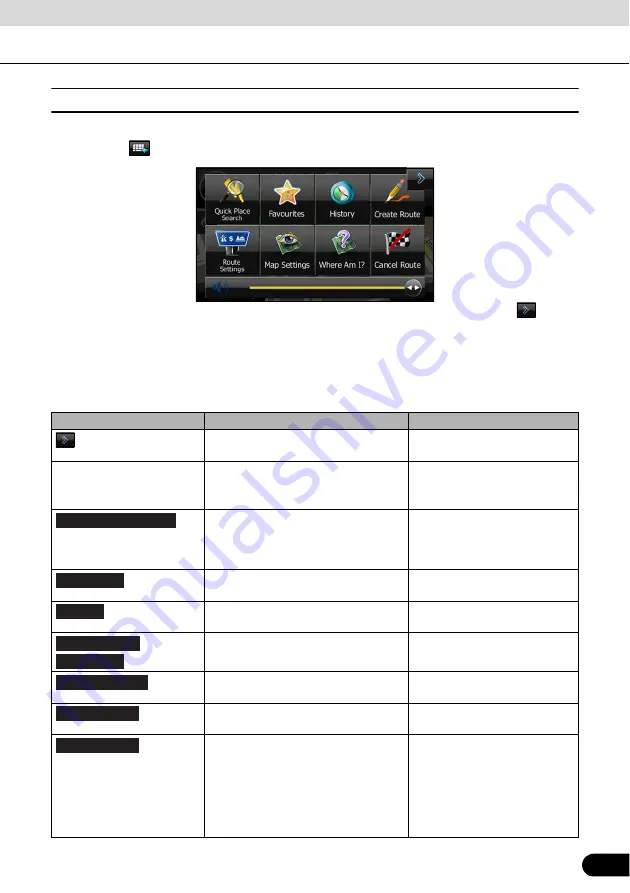
97
97
■
Quick menu
Frequently used buttons and functions used during navigation are all displayed on the Quick
menu. Touch
to open directly from the Map screen.
The menu closes if no operations are performed for a few seconds, or if you touch
.
Touch another button to open a new screen displaying the option you selected.
You can assign functions to shortcuts from the Menu screen. See the following items for more
details.
The following explains the buttons and functions displayed on this screen.
Button
Explanation
Primary Location
Touch this button to return to the Map
screen.
N/A
Guidance volume slider
Adjusts the guidance volume.
This adjusts all volumes in the guidance
volume adjustment application.
More / Settings / Sound and
Warnings / Volume / Master
slider (See page 144)
Touch this button to search around a
point on the route, or your current
position (when a route search has not
been performed).
Find / Find Places / Quick
Search (See page 113)
Touch this button to select an item from
the destination list.
Find / Favourite (See page 125)
Touch this button to select previously
set destinations from the history list.
/
Touch this button to change the route.
My Route / Create (Edit) Route
(See page 131)
Touch this button to change route
related settings.
More / Settings / Route Settings
(See page 148)
Touch this button to change map
related settings.
More / Settings / Map Settings
(See page 149)
Touch this button to display a special
screen with a button that searches for
information on your current position and
determines the nearest emergency
assistance or road-side assistance.
See the following section for more
details.
N/A
Quick Place Search
Favourites
History
Create Route
Edit Route
Route Settings
Map Settings
Where Am I?






























