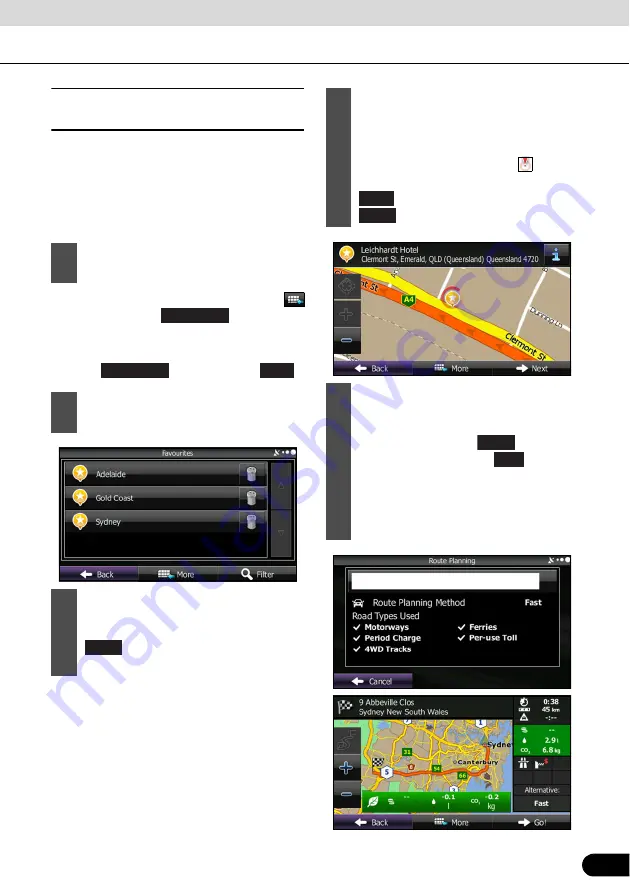
125
125
■
Selecting the destination from
the destination list
You can set a position that has been saved in
the destination list as the destination.
See “Editing the Destination List (Route
Editing)” on page 133 for more details on
registering a position to the destination list.
●
If the Map screen is displayed, touch
and then touch
. (Only when
registered to the Quick Menu.)
●
If the navigation menu screen is displayed,
touch
and then touch
.
1
Display the destination list as follows.
2
The destination list is displayed.
3
Touch the position you want to select
as the destination. If necessary, you
can scroll through the list, or touch
and enter a few letters from the
item name to search the list.
Favourites
Favourites
Find
Filter
4
The map is displayed in full-screen
mode with the selected point at the
centre. If necessary, you can touch
another point on the map to change
the destination. The cursor (
) is
displayed at the new position. Touch
to set the destination, or touch
to select another destination.
5
After a summary of the route plan is
displayed, the entire route is displayed
on the map. The route is researched
automatically. Touch
to change
the route plan, or touch
to start
navigation. (When the countdown is
displayed in the “Go!” button, guidance
begins automatically after 10 seconds
even if you do not touch the button.)
Next
Back
More
Go!






























