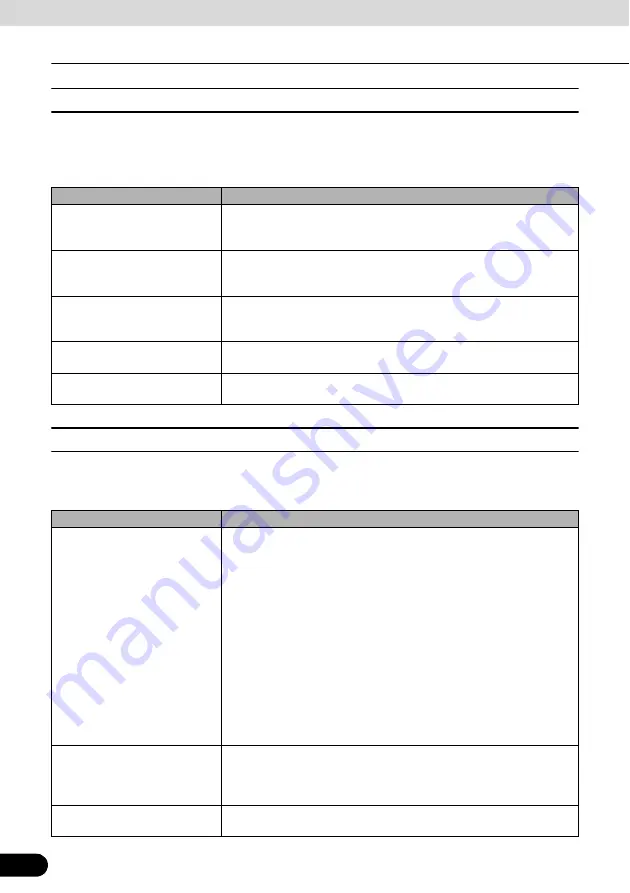
52
52
Navigation Overview
Operation
■
User data management
You can manage settings implemented for saved data (Pins, POI, Favorites, History, and Track
Logs) and programs. Touch the following switches :[Menu], [Manage], [User Data
Management]
■
Map screen settings
You can fine-tune the appearance and content of the Map screen. Touch the following
switches: [Menu], [Settings], [Map Screen]
Touch switch
Description
[Remove Pins]
You can add Pins to locations on the map using the [Place Pin] switch
from the Cursor menu(See page 63). Touch this switch to remove all
Pins from the map.
[Back Up User Data]
All user data and the current settings will be saved on the inserted
memory card. There is always one backup file. If you perform a backup
later, the previous backup will be overwritten with the new information.
[Restore User Data]
All user data and settings will be overwritten with the information stored
in the backup file. Data and settings created after the latest backup will
be lost.
[Delete User Data]
All user data will be deleted, and settings will return to their factory
defaults. This unit will restart.
[Reset All Settings]
All settings will return to their factory defaults, but no user data will be
deleted. This unit will restart.
Touch switch
Description
[3D Settings]
Use 3D settings to determine which of the present 3D objects are
shown on the map, and adjust the level of 3D visual detail.
The options are as follows:
●
Landmarks: Landmarks are 3D artistic or block representations of
prominent or well-known objects. 3D landmarks are only available in
selected cities and countries.
●
Elevated roads: Complex intersections and vertically isolated roads
(such as overpasses or underground tunnels) are displayed in 3D.
●
Building visibility: Full 3D city building data that represents actual
building size and position on the map. Building data is limited to the
city centers of major cities in Australia.
●
Terrain detail: 3D terrain map data shows changes in terrain,
elevations or depressions in the land when you view the map. Use it
to plot the route map in 3D when you navigate.
[Colour Profiles]
Navigation is able to show the map and the menus in different colors
during the day and night. Select the color profiles to be used in each
mode, and the daytime and night color profiles interlock lighting and
lighting out of vehicle.
[Elevation on 2D Map]
You can display 3D information on 2D map. These top-down maps can
display elevation by colors and shading.






























