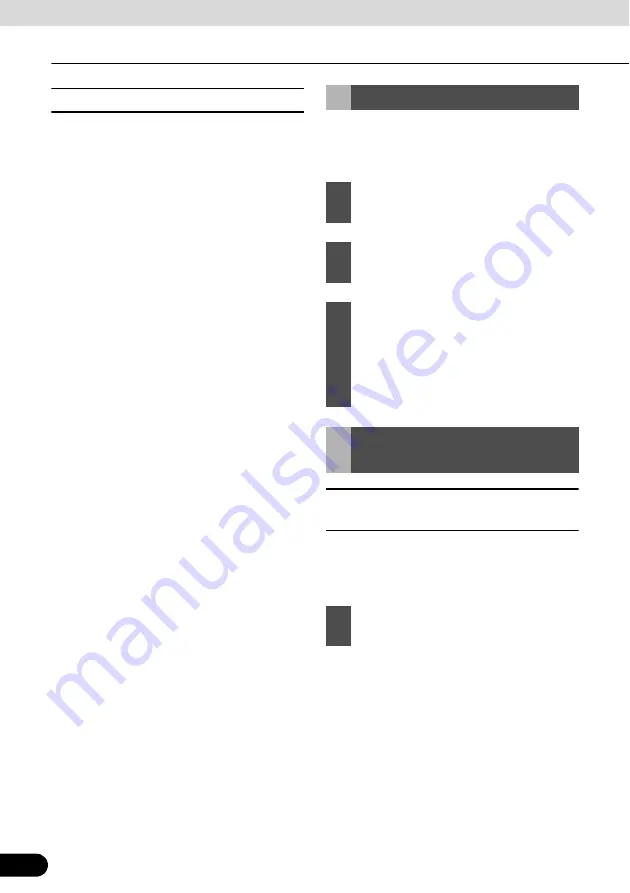
96
96
Navigation Guidance
Navigation Guidance
■
Entering quick address
●
When you are entering the name of a city
or a street, Navigation only displays those
characters that appear in possible search
results. The other characters are grayed
out.
●
To enter a city or street name, enter a few
letters and then touch [Done]. Navigation
will display a list including the entered
letters.
●
You can speed up finding an intersection.
●
Search for the rare or less common name
first. A few letters should be sufficient.
●
If one of the streets is shorter, search for
that one first. You can then find the second
one faster.
●
You can search using both the type and
the name of the roads. If the same word
appears in several names, for example in
the name of streets, roads and avenues,
you can obtain the result faster if you enter
the first letter of the street type. For
example, enter Pi A to obtain Pine Avenue
and skip all Pine Streets and Pickwick
Roads.
●
You can also search in Postcode. This is
useful when a street name is common and
it is used in several districts of a city.
You can select a location that you have
already saved as a Favorite to be your
destination.
■
Selecting from facility
information
You can select your destination from the
POIs included with Navigation or from the
ones you have previously created.
Setting from Favorites
1
Touch the following switches: [Find],
[Favourites] (Advanced mode).
2
Touch the Favorite you wish to set as
your destination.
3
The map appears with the selected
point in the middle. From the Cursor
menu, touch [Set as Destination]
(Advanced mode). The route is then
automatically calculated, and you can
start navigating.
Setting from Facility
Information
1
Touch the following switches: [Find],
[Find POI] (Advanced mode).
















































